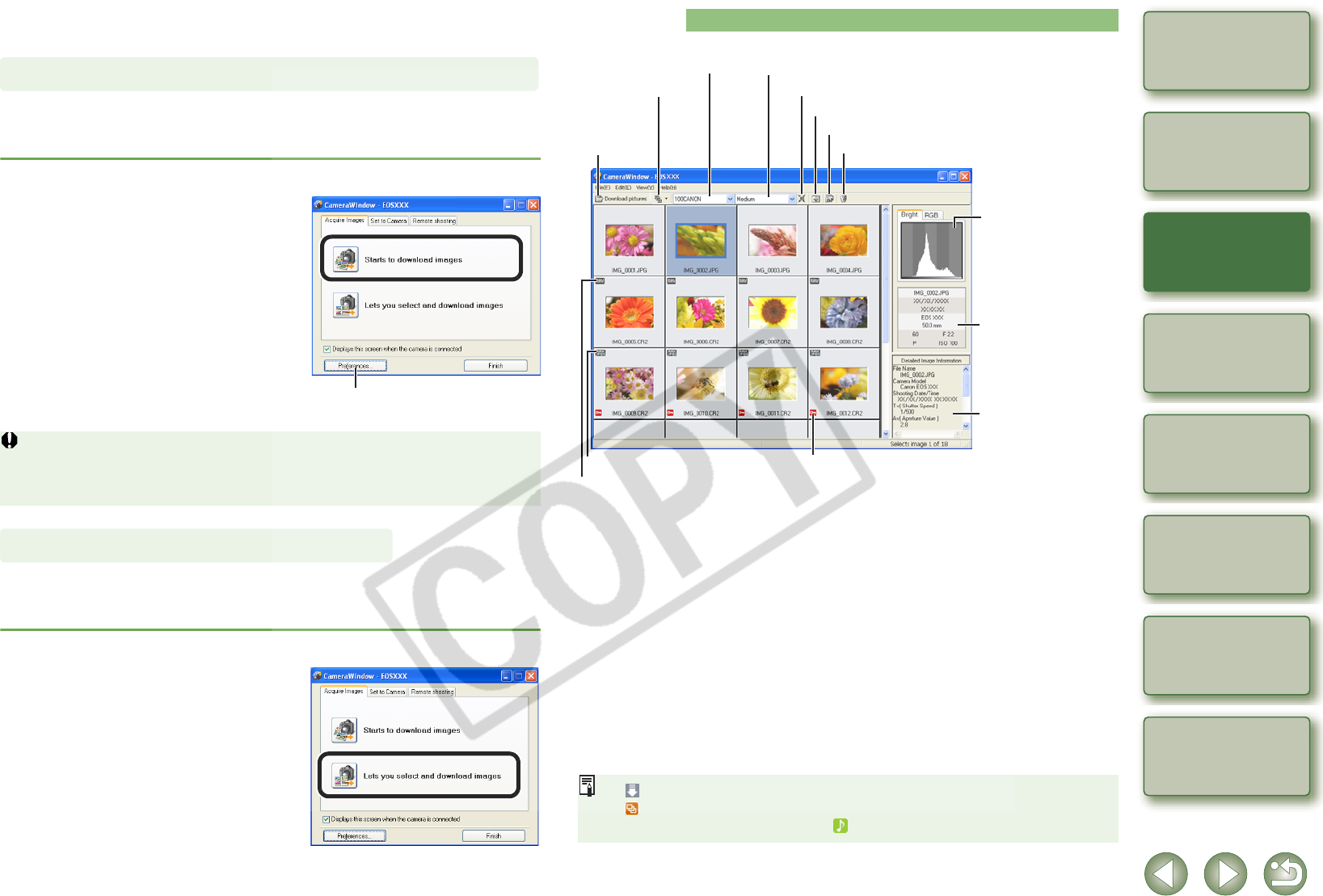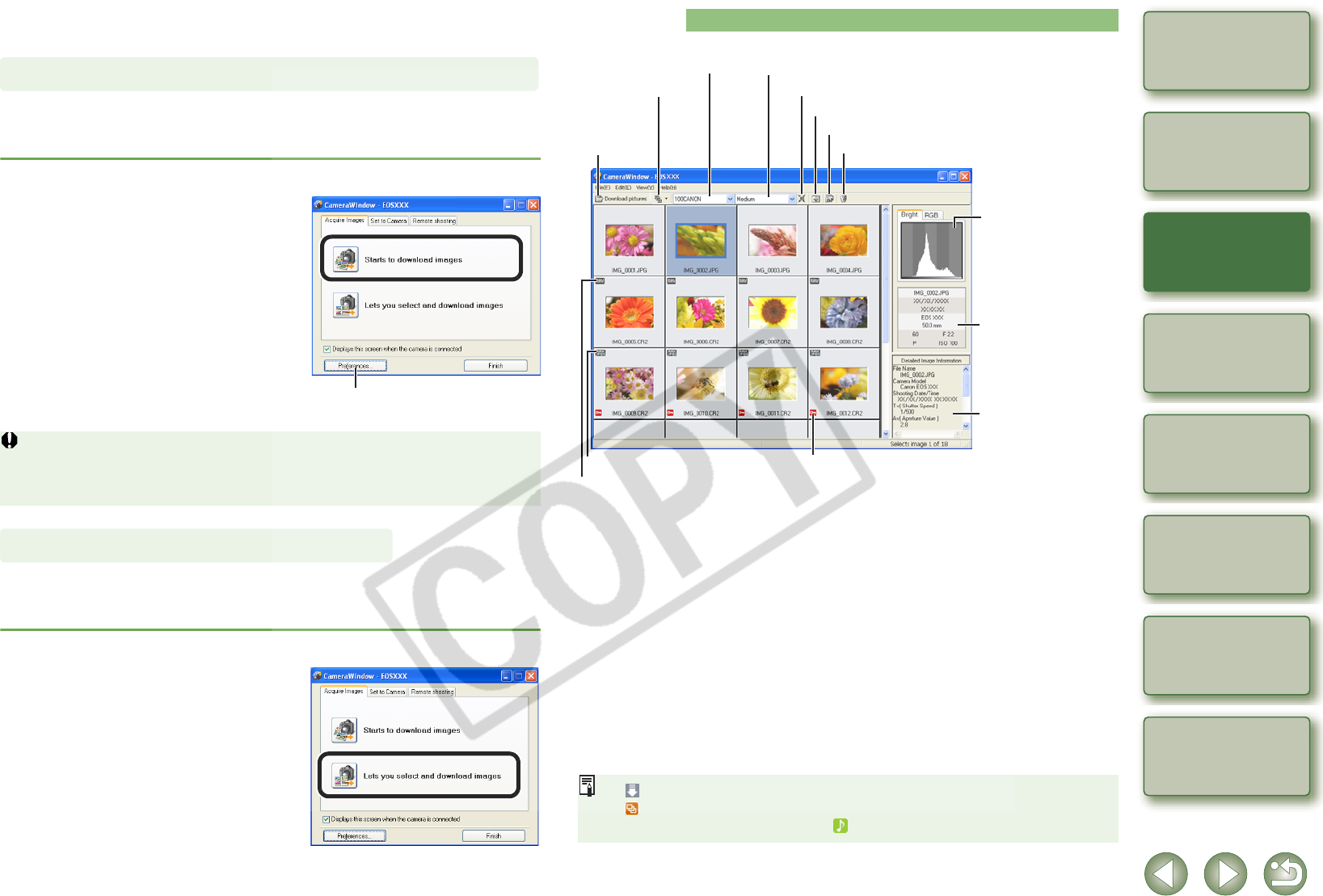
1-4
1
2
3
4
5
Cover/Table of
Contents
Downloading Images
from the Camera,
and Camera Settings
Working with
Images in the
ZoomBrowser EX
Remote Shooting in
the EOS Capture
Troubleshooting
and Uninstalling
the Software
Index
Setting the EOS 5D
and EOS-1D Series
Cameras
Introduction
Downloading Images from Your Camera
\
You can download to your computer all the images saved on a memory card in the camera, in a
single operation. You can follow this same procedure when downloading images using a third-
party card reader (p.1-5).
You can display the images saved on a memory card in the camera, select the images you
want and download them to your computer. You can follow this same procedure when
downloading images using a third-party card reader (p.1-5).
Click the [Starts to download images] button.
¿ The [Save File] dialog box appears and
the images are downloaded to the
computer.
¿ The downloaded images are sorted in
folders by shot date, and are saved in the
[My Pictures] folder on the computer.
O When all the images have been
downloaded, the ZoomBrowser EX starts
and the downloaded images are
displayed. Continue with the procedures in
Chapter 2.
In the preferences, only images downloaded for the first time are downloaded and saved
in the [My Pictures] folder (you cannot download images previously downloaded). You
can change the image download type or the save destination in the dialog box that
appears when you click the [Preferences] button.
1
Click the [Lets you select and download images] button.
¿ The images on the memory card are
displayed.
Downloading All the Images in a Single Operation
You can set the save destination and image
type for downloaded images.
Downloading Selected Images
2
Select the images to download.
O Click the target image.
O To select multiple images, hold down the <Ctrl> key and click the images.
O To select sequential images, click the first image and then hold down the <Shift> key
and then click the last image.
3
Click the [Download pictures] button.
¿ The [Download Image] dialog box appears.
4
Specify the save destination and then click the [Start Download]
button.
¿ The [Save File] dialog box appears and the images are saved in the specified folder.
O When all the images have been downloaded, the ZoomBrowser EX starts and the
downloaded images are displayed. Continue with the procedures in Chapter 2.
O [ ] is displayed on images previously downloaded to your computer.
O [ ] is displayed on images shot with AEB.
O With the EOS-1D series cameras, a [ ] is displayed on images with sound recorded.
Downloads the
images to
computer.
You can select images
by condition.
You can select the size of the displayed image.
You can show/hide the image frame.
You can show/hide the image information area.
Starts the ZoomBrowser EX.
Deletes the image.
Displays basic shooting
information.
Displays detailed
shooting information.
Displays the histogram
(brightness distribution).
[Bright.] is the brightness
display, and [RGB] is the
RGB display.
You can select the folder of the
image displayed in the window.
Displayed on RAW images.
Displayed on RAW+JPEG images.
Displayed on images that are protected.