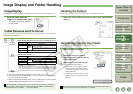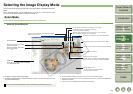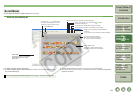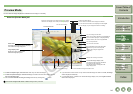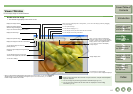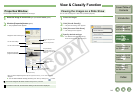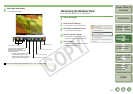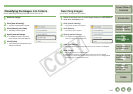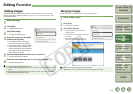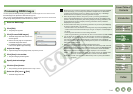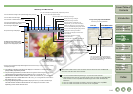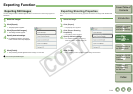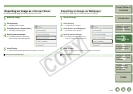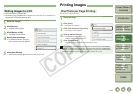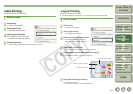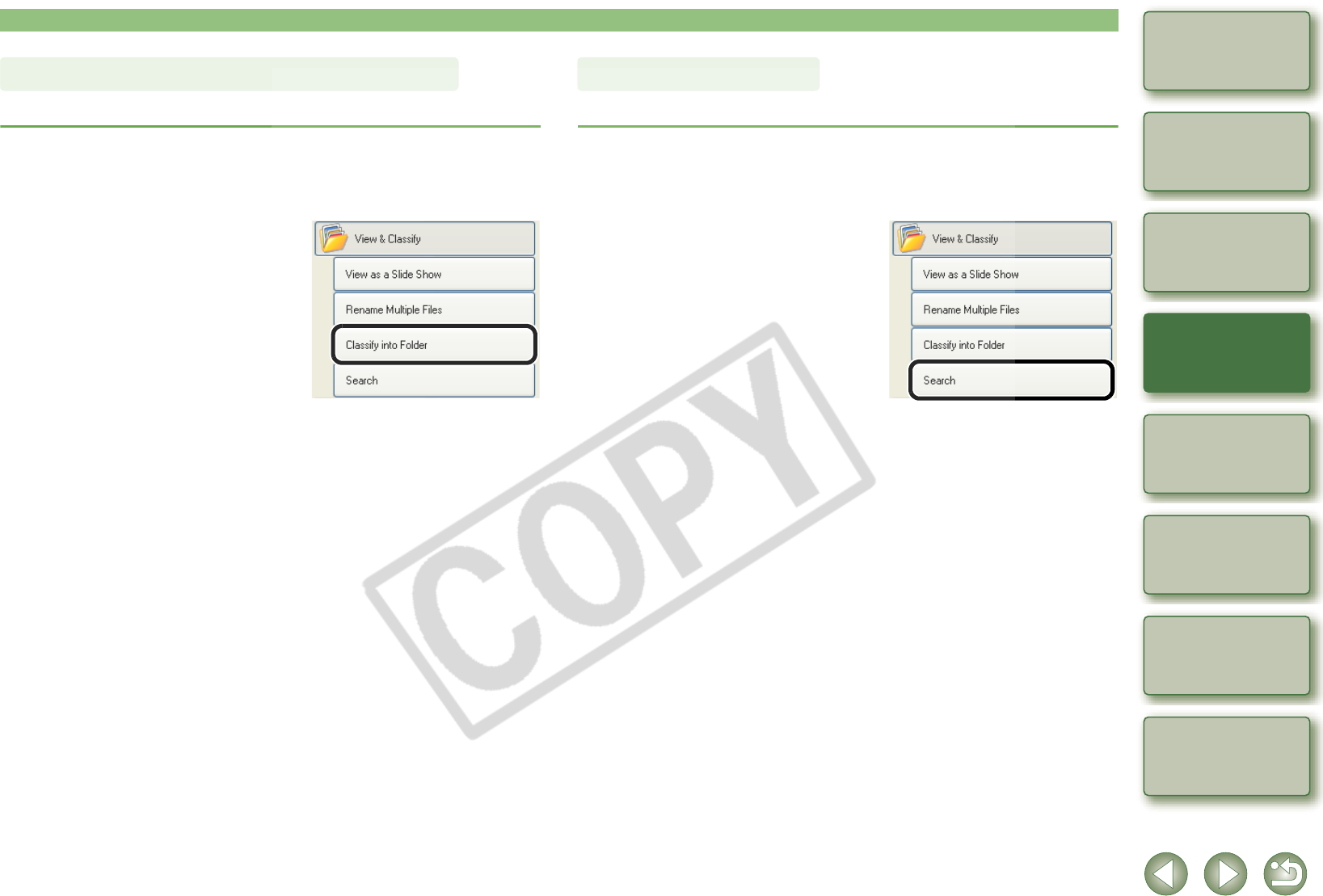
2-10
1
2
3
4
5
Cover/Table of
Contents
Downloading Images
from the Camera,
and Camera Settings
Working with
Images in the
ZoomBrowser EX
Remote Shooting in
the EOS Capture
Troubleshooting
and Uninstalling
the Software
Index
Setting the EOS 5D
and EOS-1D Series
Cameras
Introduction
You can classify images according to the date and time they were shot.
1
Select the images.
2
Click [View & Classify].
¿ The [View & Classify] menu appears.
3
Click [Classify into Folder].
¿ The settings window appears.
4
Specify desired settings.
O For detailed information, click the [?]
button and refer to the Help displayed.
5
Click [Finish].
¿ The processing window appears and the
settings are executed.
Classifying the Images into Folders
You can search for images with set conditions.
1
Select in the folder area or in the image display area the folder or
drive to be searched
(p.2-2).
2
Click [View & Classify].
¿ The [View & Classify] menu appears.
3
Click [Search].
¿ The settings window appears.
4
Specify desired settings.
O For detailed information, click the [?]
button and refer to the Help displayed.
5
Click [Start Search].
¿ The search begins and the images that match the set conditions are displayed.
6
Click [Finish].
¿ The display returns to the main window.
O Select [Search Results] in the folder area to display the searched images.
O The images in [Search Results] are stored until you search for an image with set
conditions again or exit ZoomBrowser EX.
Searching Images