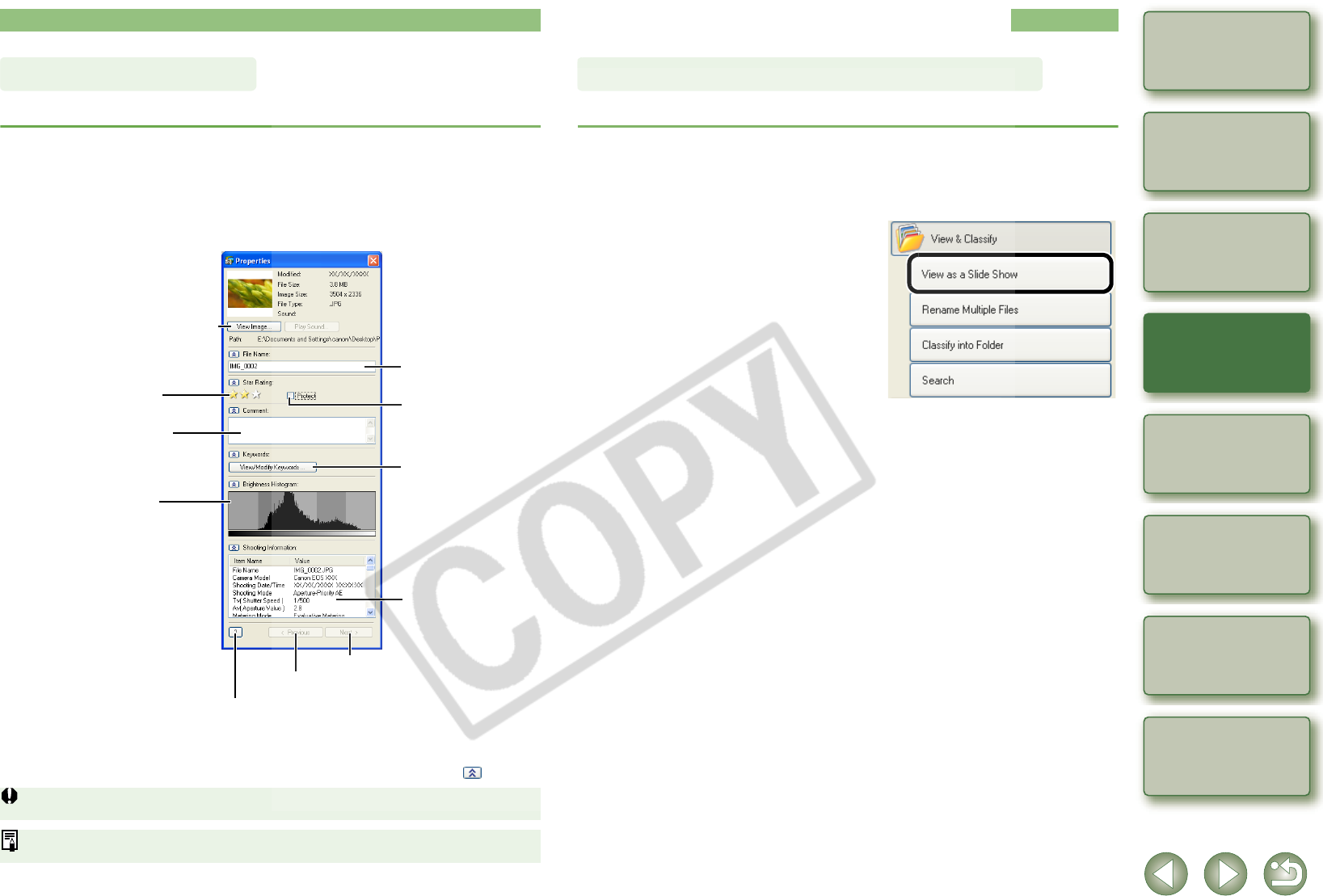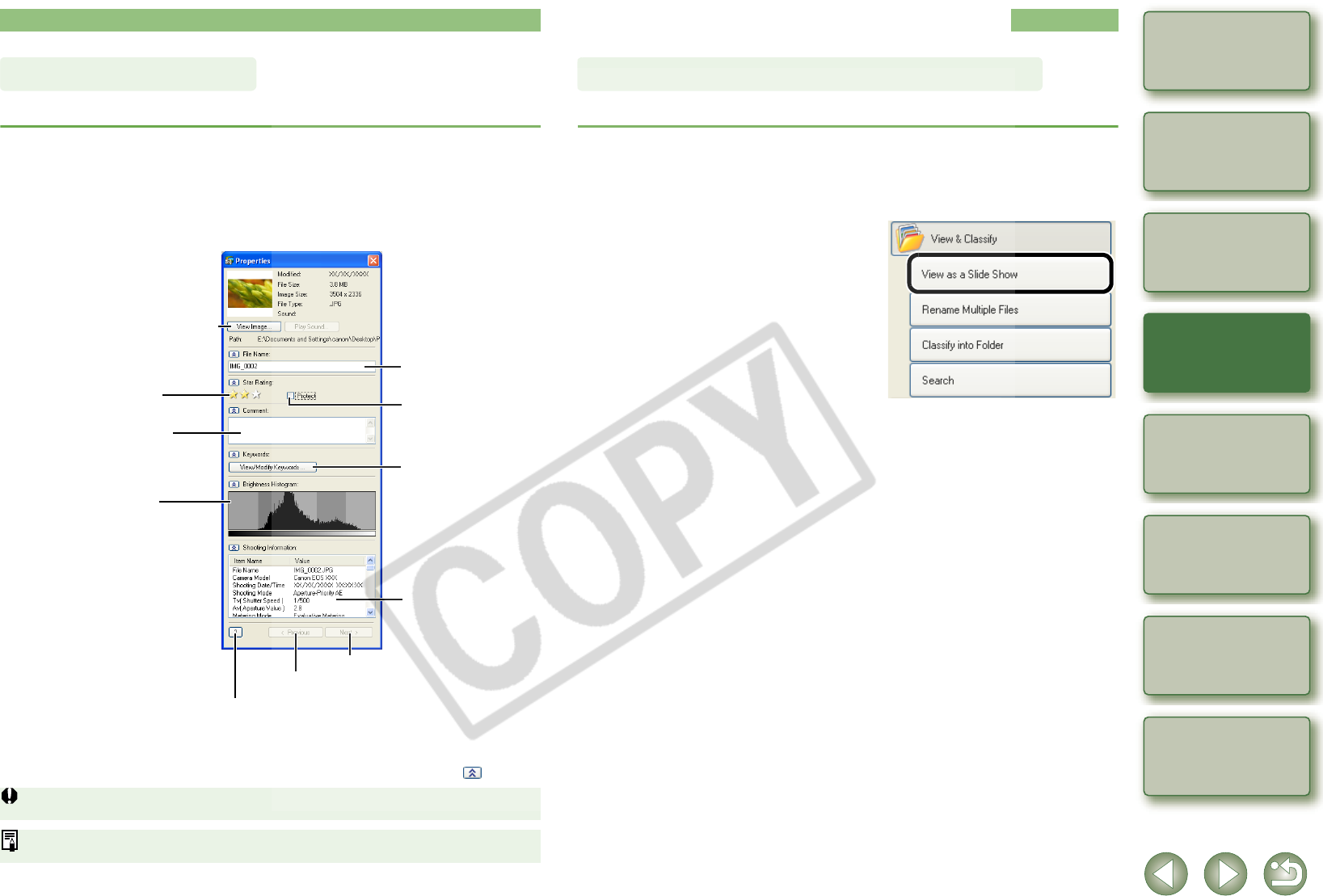
2-8
1
2
3
4
5
Cover/Table of
Contents
Downloading Images
from the Camera,
and Camera Settings
Working with
Images in the
ZoomBrowser EX
Remote Shooting in
the EOS Capture
Troubleshooting
and Uninstalling
the Software
Index
Setting the EOS 5D
and EOS-1D Series
Cameras
Introduction
You can enter information and comments for the images.
1
Select the image in zoom mode (p.2-4) or scroll mode (p.2-5).
2
Click the [Properties] button (p.2-2).
¿ The properties window appears.
* When you select multiple images and open the properties window, you can switch the image
displayed.
O You can switch between showing and hiding each item by clicking the [ ] button.
You cannot change the file name or edit an image that is protected.
If you select a sound file, the information relating to that sound file is displayed.
Properties Window
You can change the file
name.
You can set a “Rating”.
You can set protection.
You can enter comments.
Displays the shooting
information.
Displays the histogram
(brightness distribution).
The [View/Modify
Keywords] dialog box is
displayed and you can set
a keyword.
Displays the viewer window (p.2-7).
Displays the Help.
Displays the previous image.*
Displays the next image.*
View & Classify Function
You can view the images as a slide show (automatic playback).
1
Select the images.
2
Click [View & Classify].
¿ The [View & Classify] menu appears.
3
Click [View as a Slide Show].
¿ The settings window appears.
4
Specify desired settings.
O For detailed information, click the [?]
button and refer to the Help displayed.
Viewing the Images as a Slide Show