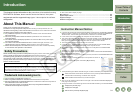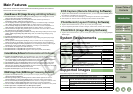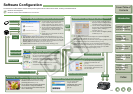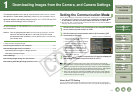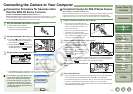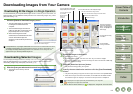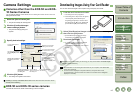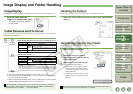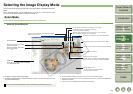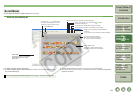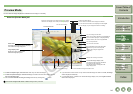1-6
1
2
3
4
5
Cover/Table of
Contents
Downloading Images
from the Camera,
and Camera Settings
Working with
Images in the
ZoomBrowser EX
Remote Shooting in
the EOS Capture
Troubleshooting
and Uninstalling
the Software
Index
Setting the EOS 5D
and EOS-1D Series
Cameras
Introduction
Downloading JPEG Images Using the PTP Function
Cameras other than EOS-1D Series Cameras
(EOS 5D and EOS DIGITAL REBEL XT/350D DIGITAL etc.)
When using Windows XP, you can use the PTP (Picture Transfer Protocol) function. If you
set the camera’s communication mode to [Print/PTP] or [PTP], you can download JPEG
images saved on a memory card in the camera to your computer without having to start
the software provided on the Solution Disk.
O This function is compatible with the EOS 5D, EOS DIGITAL REBEL XT/350D
DIGITAL, EOS 20D, EOS DIGITAL REBEL/300D DIGITAL and EOS 10D only.
O With the EOS 10D, you must change the firmware to version 2.0.0 or later. For details
on changing, refer to the Canon web site.
1
Check that the camera and the computer are not connected and
then set the camera’s power switch to <ON>.
2
Set the camera’s communication mode to [Print/PTP] or [PTP].
O With the EOS 5D, set [ Communication]
in menu to [Print/PTP].
O With the EOS DIGITAL REBEL XT/350D
DIGITAL, set [Communication] in menu
option [ ] to [Print/PTP].
O With the EOS 20D and EOS 10D, set
[Communication] in menu to [PTP].
O With the EOS DIGITAL REBEL/300D
DIGITAL, set [Communication] in menu
option [ ] to [PTP].
3
Press the < > button to switch the LCD monitor display off
and then set the camera’s power switch to <OFF>.
4
Connect the camera to the computer and set the camera’s power
switch to <ON>
(p.1-2).
¿ The window for selecting the software to use for downloading the images is
displayed.
5
Select [Microsoft Scanner and Camera Wizard] and click the [OK]
button.
¿ The [Scanner and Camera Wizard] dialog box appears.
6
Download images as directed in the [Scanner and Camera Wizard]
dialog box.
EOS-1D Series Cameras
(EOS-1D Mark II N and EOS-1Ds Mark II etc.)
If you are using Windows XP, you can connect the USB interface cable supplied with the
camera to the camera’s direct print terminal and download to your computer JPEG images
saved on the memory card inside your camera using the PTP (Picture Transfer Protocol)
function, without having to start the software provided on the Solution Disk.
O If you want to use the PTP function, connect with the USB interface cable supplied with
the camera.
O This function is compatible with the EOS-1D Mark II N, EOS-1Ds Mark II, EOS-1D
Mark II only.
1
Plug the dedicated cable into the computer.
O Plug the cable into the USB port.
O Refer to the computer User’s Manual for
information on the terminal areas.
2
Plug the dedicated cable into your camera.
O Face the plug’s < > mark towards the
bottom of the camera and then connect
the plug to the camera’s direct print
terminal.
3
Set the camera’s power switch to <ON>.
¿ The window for selecting the software to use for downloading the images is
displayed.
4
Select [Microsoft Scanner and Camera Wizard] and click the [OK]
button.
¿ The [Scanner and Camera Wizard] dialog box appears.
5
Download images as directed in the [Scanner and Camera Wizard]
dialog box.