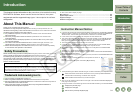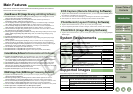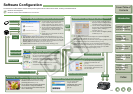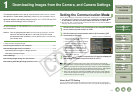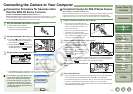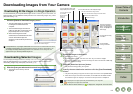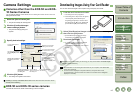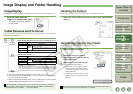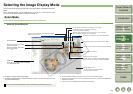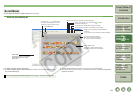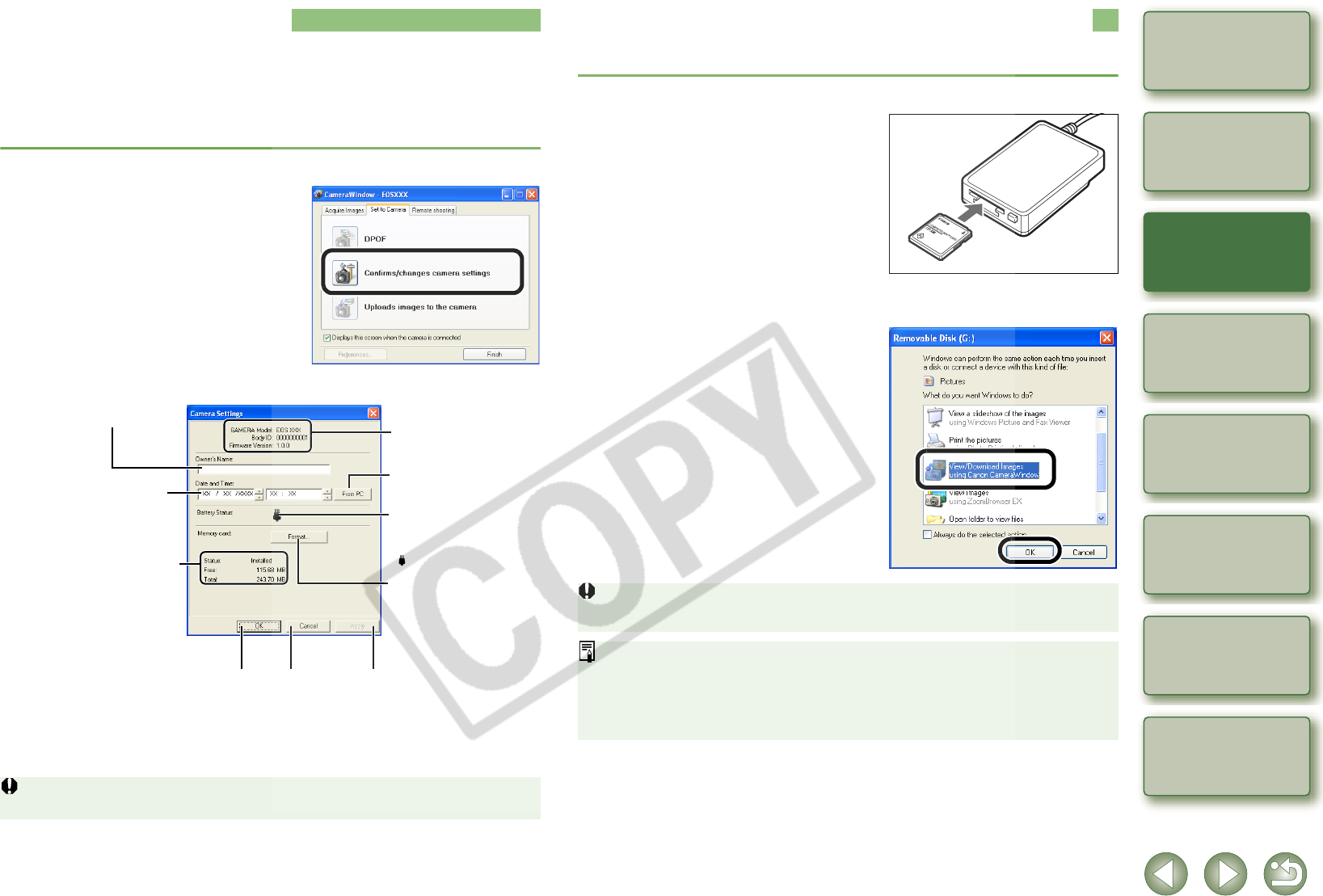
1-5
1
2
3
4
5
Cover/Table of
Contents
Downloading Images
from the Camera,
and Camera Settings
Working with
Images in the
ZoomBrowser EX
Remote Shooting in
the EOS Capture
Troubleshooting
and Uninstalling
the Software
Index
Setting the EOS 5D
and EOS-1D Series
Cameras
Introduction
Camera Settings
Cameras other than the EOS 5D and EOS-
1D Series Cameras
You can perform settings on the camera, such as setting the camera owner’s name and
setting the date and time.
EOS 5D and EOS-1D series cameras
For EOS 5D and EOS-1D series camera settings, refer to Chapter 4.
1
Select the [Set to Camera] tab.
¿ The [Set to Camera] tab sheet appears.
2
Click the [Confirms/changes
camera settings] button.
¿ The [Camera Settings] dialog box
appears.
3
Specify desired settings.
4
Click the [OK] button.
¿ The settings are applied to the camera.
Initializing a memory card deletes all the data and the data cannot be recovered. Check
carefully before initializing.
You can enter up to 31
characters.
You can enter a value or
click the [S]/[T] buttons
to set.
Displays the camera’s
battery status. When the AC
Adapter Kit (optional) or the
DC Coupler is connected,
[ ] is displayed.
Initializes the memory card.
You can set the camera to
the date and time of your
computer.
Displays the information of
the memory card in the
camera.
Displays the Information
relating to the camera.
Applies the settings to
the camera and closes
the dialog box.
Cancels all the
settings and closes
the dialog box.
Applies the settings to
the camera.
Downloading Images Using Your Card Reader
You can also download images to the computer using a thid-party card reader.
1
Load the card into the card reader.
¿ The dialog box in step 2 appears.
O If the dialog box in step 2 does not appear,
click the [Start] button X select [All
Programs] ([Programs] in versions other
than Windows XP) X [Canon Utilities] X
[CameraWindow] X [CameraWindow].
2
Select [View/Download Images using Canon CameraWindow] and
then click the [OK] button.
¿ [CameraWindow] appears and image
downloading preparation is complete.
3
Download the images.
O To continue, you can download images
using the same procedure as in
“Downloading Images from Your Camera”
(p.1-4).
Depending on the card reader you are using, you may not be able to download images
using the [CameraWindow].
O For information on connecting the card reader to your computer, refer to the card
reader User’s Manual.
O For the functions displayed in the [Set to Memory Card] tab sheet of the
[CameraWindow], click each button and refer to the contents of the dialog box
displayed or the Help.