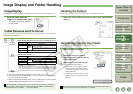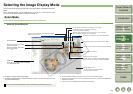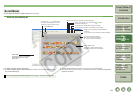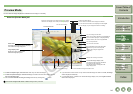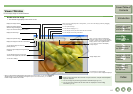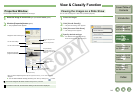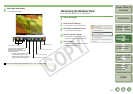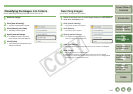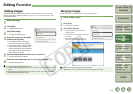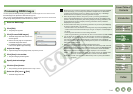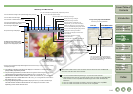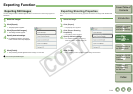2-7
1
2
3
4
5
Cover/Table of
Contents
Downloading Images
from the Camera,
and Camera Settings
Working with
Images in the
ZoomBrowser EX
Remote Shooting in
the EOS Capture
Troubleshooting
and Uninstalling
the Software
Index
Setting the EOS 5D
and EOS-1D Series
Cameras
Introduction
You can display images in individual windows.
Double-click the image.
¿ The selected image displays in the viewer window.
Viewer Window
Displays the next image.*
Displays the previous image.*
You can divide the window and display
multiple images.*
When you have divided the window and
displayed multiple images, you can link the
images by making the enlargement ratio and
display position of the images the same.*
Displays the image enlarged.
When the image is enlarged, the [Navigator] window appears
and you can check the enlargement position.
Displays the image reduced.
Drag left or right to display the image enlarged
or reduced.
When the image is displayed as an enlargement, you can move the display position by dragging
on top of the image.
Displays the image to fit the size of the window.
You can edit the image (p.2-11).
You can set a “Rating”.
You can display the AF point used when the shot was taken.
You can display the image in full screen.
To return to the original view, click the image.
Only displayed on RAW images.
You can process a RAW image and display it.
You can print the image.
You can display the shooting information.
* When you have selected multiple images and opened the viewer window, you can switch between the
selected images. If you have selected one image and opened the viewer window, you can switch
between images inside the same folder.
O When the shot was taken with automatic AF point selection, multiple active AF points
might be displayed.
O You can change the processing parameters of RAW images (p.2-12).
O You can set in the preferences the items that are displayed as the shooting
information (p.2-19).
You can set the image to 100% view
(actual pixel size).
Image display area