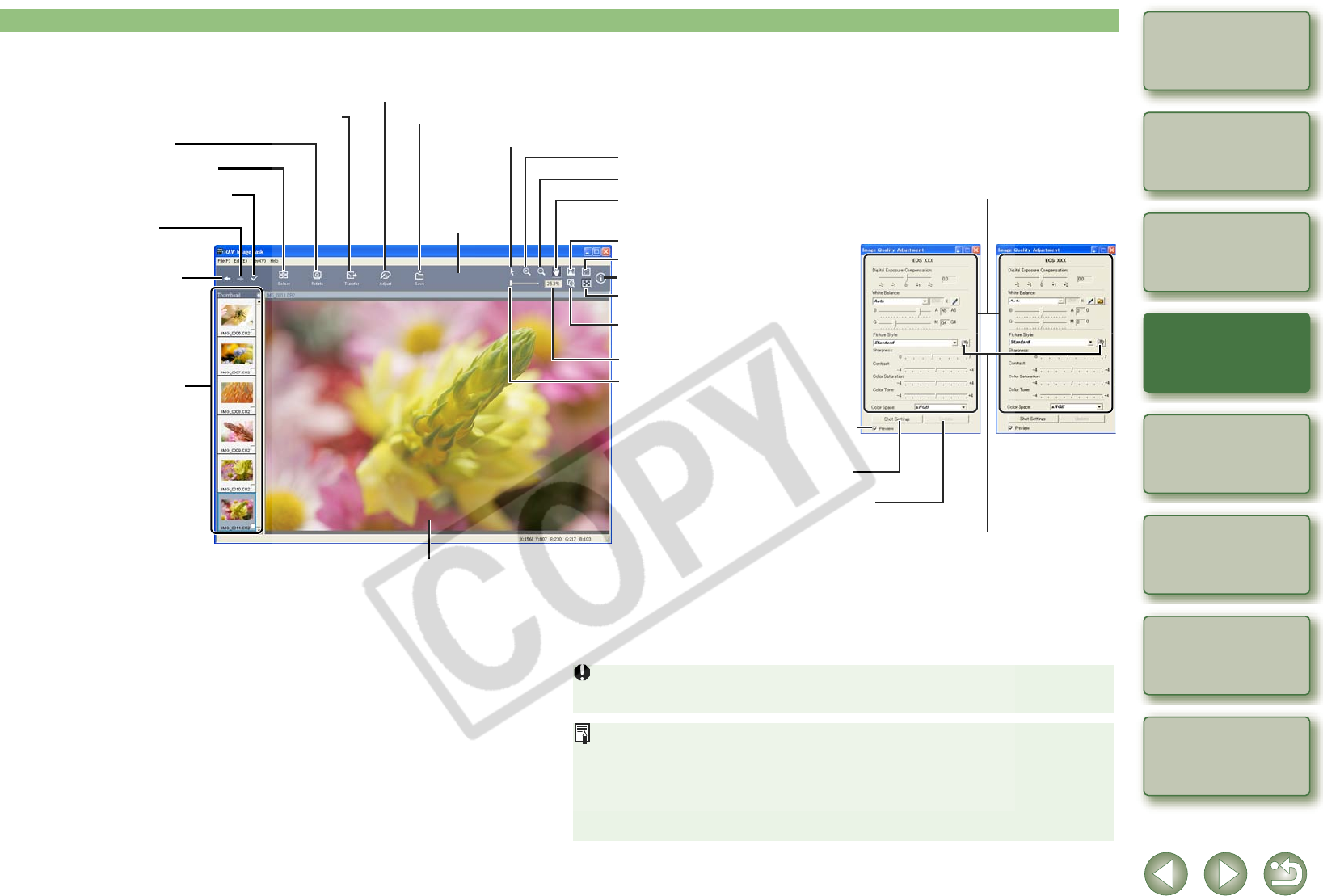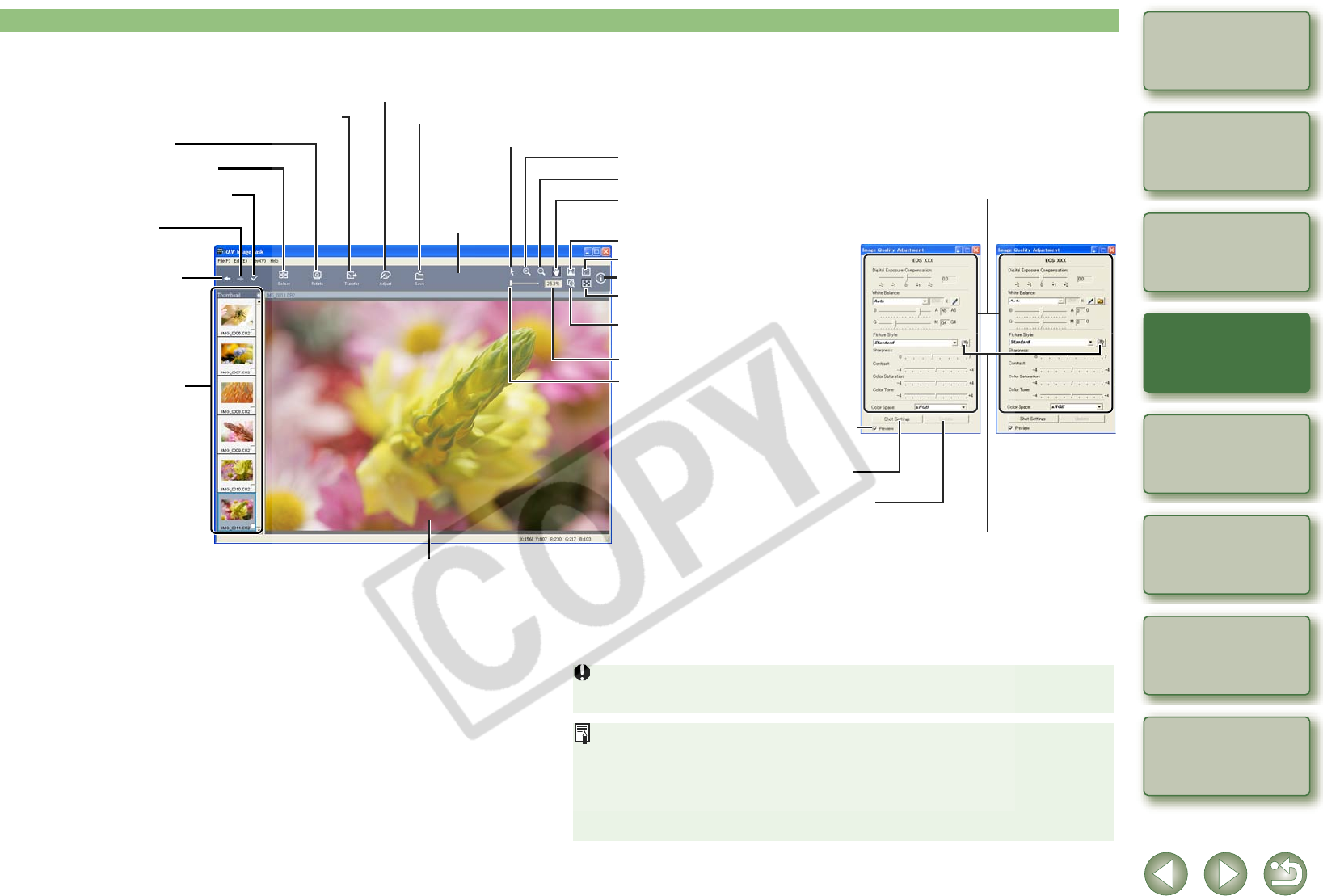
2-13
1
2
3
4
5
Cover/Table of
Contents
Downloading Images
from the Camera,
and Camera Settings
Working with
Images in the
ZoomBrowser EX
Remote Shooting in
the EOS Capture
Troubleshooting
and Uninstalling
the Software
Index
Setting the EOS 5D
and EOS-1D Series
Cameras
Introduction
bv
White balance files saved in EOS-1D series cameras other than EOS-1D Mark II N
cannot be used with other camera models.
O You can download Picture Style files (p.4-11) from the Canon web site.
O White balance files and tone curve files saved in EOS-1D series cameras other than
EOS-1D Mark II N are compatible with RAW Image Task for both Windows and
Macintosh.
O Tone curve files for the EOS-1Ds Mark II and EOS-1D Mark II are compatible.
O Tone curve files for the EOS-1Ds and EOS-1D are compatible.
* Where you have selected multiple RAW images and started RAW Image Task, you can switch between
the displayed images.
O The settings at the time of shooting are displayed in bold/italics in the list box of the
[Image Quality Adjustment] window.
O The processing parameters you have set can be applied to other images by copy/paste,
save/download in the [Development Conditions] menu in the [Edit] menu.
O With the EOS-1Ds Mark II, EOS-1D Mark II, EOS-1Ds and EOS-1D, you can save an
adjusted tone curve or white balance as a file. Also, you can register the saved files in
the camera (p.4-13, p.4-14).
O The [Image Quality Adjustment] window is displayed when you select a RAW image
shot with the EOS-1D Mark II N and EOS 5D. The displayed information varies
depending on the camera used to shoot.
When the image is displayed as an
enlargement, you can move the display
position by dragging on top of the image.
Thumbnail image display area
The selected image is processed and
displayed in the image display area.
Image display area
The image selected in the thumbnail image
display area is processed and displayed.
Drag left or right to display the image
enlarged or reduced.
Toolbar
RAW Image Task Main Window
The previous image is displayed. *
The next image is displayed. *
You can set checkmarks on images selected
in the thumbnail image display area.
You can show/hide the [Image Quality Adjustment] window.
You can save the adjusted image.
You can rotate a selected image.
You can select or deselect all the images.
You can transfer the image to the specified image editing software.
Click this button before selecting the image.
Displays the image enlarged.
Displays the image reduced.
You can show/hide the [Histogram] window.
You can show/hide the [Navigator] window.
Displays the shooting information.
The images are displayed to fit the size
of the window.
The image is displayed at 100%
(actual pixel size).
The zoom ratio of the image is displayed.
When checkmarked, the specified
processing parameters are
applied to the image each time.
EOS 5D
Sets each processing parameter.
You can revert to the processing
parameters of when the image was shot.
The specified processing parameters
are applied to the image.
Image Quality Adjustment Window
You can load Picture Style files saved on
your computer and apply them to images.
(This function is compatible with the EOS-1D
Mark II N and EOS 5D only.)
EOS-1D Mark II N