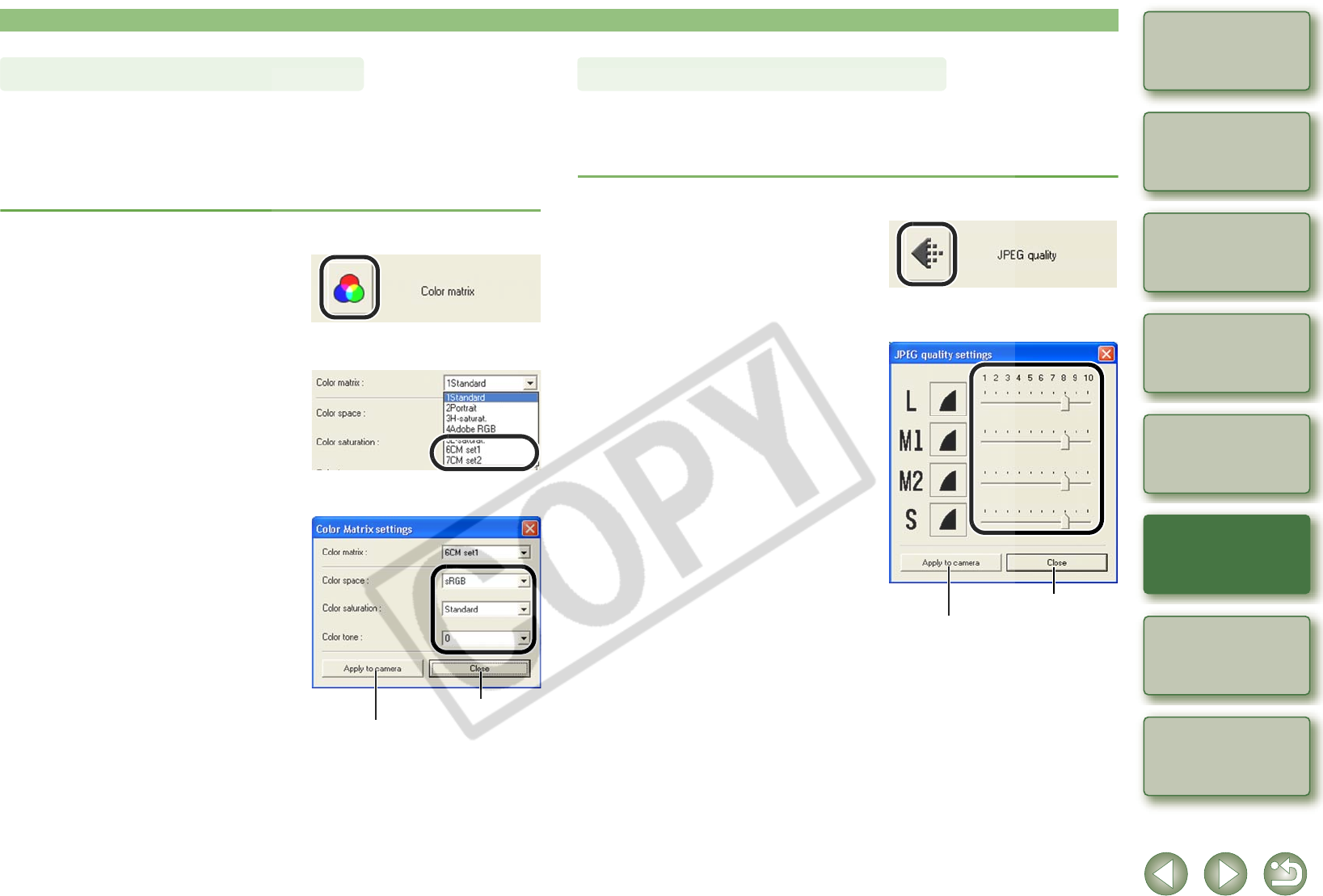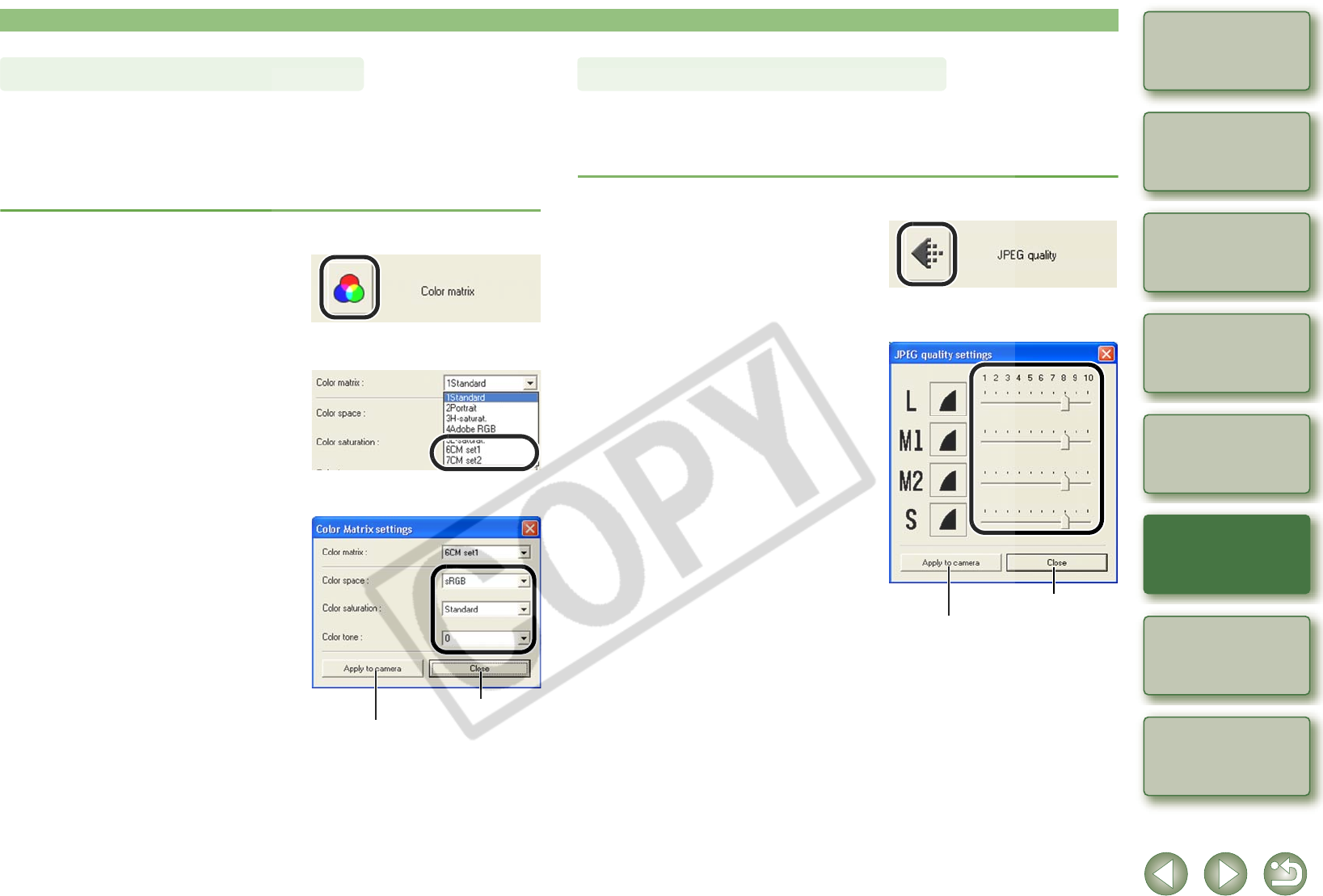
4-15
1
2
3
4
5
Cover/Table of
Contents
Downloading Images
from the Camera,
and Camera Settings
Working with
Images in the
ZoomBrowser EX
Remote Shooting in
the EOS Capture
Troubleshooting
and Uninstalling
the Software
Index
Setting the EOS 5D
and EOS-1D Series
Cameras
Introduction
You can specify the color space, color saturation, and color tone, and then register up to 2 sets
of these settings on the camera. You can also select the predetermined color matrix from the
list box, which helps you to specify the settings.
O For more information on setting the color matrix on the camera, refer to “Selecting the Color
Matrix” in the camera’s Instruction Manual.
O This function is compatible with the EOS-1Ds Mark II and EOS-1D Mark II.
1
Click the [Color matrix] button (p.4-10).
¿ The [Color Matrix settings] dialog box
appears.
2
Select [CM set1] or [CM set2] from the list box.
¿ This activates the [Color space], [Color
saturation], and [Color tone] list boxes.
O If you select any color matrix setting other
than [CM set1] or [CM set2], you cannot
register the settings on the camera.
3
Select desired settings from the list boxes.
4
Click the [Apply to camera] button.
¿ The color matrix is registered on the camera.
5
Click the [Close] button.
¿ The [Color Matrix settings] dialog box closes.
Specifying the Color Matrix
Applies the settings to the camera.
Closes the dialog box.
You can specify the JPEG quality for each of the sizes, L (Large), M1 (Middle 1), M2 (Middle 2),
and S (Small), and then register the settings on the camera.
O This function is compatible with the EOS-1D Mark II N, EOS-1Ds Mark II and EOS-1D
Mark II.
1
Click the [JPEG quality] button (p.4-10).
¿ The [JPEG quality settings] dialog box
appears.
2
Drag the slider left or right to adjust the JPEG quality.
O Higher values give a lower compression
ratio and higher image quality for any size.
3
Click the [Apply to camera] button.
¿ The JPEG quality is registered on the camera.
4
Click the [Close] button.
¿ The [JPEG quality settings] dialog box closes.
Specifying the JPEG Quality
Applies the settings to the camera.
Closes the dialog box.