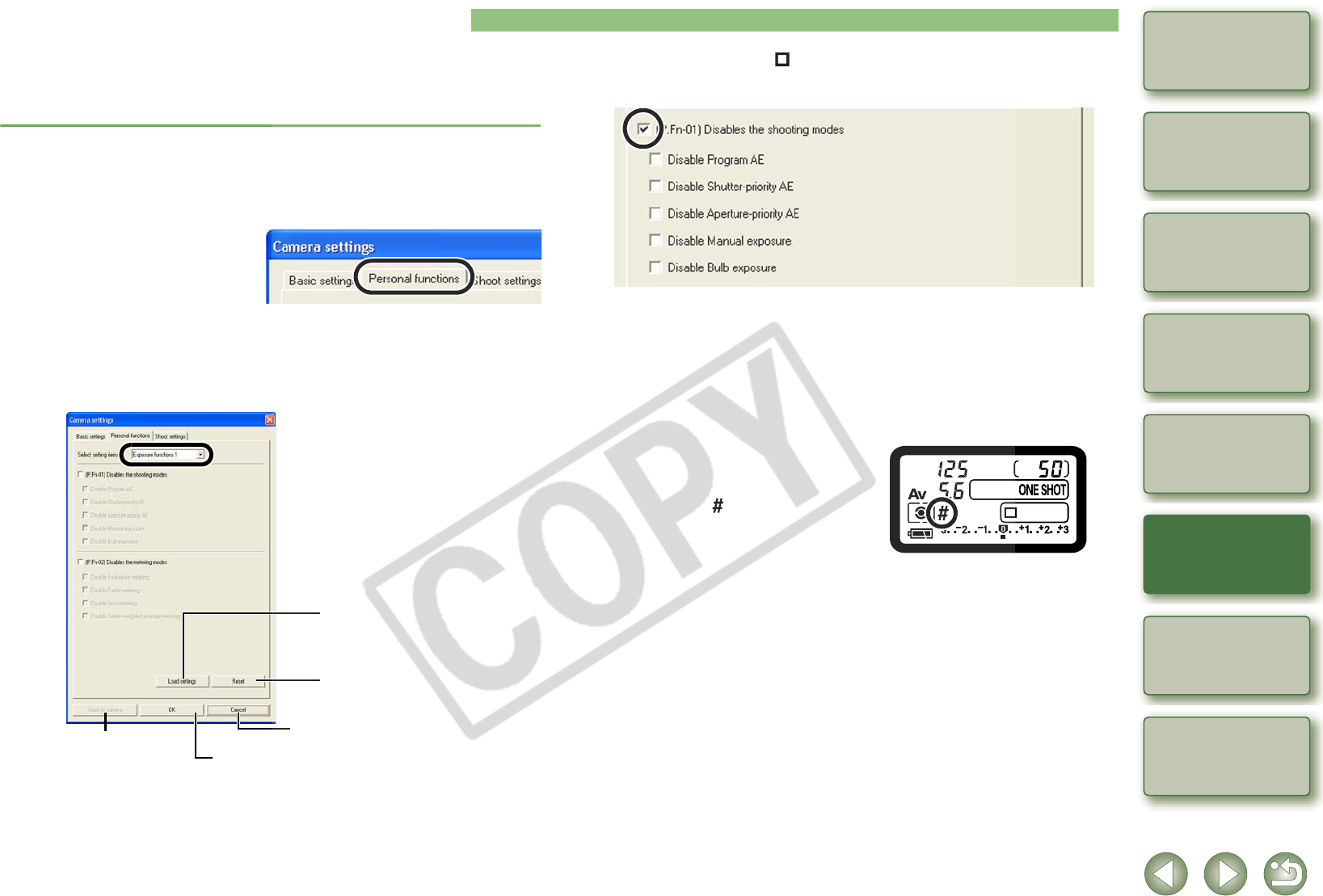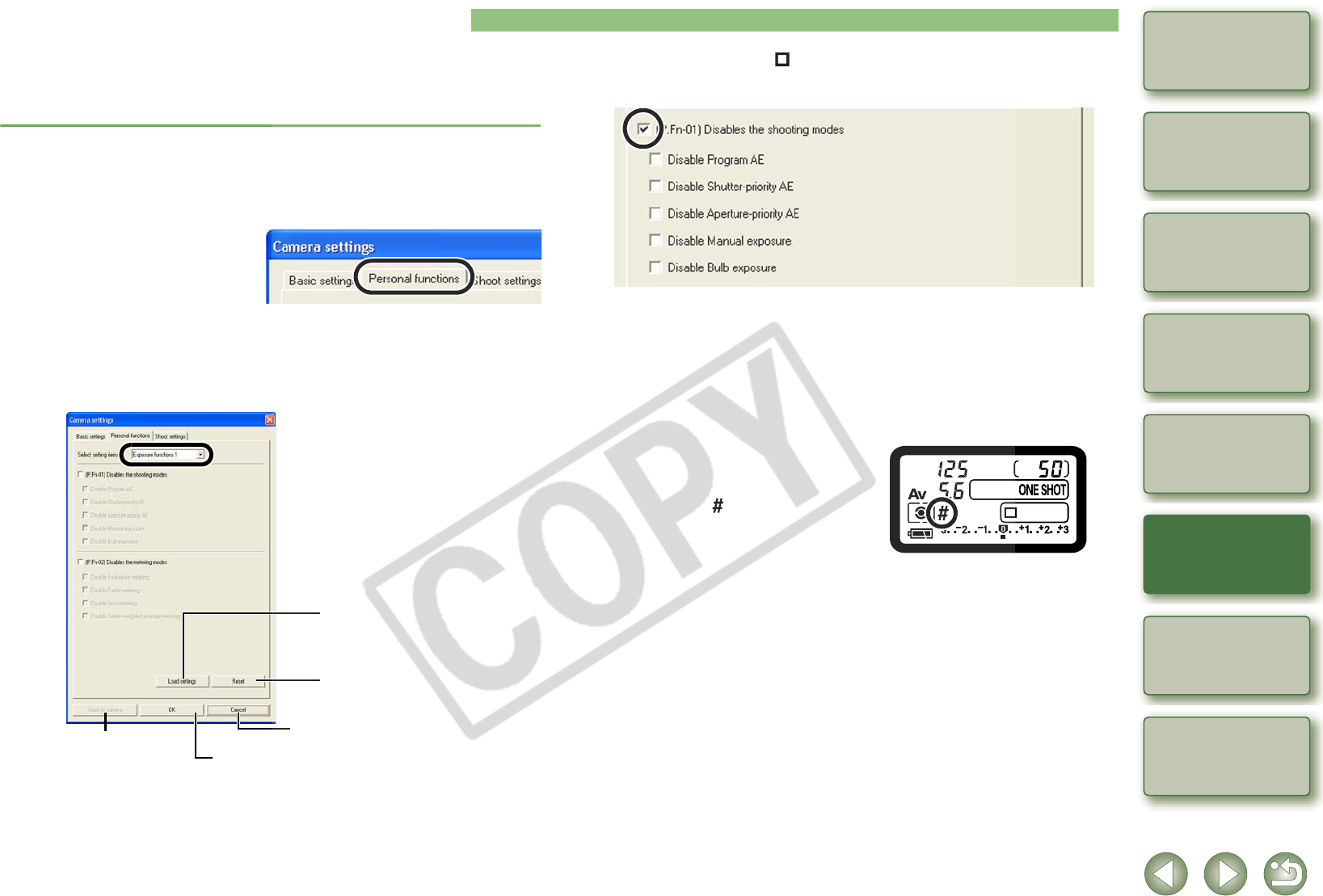
4-3
1
2
3
4
5
Cover/Table of
Contents
Downloading Images
from the Camera,
and Camera Settings
Working with
Images in the
ZoomBrowser EX
Remote Shooting in
the EOS Capture
Troubleshooting
and Uninstalling
the Software
Index
Setting the EOS 5D
and EOS-1D Series
Cameras
Introduction
Personal Function Settings
You can set Personal Functions tailored to different types of photography and apply those
function settings to the camera. You can also save the specified settings on your computer and
load the saved settings.
O These functions are compatible with the EOS-1D series only.
1
Display the [Camera settings] dialog box (p.4-2).
2
Select the [Personal functions] tab.
¿ The [Personal functions] tab sheet
appears.
O With the EOS-1Ds and EOS-1D,
select the [Detailed Settings] tab
and click [Personal Functions]
button.
3
Select a window in which you wish to specify settings from the
list box.
O With the EOS-1Ds and EOS-1D, select the tab to be set.
¿ The selected window appears.
O In the [Combination] window, you can check the specified Personal Function settings
and the status of whether or not the settings are applied to the camera. You can also
save and load the Personal Function settings (p.4-9).
Loads the details of the Personal Functions
that have been specified on the camera.
Removes all the checkmarks from the
windows.
Applies the settings to the camera and closes
the dialog box.
Applies the settings to the
camera.
Cancels all the settings and closes the dialog box.
4
Checkmark the box [ ] and specify any necessary settings (p.4-4
to p.4-8)
.
O If you enter a numerical value, values outside the valid range of settings are ignored.
O If the Personal Function settings are saved on your computer, the saved settings can
be loaded (p.4-9).
5
Check the settings and save them on your computer if necessary
(p.4-9).
6
Click the [OK] button.
¿ Applies the settings and closes the
[Camera settings] dialog box.
¿ When a Personal Function is applied to
the camera, < > appears on the LCD
panel.