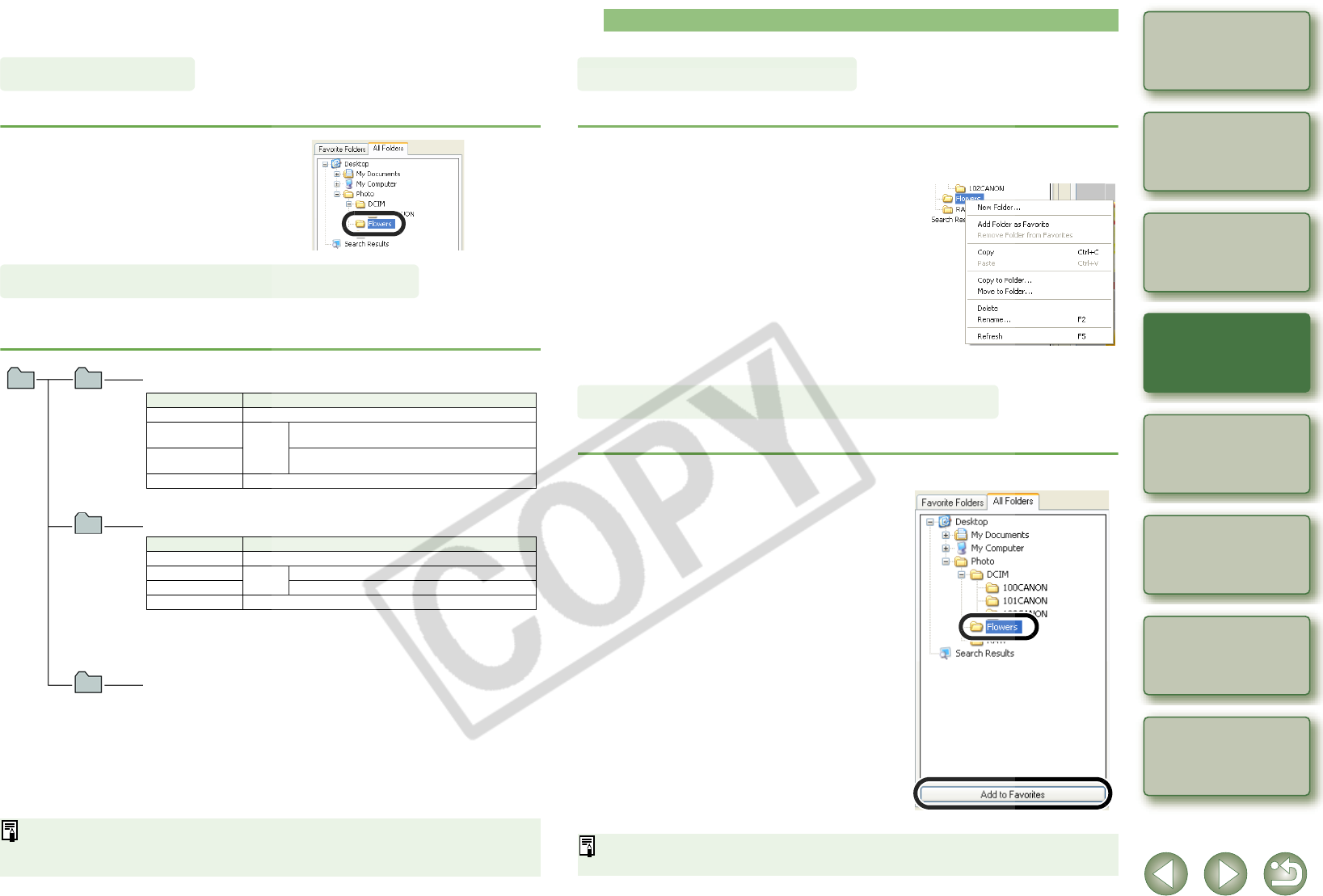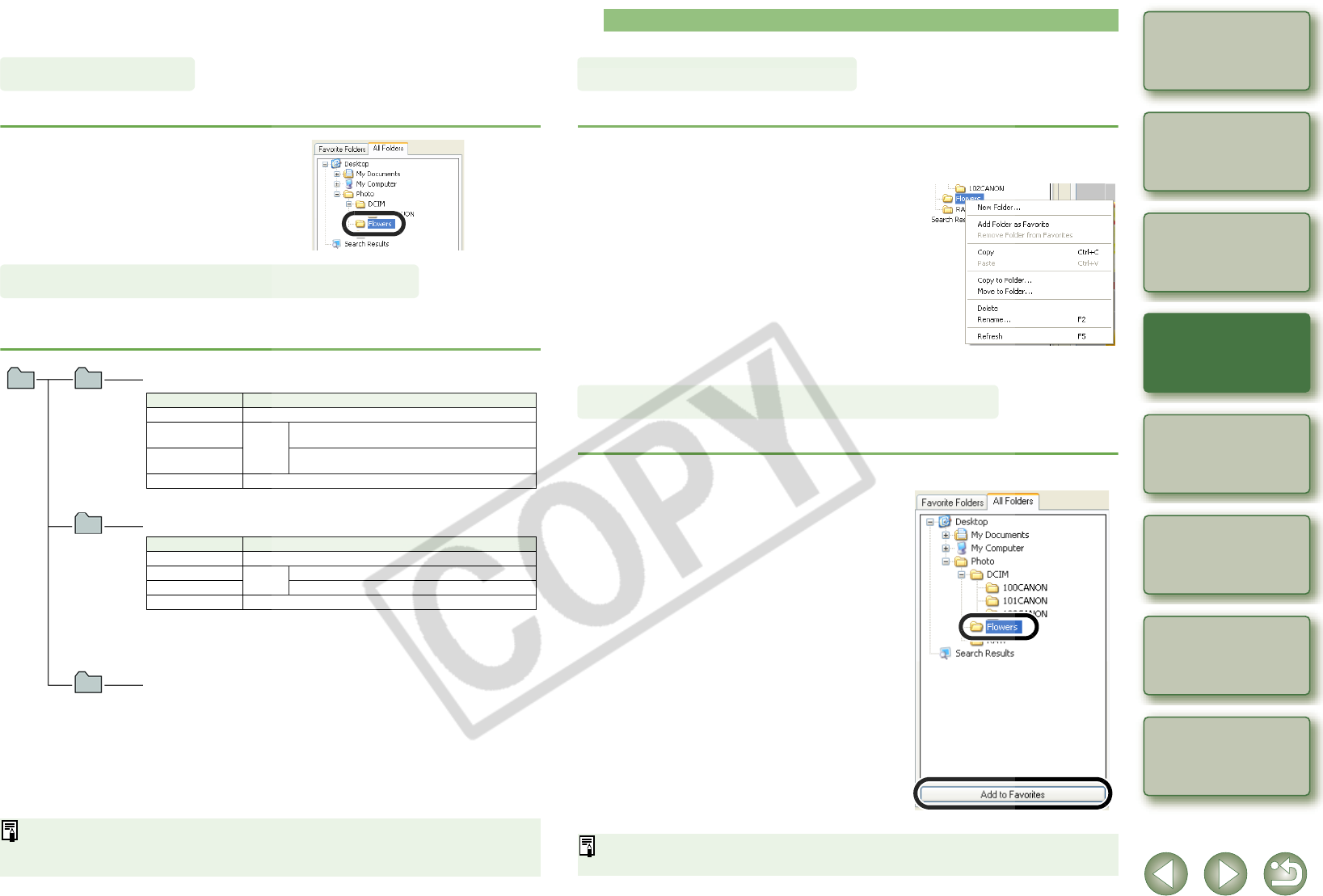
2-3
1
2
3
4
5
Cover/Table of
Contents
Downloading Images
from the Camera,
and Camera Settings
Working with
Images in the
ZoomBrowser EX
Remote Shooting in
the EOS Capture
Troubleshooting
and Uninstalling
the Software
Index
Setting the EOS 5D
and EOS-1D Series
Cameras
Introduction
Image Display and Folder Handling
The images in the folder selected in the folder area are displayed in the image display area.
Images shot with the camera are saved in the memory card’s [DCIM] folder, with the following
folder structure and file names.
Select the folder where the
images to be displayed are saved.
¿ The images in the folder are displayed in
the main window.
O The “xxx” in the folder names represent a number between 100 to 999.
O The folder structure for the EOS-1D Mark II N, EOS-1Ds Mark II and EOS-1D Mark II
CF card and SD card is the same.
O When you perform DPOF settings on the camera, a [MISC] folder is created. The files
that manage the DPOF settings are saved in the [MISC] folder.
When Adobe RGB is specified, the file names of images shot with the EOS-1D Mark II N,
EOS-1Ds Mark II, EOS-1D Mark II, EOS 5D, EOS DIGITAL REBEL XT/350D DIGITAL,
and EOS 20D have an underbar “ _ ” as the first character.
Image Display
Folder Structure and File Names
xxxCANON
or
xxxEOS5D
DCIM
CANONMSC
The folder that holds the image control files in the [DCIM] folder.
Cameras other than EOS-1D series cameras and EOS 5D camera
O The “YYYY” in the file names represents a number between 0001 and 9999.
File name Image type/Camera used
IMG_YYYY.JPG JPEG image
IMG_YYYY.CR2
RAW
image
EOS 5D, EOS DIGITAL REBEL XT/350D
DIGITAL, EOS 20D
IMG_YYYY.CRW
EOS DIGITAL REBEL/300D DIGITAL, EOS 10D,
EOS D60, EOS D30
CRW_YYYY.THM Image for displaying the camera’s index
EOS-1D series cameras
O The camera specific character string set at the time of factory shipment
appears in “****” of the file name.
O The camera specific character string set at the time of factory shipment or
set in the camera appears in “****” of images shot with the EOS-1D Mark II N.
O The “YYYY” in the file names represents a number between 0001 and 9999.
File name Image type/Camera used
****YYYY.JPG JPEG image
****YYYY.CR2
RAW
image
EOS-1D Mark II N, EOS-1Ds Mark II, EOS-1D Mark II
****YYYY.TIF EOS-1Ds, EOS-1D
****YYYY.WAV Audio file
xxxEOS1D
You can handle the folder on the menu that appears by right-clicking the folder.
You can register a frequently used folder as a [Favorite Folders].
Right-click on the folder and select an option from the menu that
appears.
1
Select the [All Folders] tab.
2
Select the folder you want to
register and then click the [Add to
Favorites] button.
3
Select the [Favorite Folders] tab.
¿ The registered folder appears.
O Alternatively, you can register a favorite
folder in the dialog box displayed when
you click the [Add] button in the [Favorite
Folders] tab sheet.
O To remove the registered folder, click the
[Remove] button in the [Favorite Folders]
tab sheet.
The removed registered folder is deleted only from the [Favorite Folders] tab sheet and
the actual folder or images inside the folder are not deleted.
Handling the Folders
Registering Frequent Use Folder