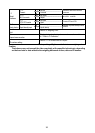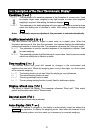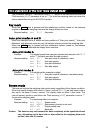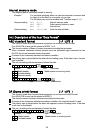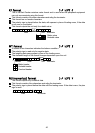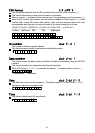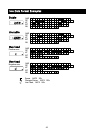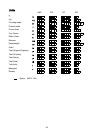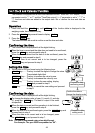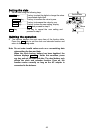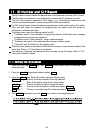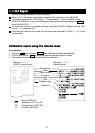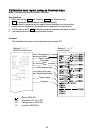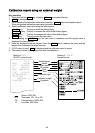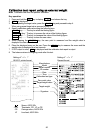44
10.7. Clock and Calendar Function
The balance is equipped with a clock and calendar function. When the "GLP output (info)"
parameter is set to "1" or "2" and the "Time/Date output (5-td)" parameter is set to "1", "2" or
"3", the time and date are added to the output data. Set or confirm the time and date as
follows:
Operation
1 Press and hold the RANGE key until ba5fnc of the function table is displayed in the
weighing mode, then release the key.
2 Press the RANGE key several times to display Cl adj .
3 Press the PRINT key.
The balance enters the mode to confirm or set the time and date.
Confirming the time
4 The current time is displayed with all the digits blinking.
When the time is correct and the date does not need to be confirmed,
press the CAL key and proceed to step 8.
When the time is correct and the date is to be confirmed, press the
1RANGE
key and proceed to step 6.
When the time is not correct and is to be changed, press the
1RE-ZERO
key and proceed to step 5.
Setting the time
5 Set the time in 24-hour format using the following keys.
RANGE key
........
The key to select the digits to change the value.
The selected digits blink.
RE-ZERO (-)key
....
The key to increase the value by one.
MODE (+)key
.......
The key to decrease the value by one.
PRINT key
.........
The key to store the new setting, display
end and proceed to step 6.
CAL key
.............
The key to cancel the new setting and proceed
to step 6.
Confirming the date
6 The current date is displayed with all the digits blinking.
To change the display order of year (y), month (m) and day
(d), press the MODE key. The date is output in the order
as specified.
When the date is correct and the operation is to be finished,
press the CAL key and proceed to step 8.
When the time is to be confirmed again, press the RANGE key and
proceed back to step 4.
When the date is not correct and is to be changed, press
the RE-ZERO key and proceed to step 7.
Note The year is expressed using a two-digit format.
For example: The year 2004 is expressed as "04".
Store
Proceed to date
confirming mode
Confirm the date or
change the display order
Proceed to date
setting mode