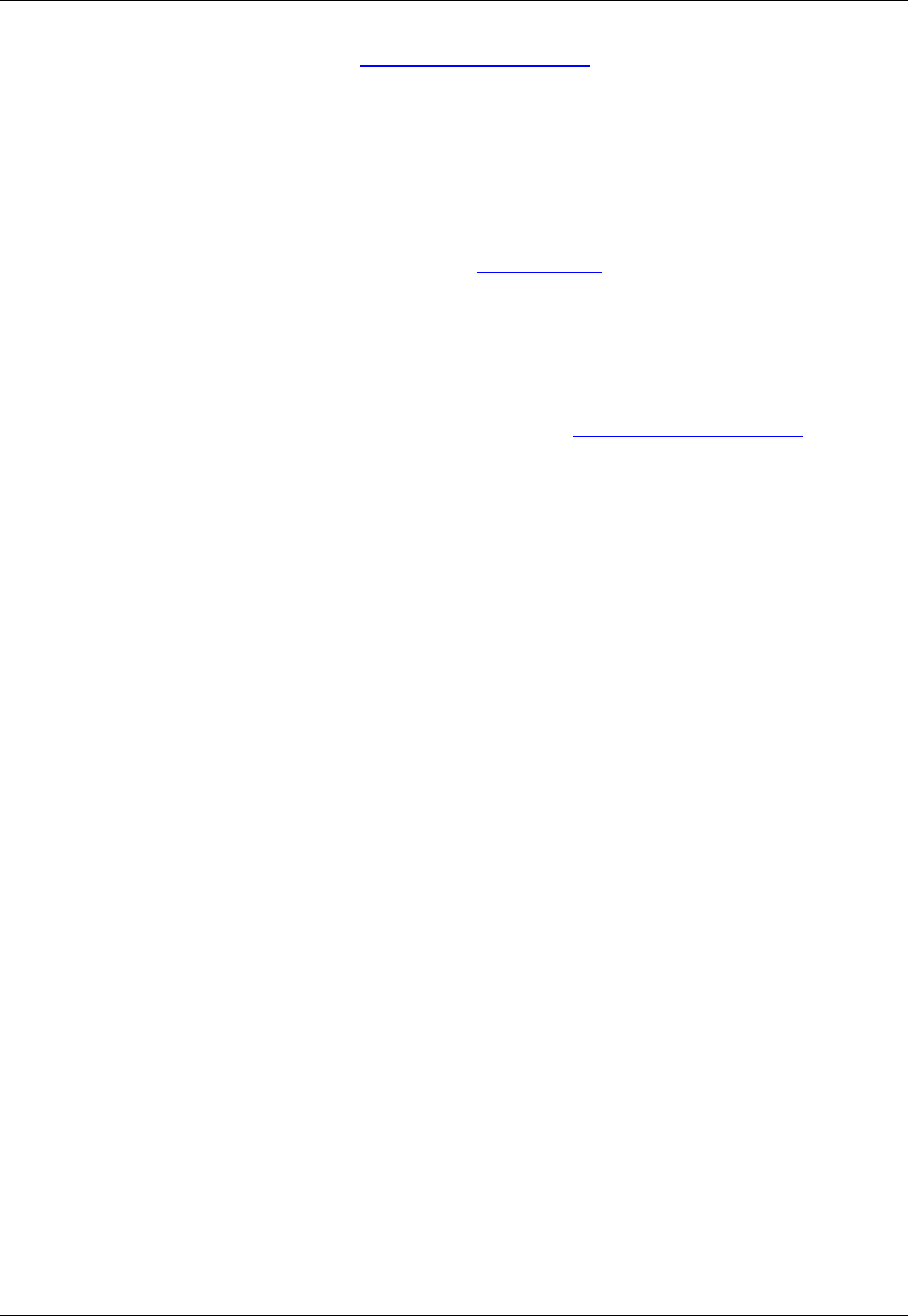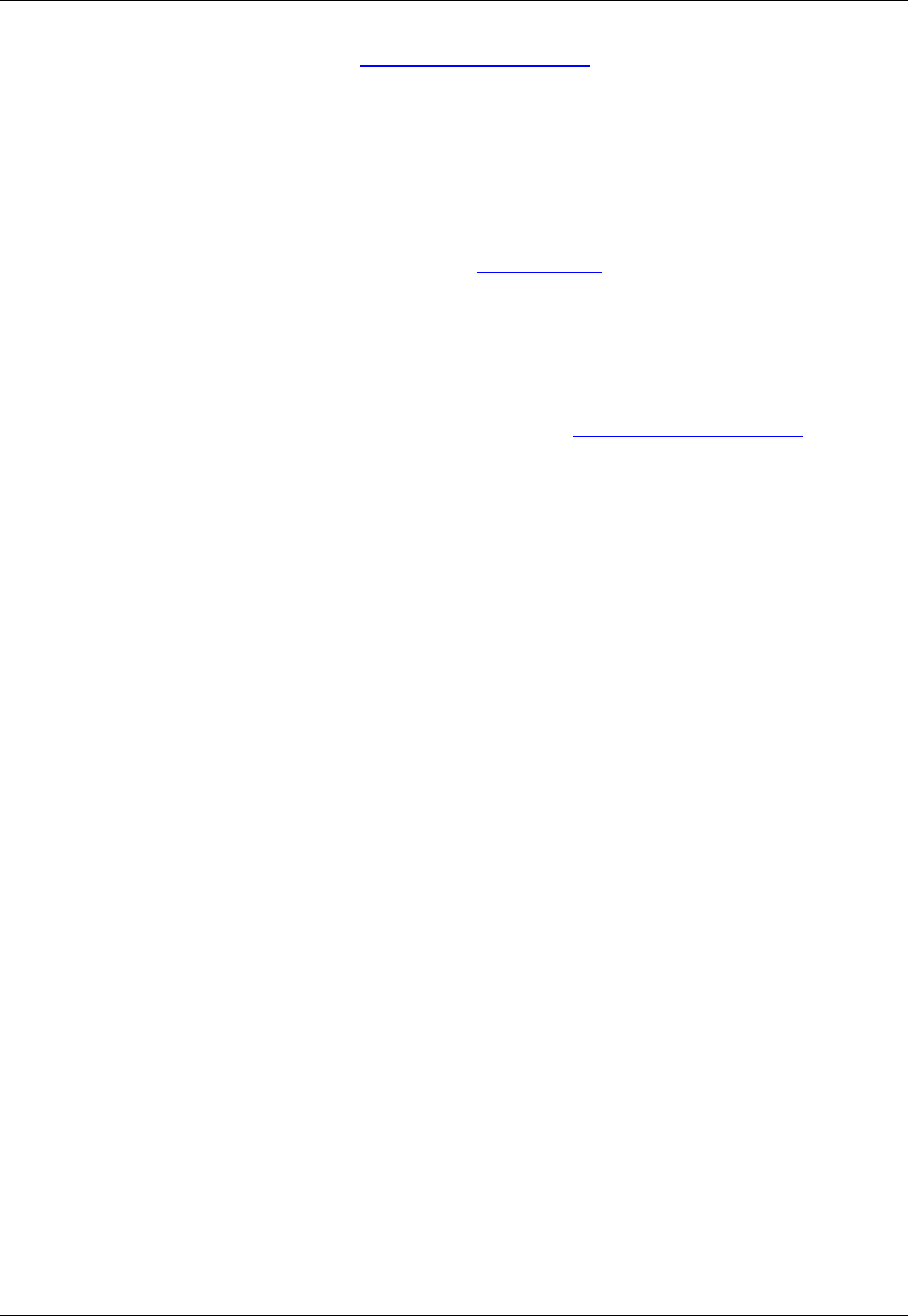
and how to create a new lexer name, see VLX File and Color Coding.
Color Coding Settings
There are several extension-specific settings that can be made to affect Color Coding. To access these
options, from the main menu, click Window → Preferences → SlickEdit → General, then double-click
the File Extension Setup setting. On the Extension Options dialog, select the extension you wish to work
with from the Extension drop-down list, then select the Advanced Tab.
Select from the following options:
• Lexer name - Specifies which lexer to use to recognize elements to use to be colored.
• Color Coding - Displays the Color Coding Setup dialog box allowing modification of language-specific
color coding for the current language. For more information, see Color Coding Setup Dialog.
• Modified lines - Color-codes the modified lines.
• Current line - Color-codes the current line.
Color Coding Settings
142