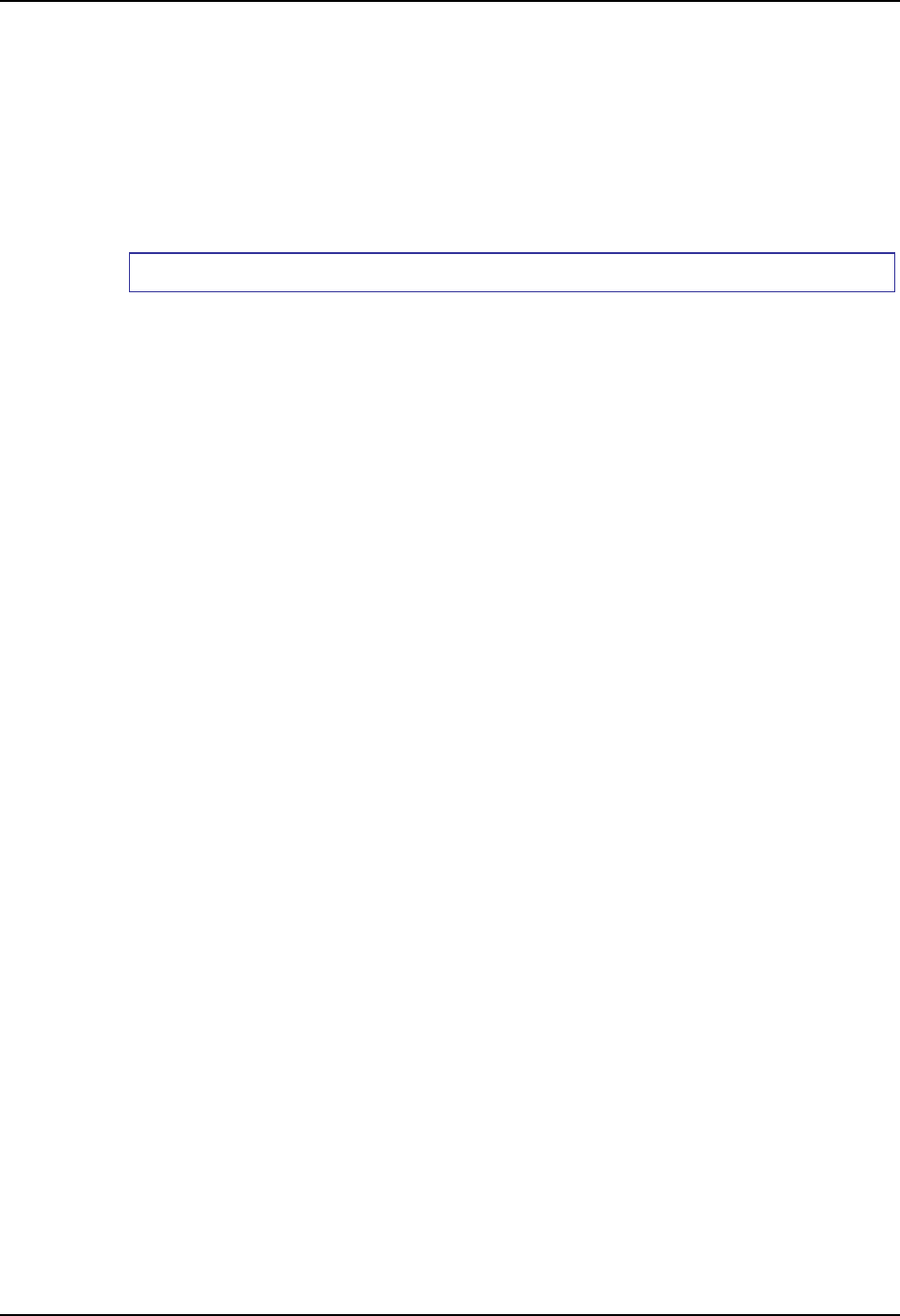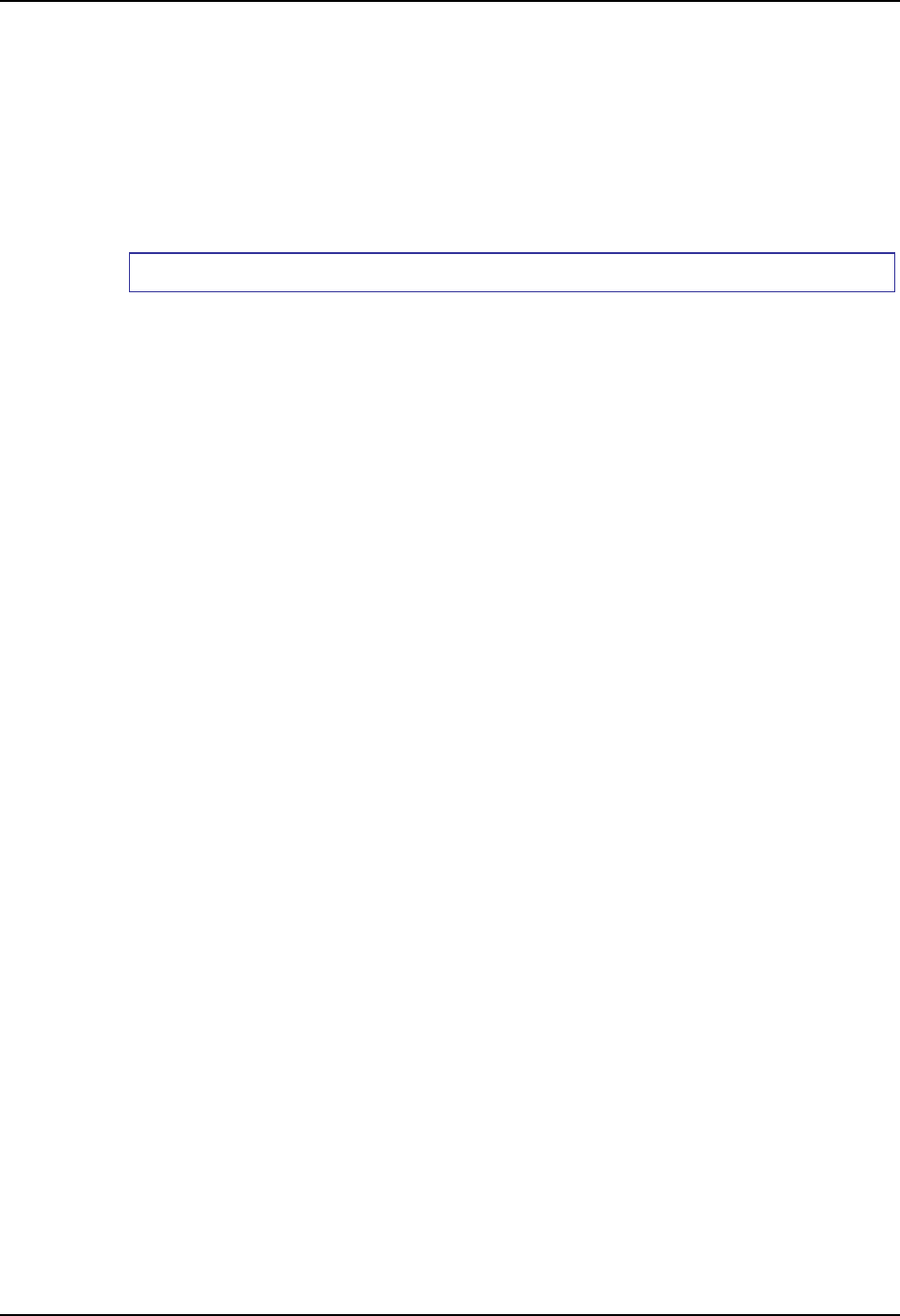
54 Control Panel Options
RX2 Reference Guide E-EQ-RX2RG-B
Click the Restore Defaults button to set the parameters to their last saved default setting. Click OK
to save changes or X to ignore any changes and return to the Control Panel.
Firmware Upgrade
In order to upgrade firmware, it is necessary to stop any RFID applications that may be running.
Follow the procedure below.
If you are just modifying parameters and not upgrading the firmware, you can use the instruction
in “How to Modify RFID Parameters”, at the beginning of this section.
How To Upgrade RFID Firmware
1. Establish an ActiveSync Remote Display session between the RX2 and a PC.
2. Make sure no other RFID Application is running:
• If an application is in the System\Startup folder, move it to a different folder
temporarily (be sure to use a folder under \System so the copied files persist the
reboot.
• If an application gets installed by a .cab file, rename the .cab file to a different
extension.
3. Warmboot the RX2 if changes had to be made in step 2 and re-establish the ActiveSync
Remote Display session.
4. Open RFID the Control Panel. (Access: Start | Settings | Control Panel | RFID).
5. Select the Firmware tab. Since no other RFID applications are running, the Firmware Version
is correctly displayed.
6. Configure RFID settings or perform a Firmware Upgrade. To perform a firmware upgrade:
a) Click the Browse button to locate the Firmware Upgrade File on the mobile device.
This file will be downloaded to the RFID module. Click OK in the File Open box to
select the file.
b) Once selected, click the Download button on the Firmware panel. The upgrade is
installed.
c) When the upgrade process is complete, a pop up dialog box appears indicating a
successful or unsuccessful upgrade.
d) Click OK in the pop up dialog box to close the dialog box.
7. Press OK to save settings and close RFID Control Panel tabs.
8. If changes had to be made in step 2, reverse those changes:
• Return any moved applications to the System\Startup folder.
• Rename any applications back to a .cab extension.
9. Warmboot the RX2.
Reboot Reader
Click the Reboot Reader button. The RFID Reader module reboots. The RX2 is not rebooted, only
the RFID Reader is rebooted.
A pop up dialog box appears indicating a successful or unsuccessful reboot. The mobile device
does not reboot.
Click OK in the pop up dialog box to close the dialog box.