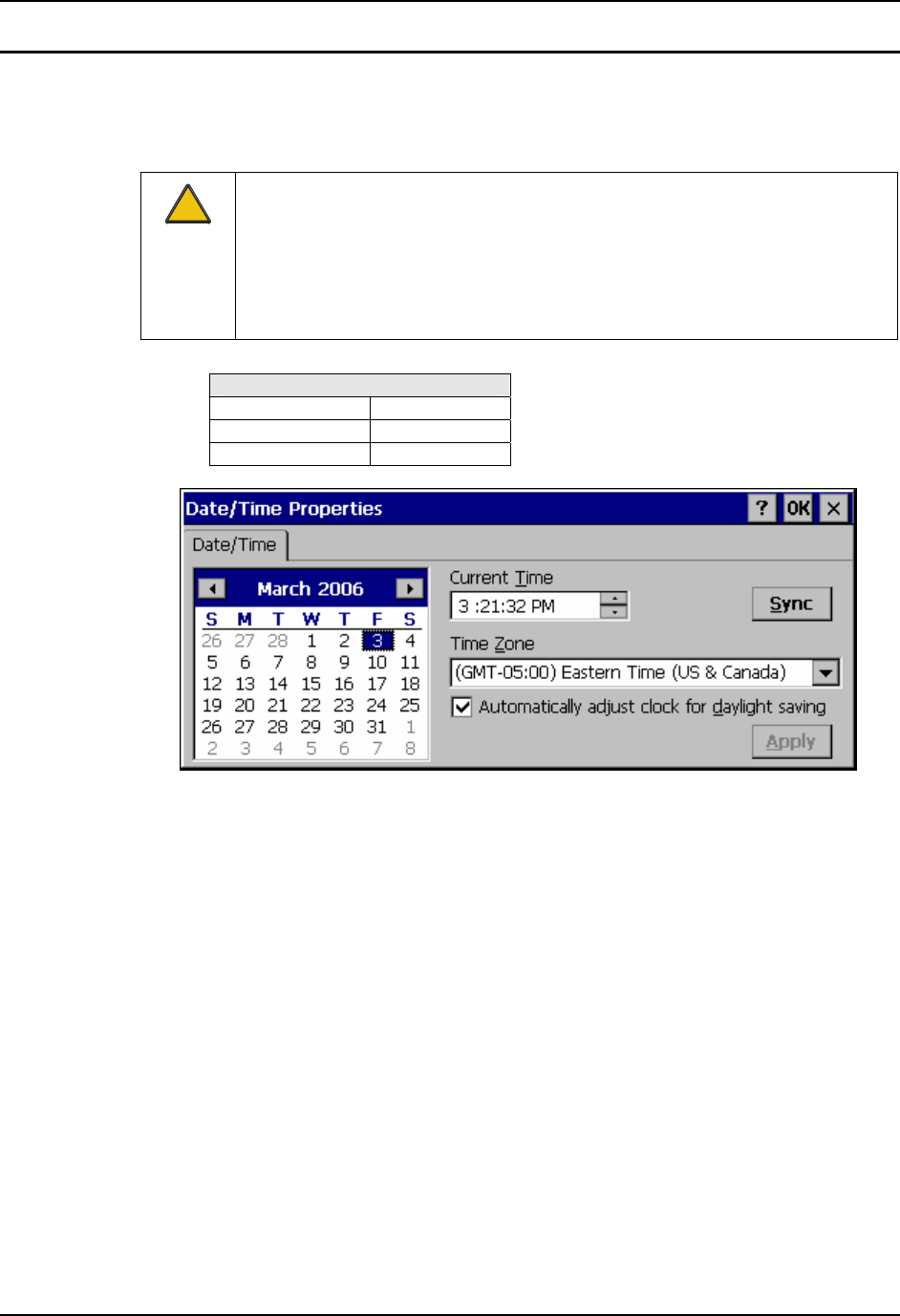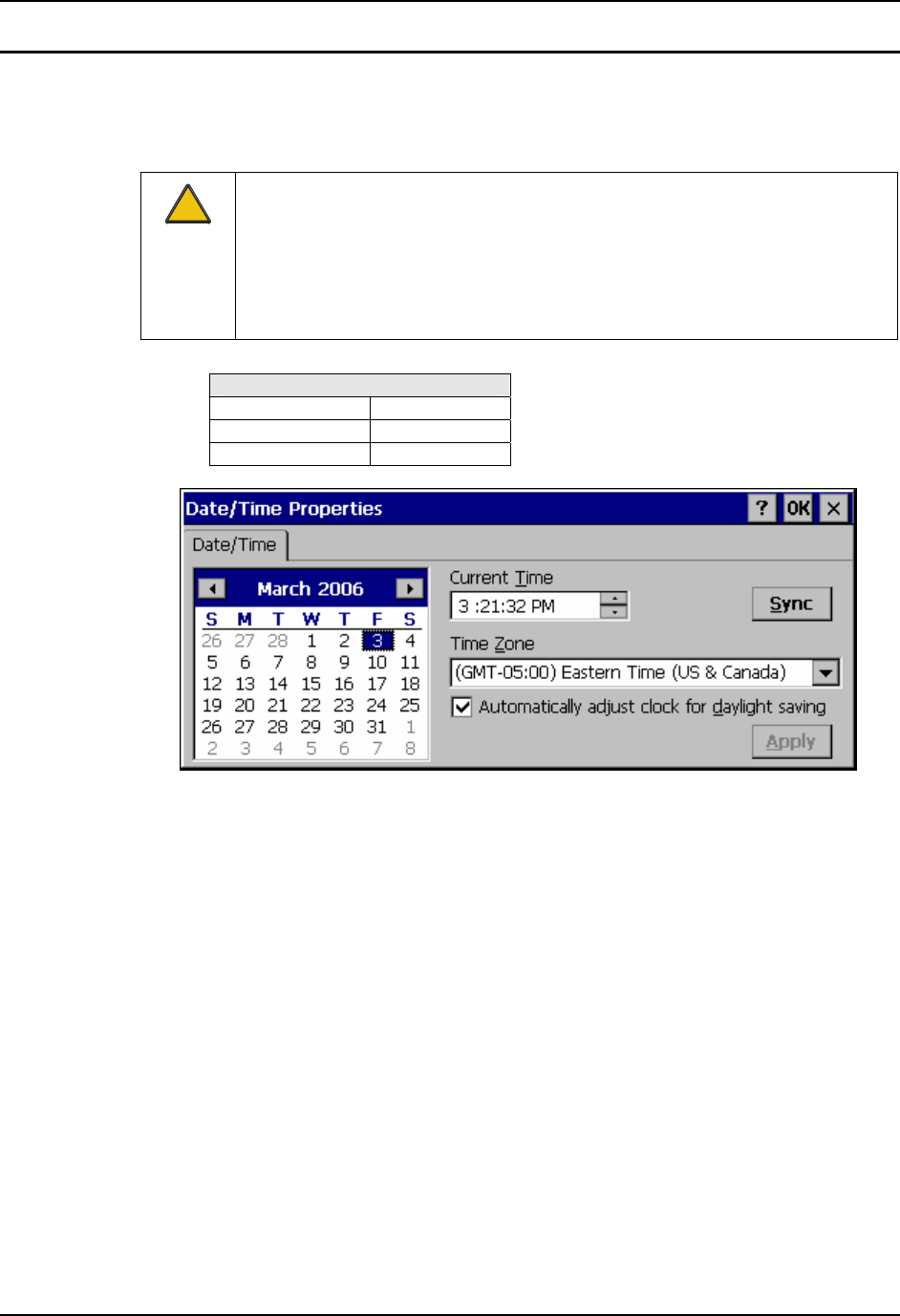
42 Control Panel Options
RX2 Reference Guide E-EQ-RX2RG-B
Date/Time
Access: Start | Settings | Control Panel | Date/Time Icon
Set Date, Time, Time Zone, and Daylight Savings after cold boot or at anytime.
!
The RX2 uses the GrabTime utility to set the date and time from a time server
automatically after booting (Internet access must be available to the RX2). This
eliminates the need to establish an ActiveSync Remote Display connection to
verify the date and time are correct after rebooting.
However, it is necessary to make sure the correct time zone is selected for the RX2
during initial setup.
Factory Default Settings
Current Time Midnight
Time Zone GMT-05:00
Daylight Savings Disabled
Figure 3-7 Date/Time Properties
There is no change from general desktop PC Date/Time Properties options. Adjust the settings and
click the OK box or the Apply button to save the changes. The changes take effect immediately.
Double-clicking the time displayed in the Taskbar causes this display to appear.
Sync requires Internet connection. When an Internet connection is available, click the Sync button
to synchronize the mobile device operating system time with an Internet time server.