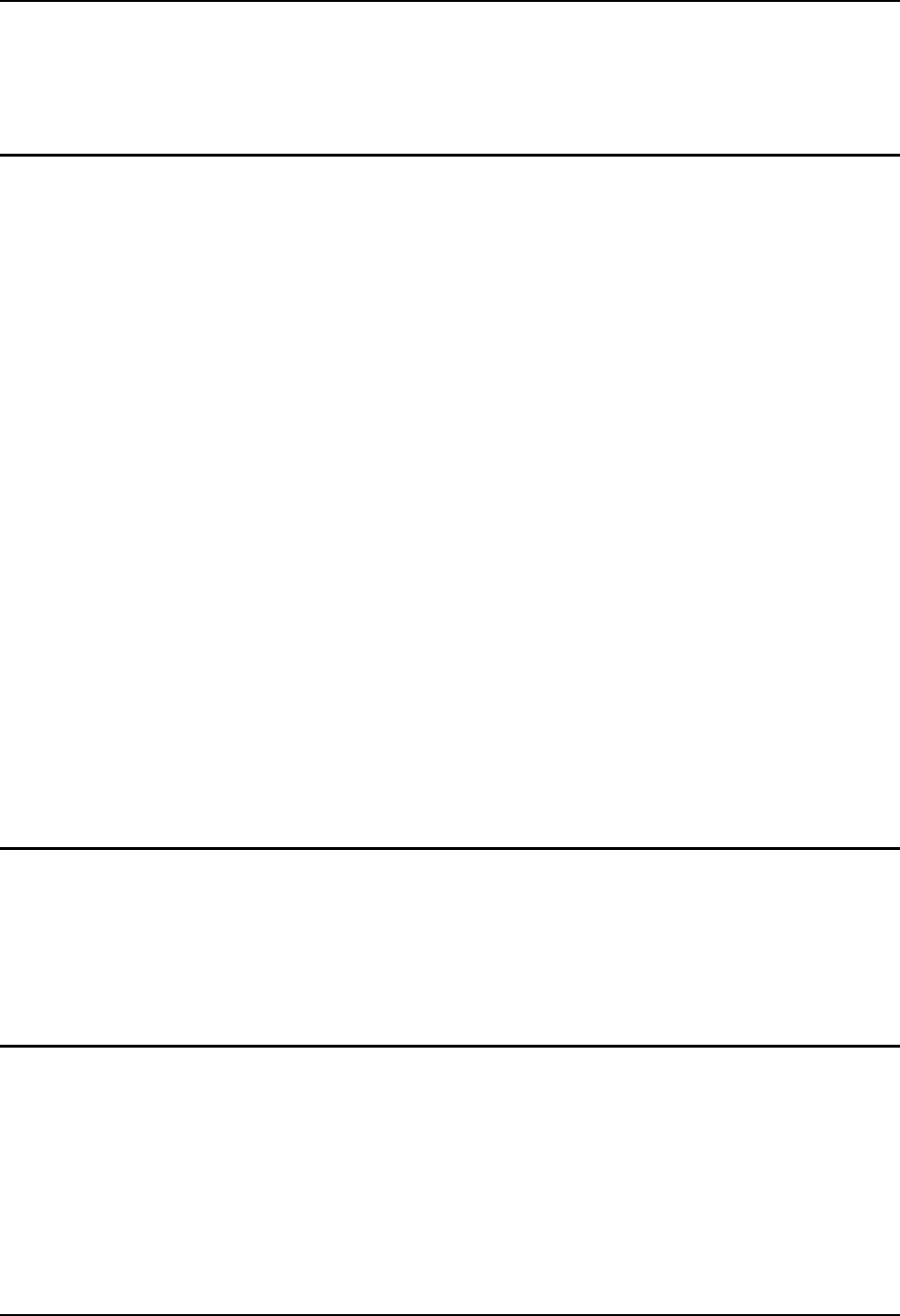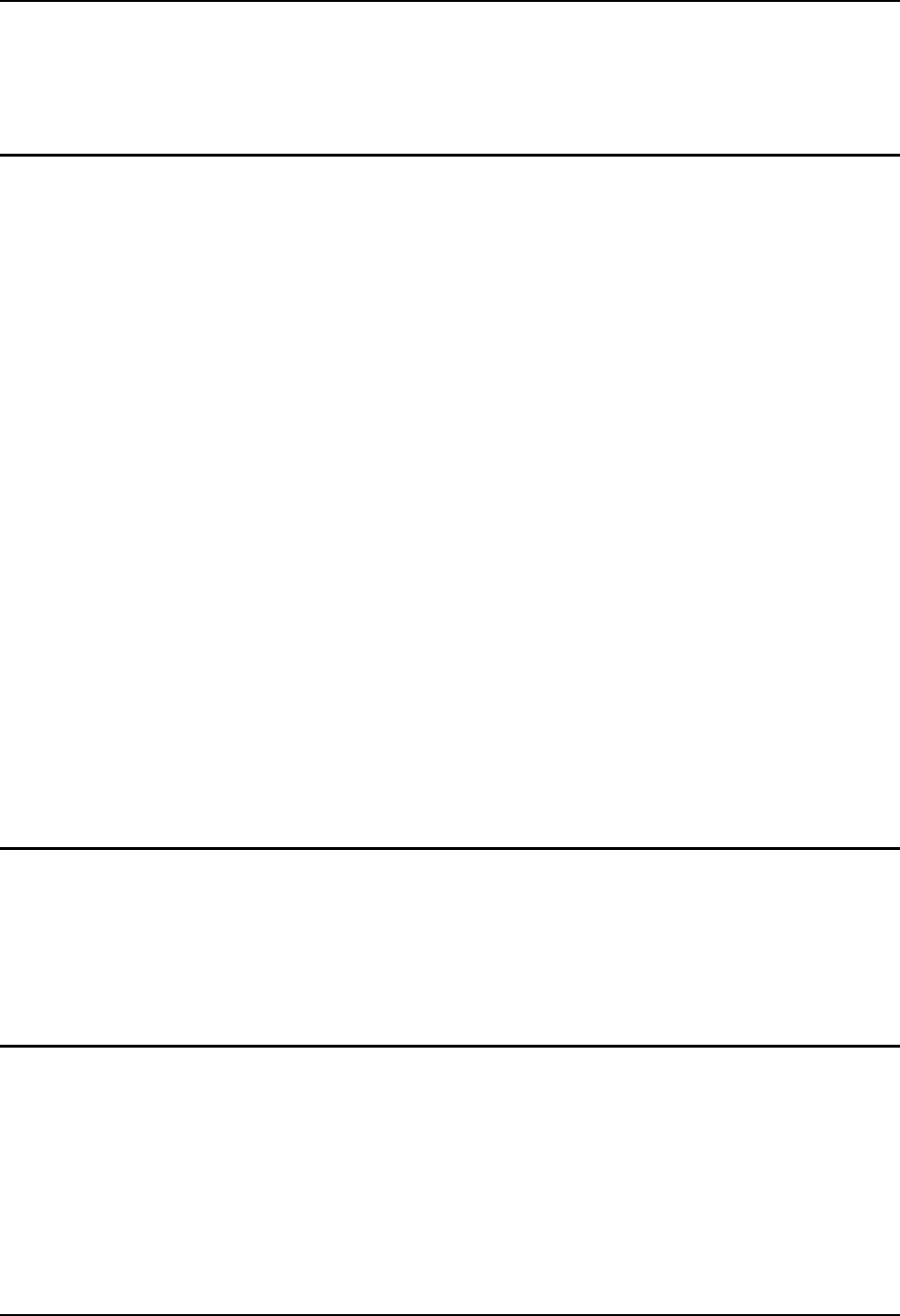
ActiveSync and the RX2 23
E-EQ-RX2RG-B RX2 Reference Guide
ATTENTION: The remainder of this chapter assumes:
• The RX2 is connected to a PC via ActiveSync
• ActiveSync Remote Display is running on the PC
Synchronizing
Also, using Microsoft ActiveSync you can synchronize information on your desktop computer
with the mobile device and vice versa. Synchronization compares the data on your mobile device
with your desktop computer and updates both with the most recent data.
For example, you can:
• Back up and restore your device data.
• Copy (rather than synchronize) files between your device and desktop computer.
• Control when synchronization occurs by selecting a synchronization mode. For
example, you can synchronize continually while connected to your desktop computer
or only when you choose the synchronize command.
By default, ActiveSync does not automatically synchronize all types of information. Use
ActiveSync Options to specify the types of information you want to synchronize. The
synchronization process makes the data (in the information types you select) identical on both
your desktop computer and your device.
When installation of ActiveSync is complete on your desktop computer, the ActiveSync Setup
Wizard begins and starts the following processes:
• connect your device to your desktop computer,
• set up a partnership so you can synchronize information between your device and
your desktop computer, and
• customize your synchronization settings.
Because ActiveSync is already installed on your device, your first synchronization process begins
automatically when you finish setting up your desktop computer in the ActiveSync wizard. For
more information about using ActiveSync on your desktop computer, open ActiveSync, then open
ActiveSync Help.
Explore
From the ActiveSync Dialog on the Desktop PC, click the Explore button, which allows you to
explore the mobile device from the PC side, with some limitations. You can copy files to or from
the mobile device by drag-and-drop. You will not be allowed to delete files or copy files out of the
\Windows folder on the mobile device. (Technically, the only files you cannot delete or copy are
ones marked as system files in the original build of the Windows CE .NET image. This, however,
includes most of the files in the \Windows folder).
Disconnect
Disconnect the cable from either the mobile device or the PC to end the ActiveSync session.