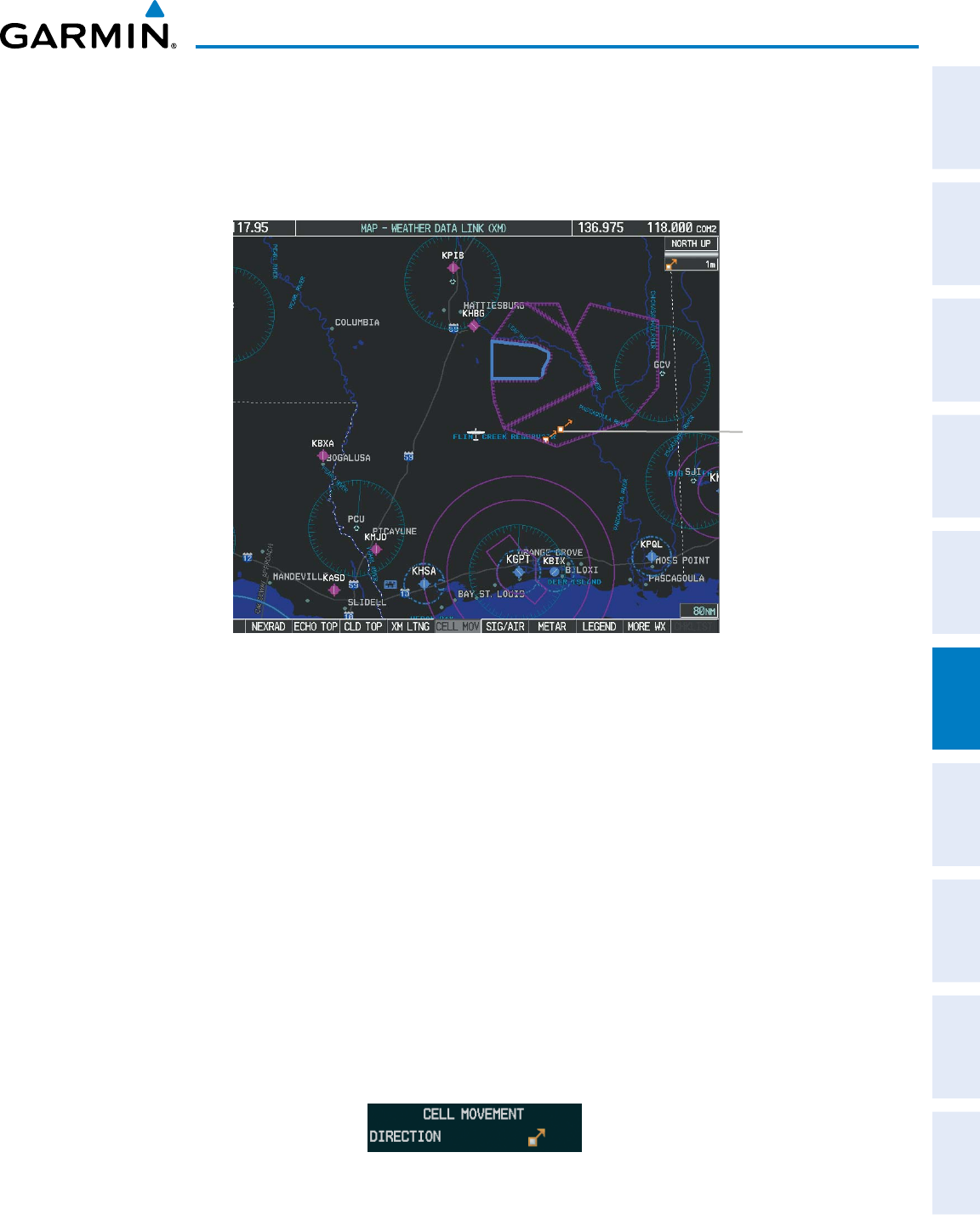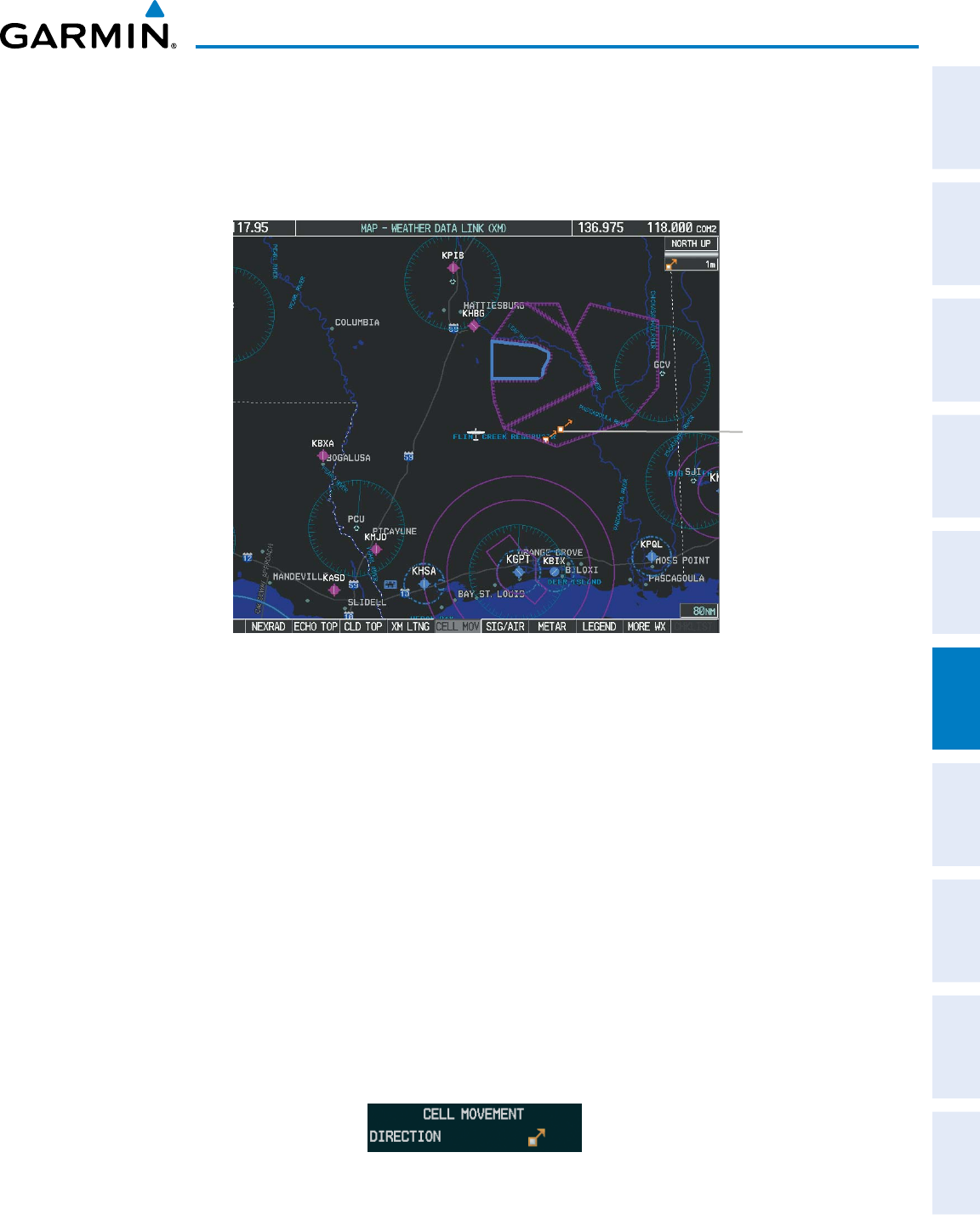
190-00498-07 Rev. A
Garmin G1000 Pilot’s Guide for Cessna Nav III
SYSTEM
OVERVIEW
FLIGHT
INSTRUMENTS
EIS
AUDIO PANEL
& CNS
FLIGHT
MANAGEMENT
HAZARD
AVOIDANCE
AFCS
ADDITIONAL
FEATURES
APPENDICES INDEX
295
HAZARD AVOIDANCE
CELL MOVEMENT
CellMovementdata(Figure6-20)showsthelocationandmovementofstormcellsasidentiedbythe
ground-basedsystem.Cellsarerepresentedbyyellowsquares,withdirectionofmovementindicatedwith
short, orange arrows.
Figure 6-20 Cell Movement Data
Storm Cells
Onmostapplicablemaps,CellMovementdataisselectedfordisplayalongwithNEXRAD.OntheWeather
Data Link (XM) Page, Cell Movement data can be selected independently. Cell Movement data can be
displayed on the following maps:
•PFDInsetMap
•NavigationMap
•AUX-TripPlanningPage
•NearestPages
Displaying Cell Movement information:
1) Press the MAP Softkey (for the PFD Inset Map, press the INSET Softkey). This step is not necessary on the
Weather Data Link (XM) Page.
2) Press the NEXRAD Softkey (CEL MOV Softkey on the Weather Data Link (XM) Page). For Cell Movement to
be displayed on maps other than the Weather Data Link (XM) Page, Cell Movement must be turned on in the
Navigation Map Setup Menu (see “Setting Up XM Satellite Weather”).
To display the Cell Movement legend on the Weather Data Link (XM) Page, (Figure 6-21), press the
LEGENDSoftkeywhenCellMovementisselectedfordisplay.
Figure 6-21 Cell Movement Legend