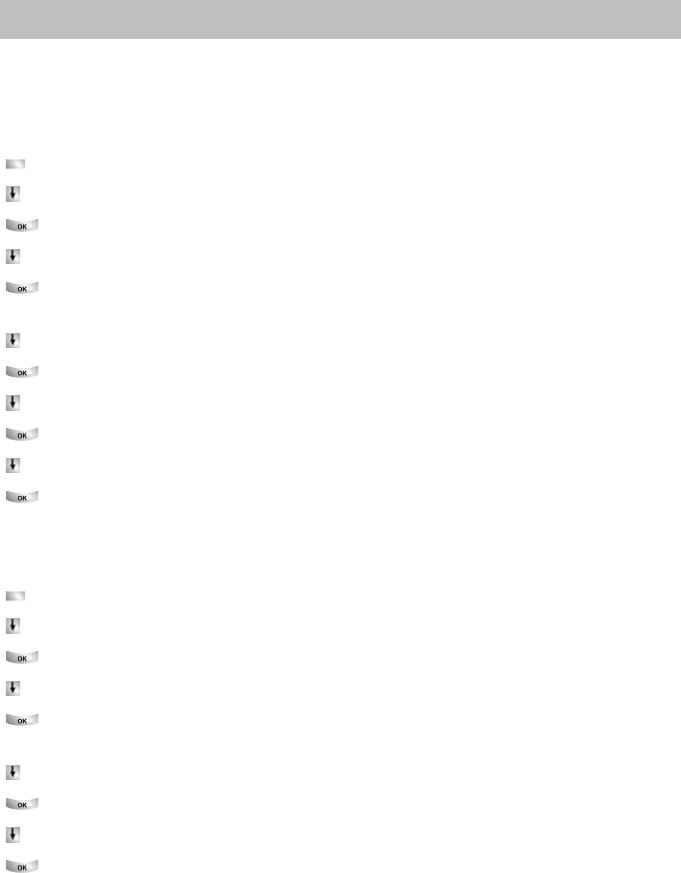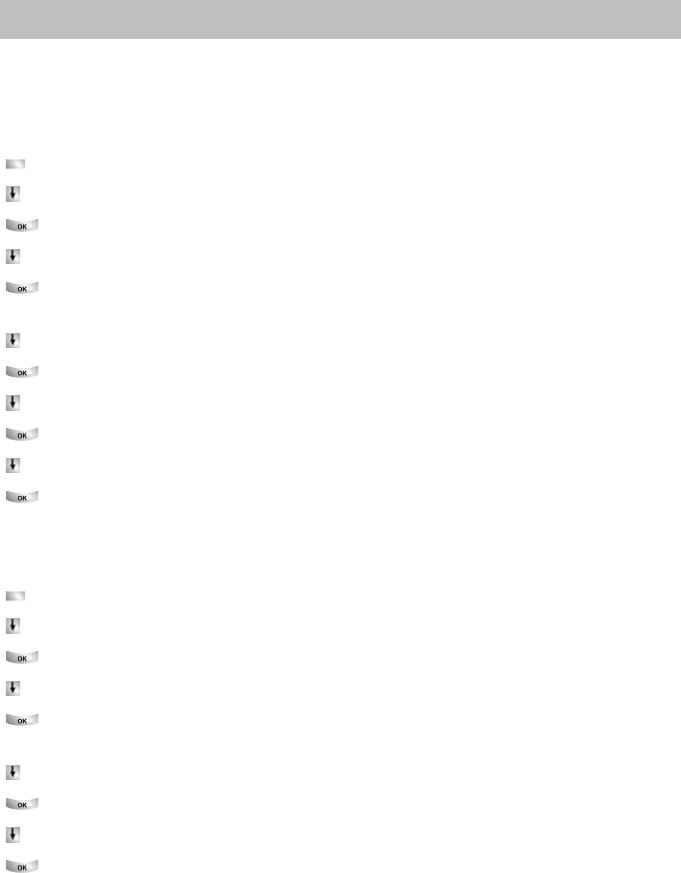
Assigning functions/phone numbers to keys
78
Customizing the telephone
Assigning partners to keys
You can assign partners to keys. The LED, i
f present, shows you the status of their
telephone. You will have even more information on their telephone status if you allo-
cate them to a display key (
→
p. 68) .
Press the "Menu" function key.
Scroll to the Setti
ngs menu item.
Confirm your selection.
Scroll to the Funct
ion keys menu item.
Confirm your selection. The description
and current assignment of all keys will
be displayed.
Scroll to the keys you want to change or assign.
Confirm your key selection.
Scroll to the Partner me
nu item.
Confirm your selection. All internal users will be displayed.
Select the subscriber whose call number you want to assign to the key.
Confirm your selection. The user is now set up as a partner and is accessible
directly via this key.
Deleting key assignments
Press the "Menu" function key.
Scroll to the Setti
ngs menu item.
Confirm your selection.
Scroll to the Funct
ion keys menu item.
Confirm your selection. The description
and current assignment of all keys will
be displayed.
Scroll to the function key or display key whose assignment you want to delete.
Confirm your key selection.
Scroll to the uppermost De
lete menu item.
Confirm your selection. The key now has no function.
Function keys with LEDs
Your telephone has six programmable function
keys with LED indication. The LED
shows you the current status of the key function, e.g. you can see whether the corre-
sponding function is turned on or off.