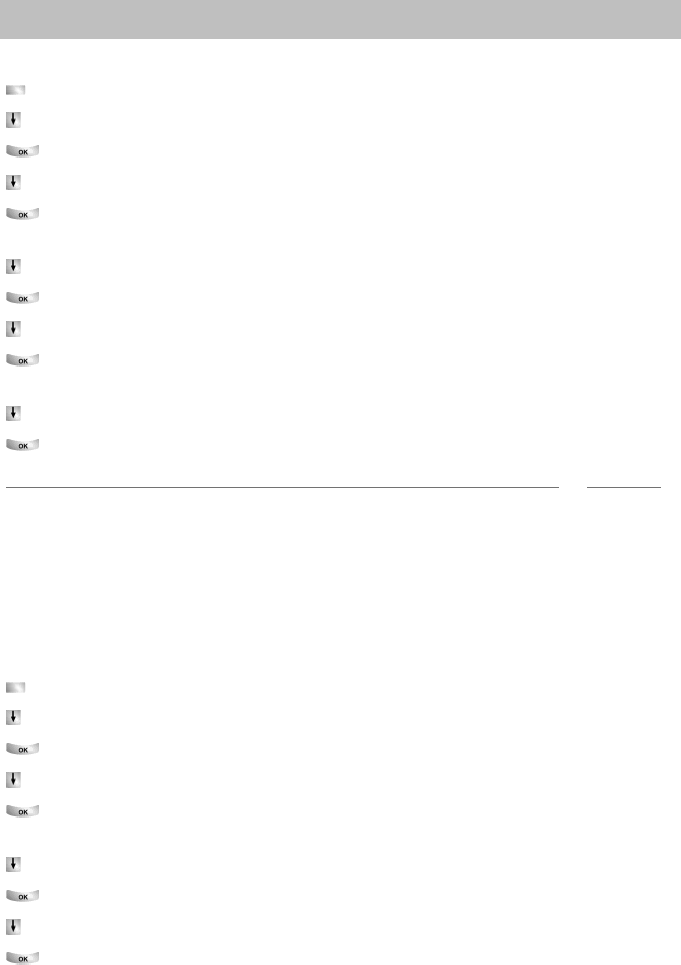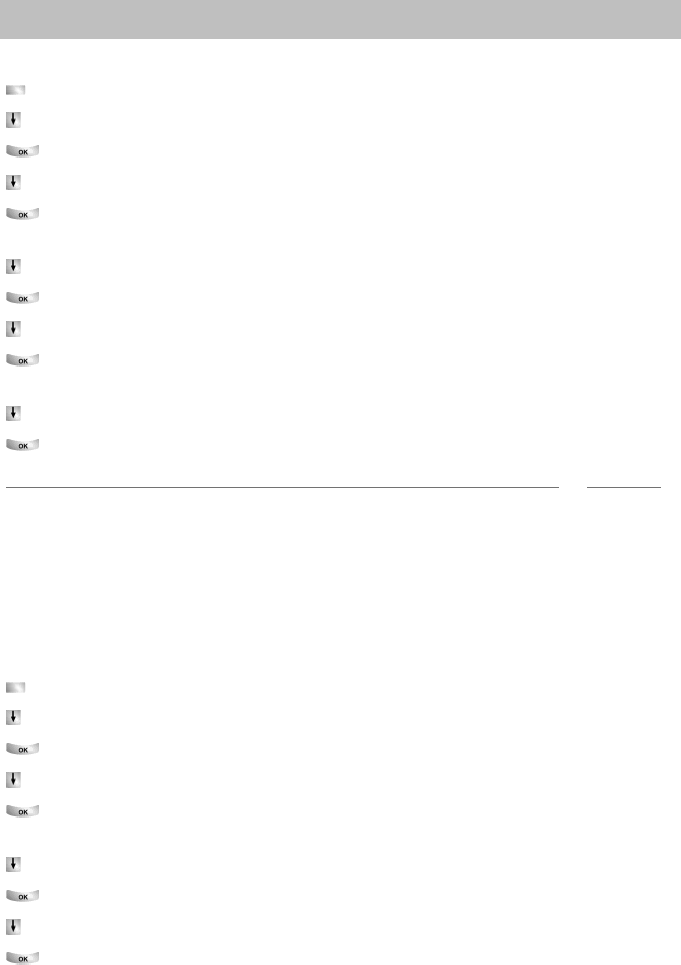
77
Customizing the telephone
Assigning functions/phone numbers to keys
Assigning destinations to keys
Press the "Menu" function key.
Scroll to the S
ettings menu item.
Confirm your selection.
Scroll to the F
unction keys menu item.
Confirm your selection. The description and current assignment of all keys will
be displayed.
Scroll to the function key you want to change or assign.
Confirm your key selection.
Scroll to the D
estination key menu item.
Confirm your selection. The call numbers or names stored in your individual
phone book are displayed.
Scroll to the destination you want to assign to this key.
Confirm your selection. You can now call the destination with this key.
Note
• The first entries in your individual phone book (from destination number 900) are
automatically assigned to display keys (
→
p. 49). All available levels (from the
second level) are thus "filled".
• If the number of levels with display keys is
not sufficient, please consult Avaya ser-
vice.
Assigning lines to keys
Press the "Menu" function key.
Scroll to the S
ettings menu item.
Confirm your selection.
Scroll to the F
unction keys menu item.
Confirm your selection. The description and current assignment of all keys will
be displayed.
Scroll to the function key you want to change or assign.
Confirm your key selection.
Select the line you want to assign to the function key, e.g. L
ine 2.
Confirm your selection. You can now seize line 2 with this key.