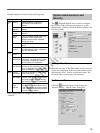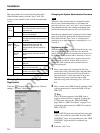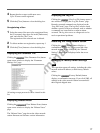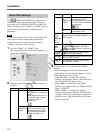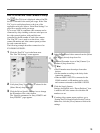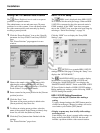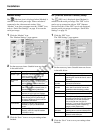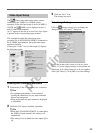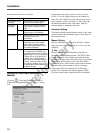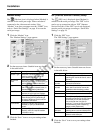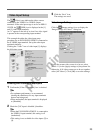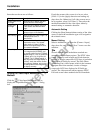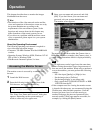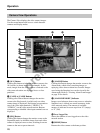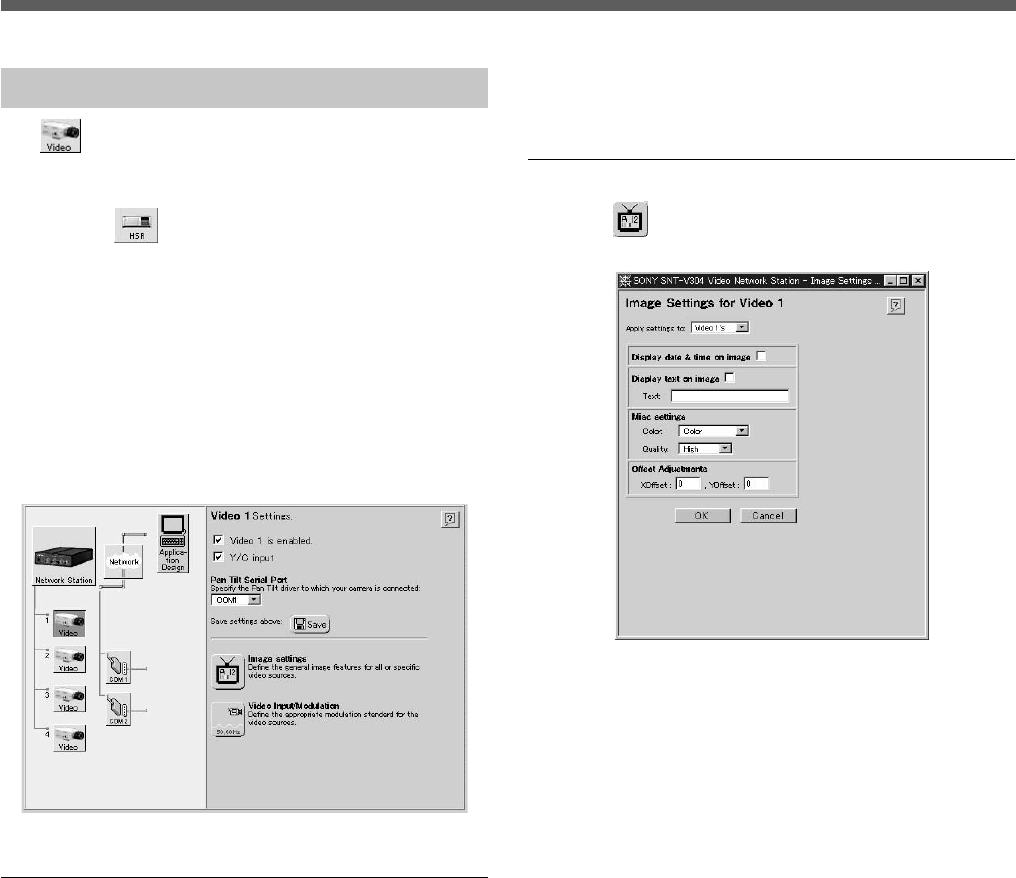
preliminary
23
Video Input Setup
The (Video) icons indicate the video sources
connected to the VIDEO 1 to VIDEO 4 input
terminals. If the serial port usage is set for an HSR-1/
1P/2/2P, the
(HSR) icon is displayed at the [1]
and [2] video input terminals.
An “×” appears to the left of an icon if no video signal
is present at the corresponding input terminal.
This example describes the video input setup
procedure for an EVI-D30/D31/G20/G21 connected to
the S VIDEO input terminal. Set up the other input
terminals similarly.
Clicking the “Video” icon of video input [1] displays
the following screen.
Enabling and Disabling Video Inputs
1 Confirm the [Video 1 is enabled.] box is checked.
z Hint
• For optimum performance, we recommend
clearing the checkboxes for any input terminals
that are not being used.
• When unchecked, the input terminal is displayed
as [Disabled].
2 Check the [Y/C input is disabled.] checkbox.
z Hint
• When the EVI-D30/D31/G20/G21 is connected to
the VIDEO 1 input terminal, this setting is off
(unchecked).
• This setting is not available for video inputs [2] to
[4].
3 Click the “Save” icon.
The settings are saved.
Video Image Settings
Click the (Image settings) icon to display the
“Image Settings for Video 1” dialog box.
If only the current video source is to be set, select
[Video 1’s] in the [Apply settings to] drop-down list.
Otherwise, if all video sources are to be set together,
select [All Videos’]. Click [OK] to save the settings.