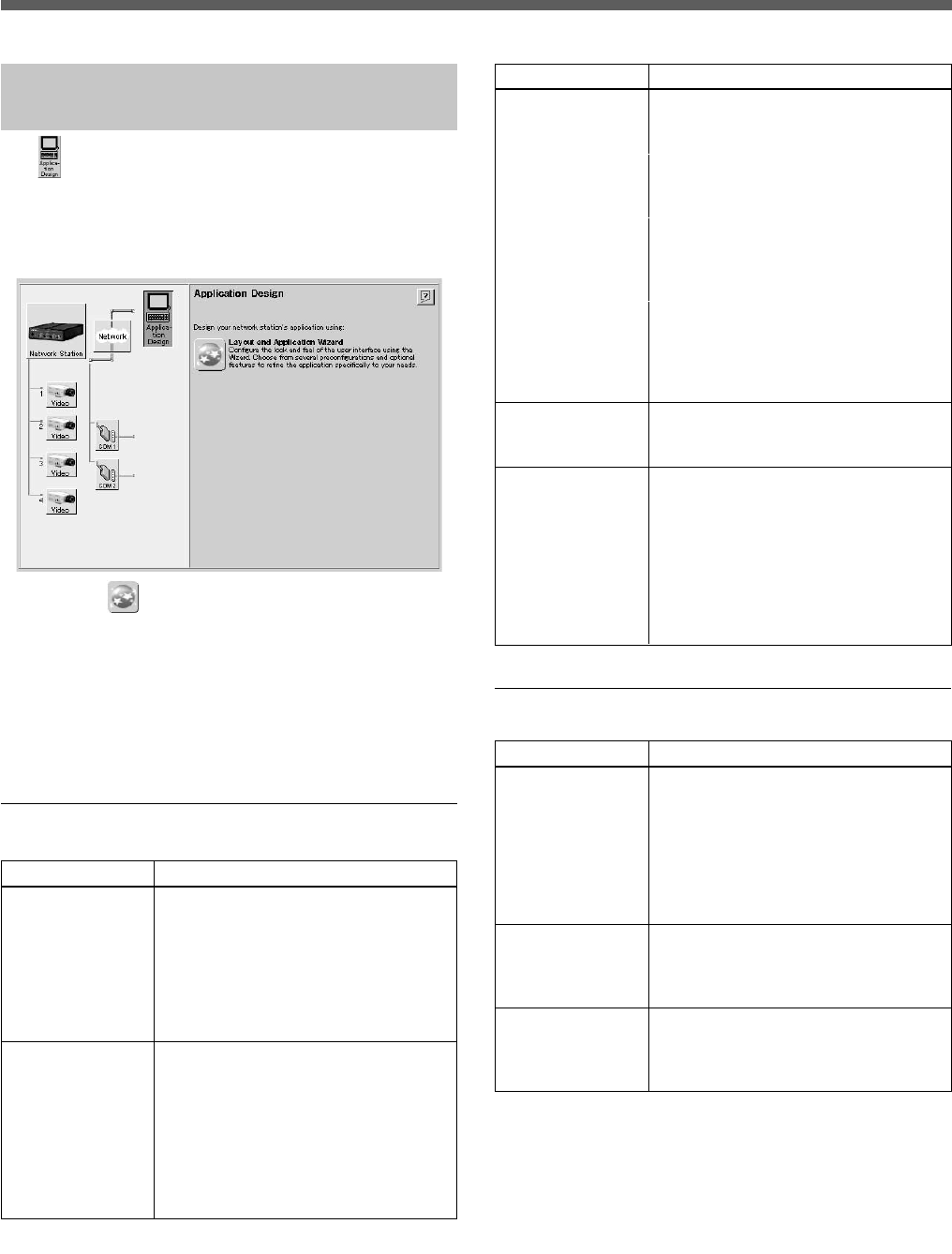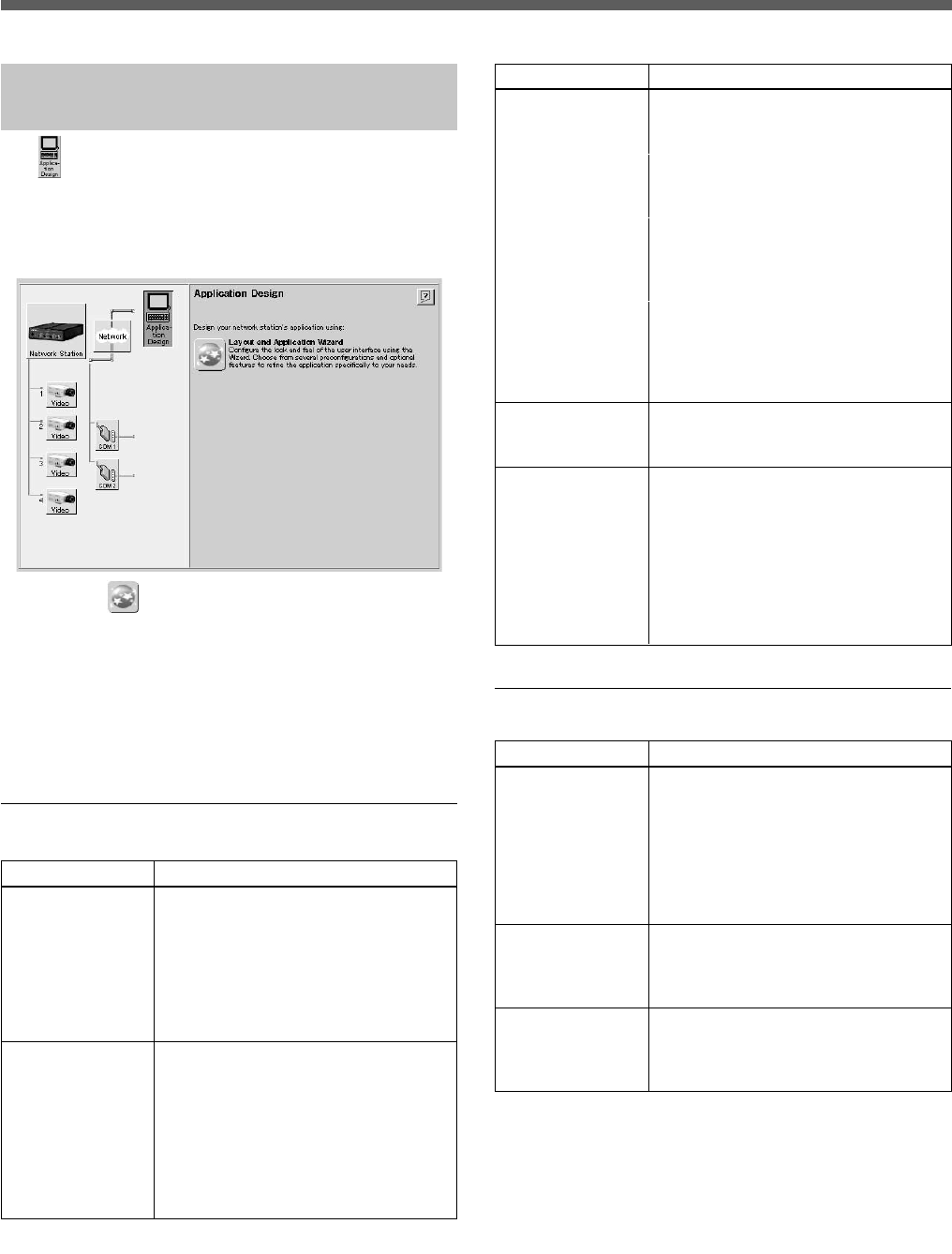
13
Application Settings
Monitor Screen and Alarm
Function Setup
The (Application Design) icon is used to configure
the monitor screen display and to determine the
operation of the video network station when an alarm
event occurs. Clicking the “Application Design” icon
displays the following screen.
Clicking the (Layout and Application Wizard)
icon displays the “Layout and Application Wizard”.
When the wizard is first run, a screen appears on
which to select either [Layout] or [Application]
settings. Select [Layout] to configure the monitor
screen, or select [Application] to set alarm inputs and
alarm event responses.
Layout Settings
Setting
Which view do you
want to display as
default when
opening the Web
interface?
What type of
image do you want
to show in Web
pages?
Setting
What format do
you want ALL in
camera view to be
in?
Woud you like to
display the Sony
logo?
Please enter the
time for sequential
switching:
Description
Select which image is to be initially
displayed when the user accesses the
monitor screen:
• Camera View
Displays the video camera image
• HSR View
Displays the HSR-1/1P/2/2P image
Select the image size for the monitor
screen from the following:
• Fullsize
Display 352 × 240 NTSC or 352 ×
288 PAL
• Hugesize
Display 704 × 480 NTSC or 704 ×
576 PAL
Description
Select the images and layout to be
displayed on the monitor in the ALL
mode from the following:
• All cameras
All video camera images are
displayed.
• Camera 1 and 2 horisontally aligned
Images of the video cameras
connected to VIDEO 1 and 2
terminals are displayed side by side.
• Camera 1 and 2 vertically aligned
Images of the video cameras
connected to VIDEO 1 and 2
terminals are displayed one above
the other.
Select whether to display the Sony
logo at the top of the page: either [Yes]
(display) or [No] (no logo).
Enter an image display interval from 0
to 30 seconds for each of the four
video sources. Setting 0 for a video
source causes it to not be displayed on
sequential mode. Also, if a short
interval is set, the image may not be
displayed, depending on network
conditions and processing speed of
the computer.
Setting
Alarm Buffer,
Overwrite
Alarm Pop-Up
Window
Switch image
when Alarm is ON
Description
A pre-determined amount of memory
is used to store images before and
after an alarm event. If the quantity of
images exceeds the allotted amount,
select whether to overwrite previously
stored contents, oldest first. Select
either [ON] (overwrite) or [OFF] (no
overwrite).
Select whether a pop-up window
should appear when an alarm event
occurs: either [Enable] (display pop-
up) or [Disable] (no pop-up).
Select whether to switch the display to
the alarm-detecting camera when an
alarm event occurs: either [Enable] or
[Disable] switching.