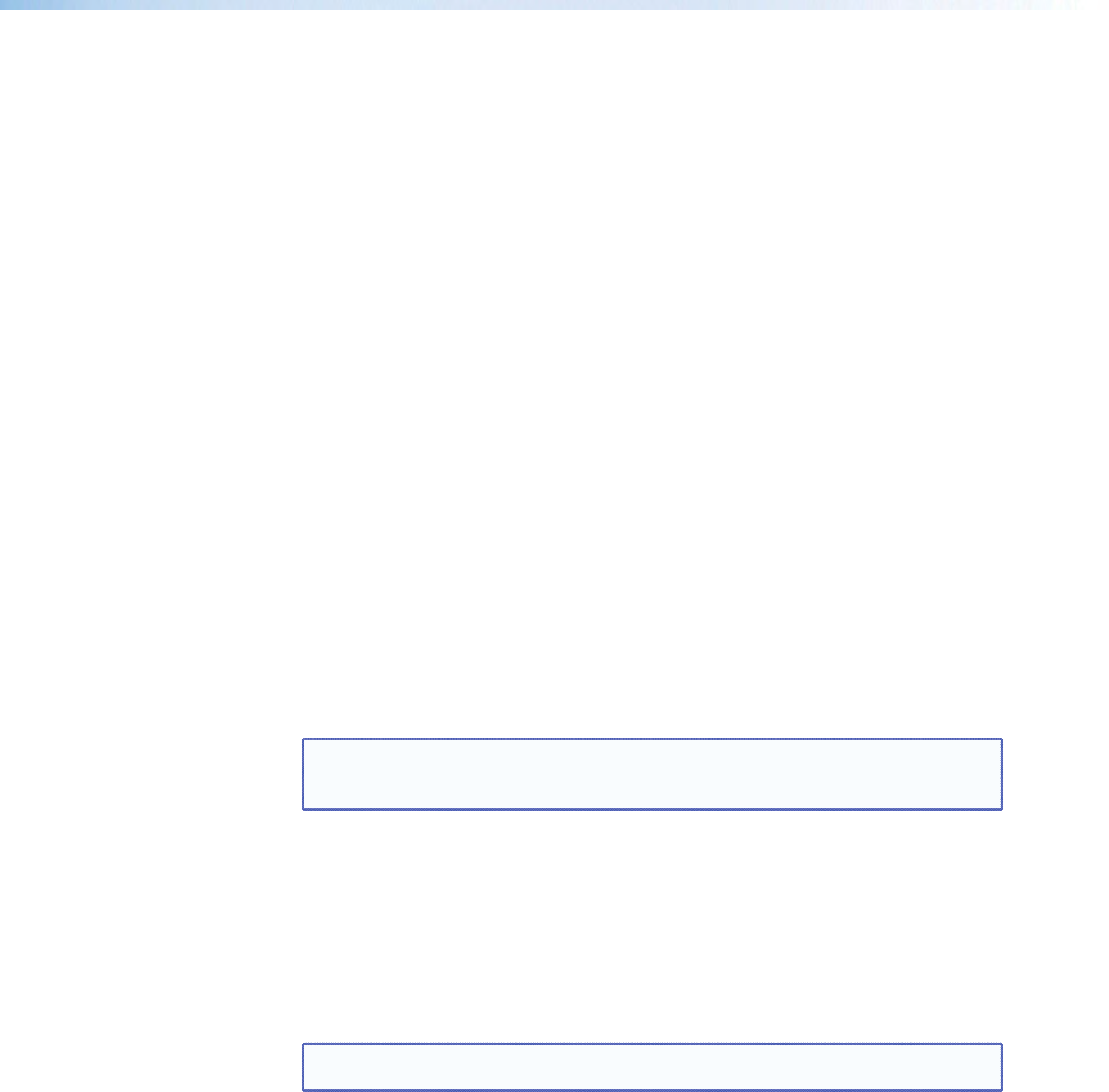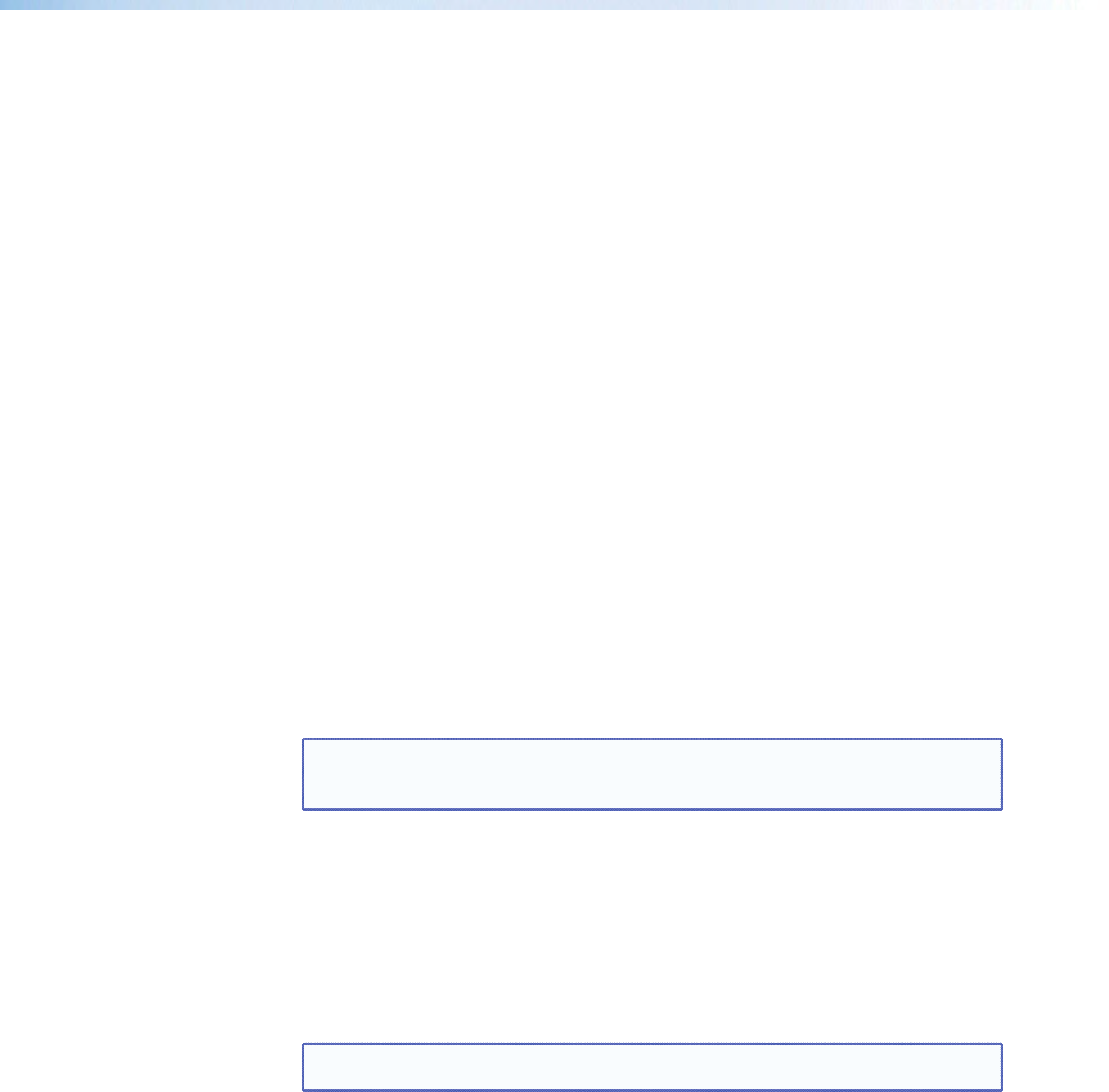
Custom EDID or Custom Output Resolution
The user has the ability to capture EDID or upload EDID files to make custom EDID
available for emulation on inputs, or for the generation of custom output resolutions. The
user can import a 128 or 256 byte EDID “.bin” file from a PC or can capture the EDID from
an attached sink (display) device. This EDID can then be saved and stored in one of three
custom EDID slots, which are then available for custom EDID emulation or custom output
rate generation (custom rate based on the EDIDs preferred timings). These functions are
available via SIS (see the table on page 18).
Power Save
The DSC 301 HD has a power save mode that allows the user the ability to put the unit
into a low power state, via SIS command (see “Power Save Mode” on page 31). This
state effectively cuts the power consumption of the DSC in half. While in this mode, no
audio or video input processing takes place, the HDMI output and all front panel LEDs are
disabled.
The user has the ability to exit Power Save mode via any front panel button press, or by
disabling Power Save via SIS command.
The Power Save state is entered instantly after the associated command has been
received, but 5-10 seconds are required to resume from the Power Save state.
Output Rate Reset
If an output image cannot be displayed due to an incompatible output rate, the
DSC 301 HD can be reset via the front panel to either 1024x768 @60 Hz or 720p @60Hz.
To set the rate or toggle between 1024x768 @60 Hz and 720p @60Hz :
Press and hold inputs 1 and 3 simultaneously for approximately 3 seconds. The output
rate becomes 1024x768 @60 Hz. Again, press and hold inputs 1 and 3 simultaneously for
another 3 seconds and the output rate becomes 720p @60 Hz.
NOTE: The output rate will subsequently toggle between 1024x768 @60 Hz and
720p @60Hz each time inputs 1 and 3 are simultaneously pressed and held
down for 3 seconds.
Front Panel Lockout (Executive Modes)
The DSC 301 HD has three modes of front panel security lock that limit the operation of
the unit from the front panel.
Executive mode 0 (disabled) — The front panel is fully unlocked. This is the default
setting.
Executive mode 1 (enabled) — The front panel is completely locked. This mode can
only be enabled and disabled using SIS commands.
NOTE: When Executive mode 1 is implemented and a front panel button is
pressed, an OSD message indicates that Executive Mode 1 is enabled.
Executive mode 2 (enabled) — The front panel is locked except for input switching. This
mode can be enabled and disabled using front panel buttons or SIS commands.
To prevent accidental changes to settings, press the Menu and Next buttons
simultaneously for 2 seconds to enable front panel lockout mode (Executive Mode 2). An
OSD message is displayed indicating Executive Mode 2 is enabled.
To unlock it via the front panel, press the Menu and Next buttons simultaneously for 2
seconds. An OSD message is displayed indicating Executive Mode 2 is disabled.
DSC 301 HD • Operation 19