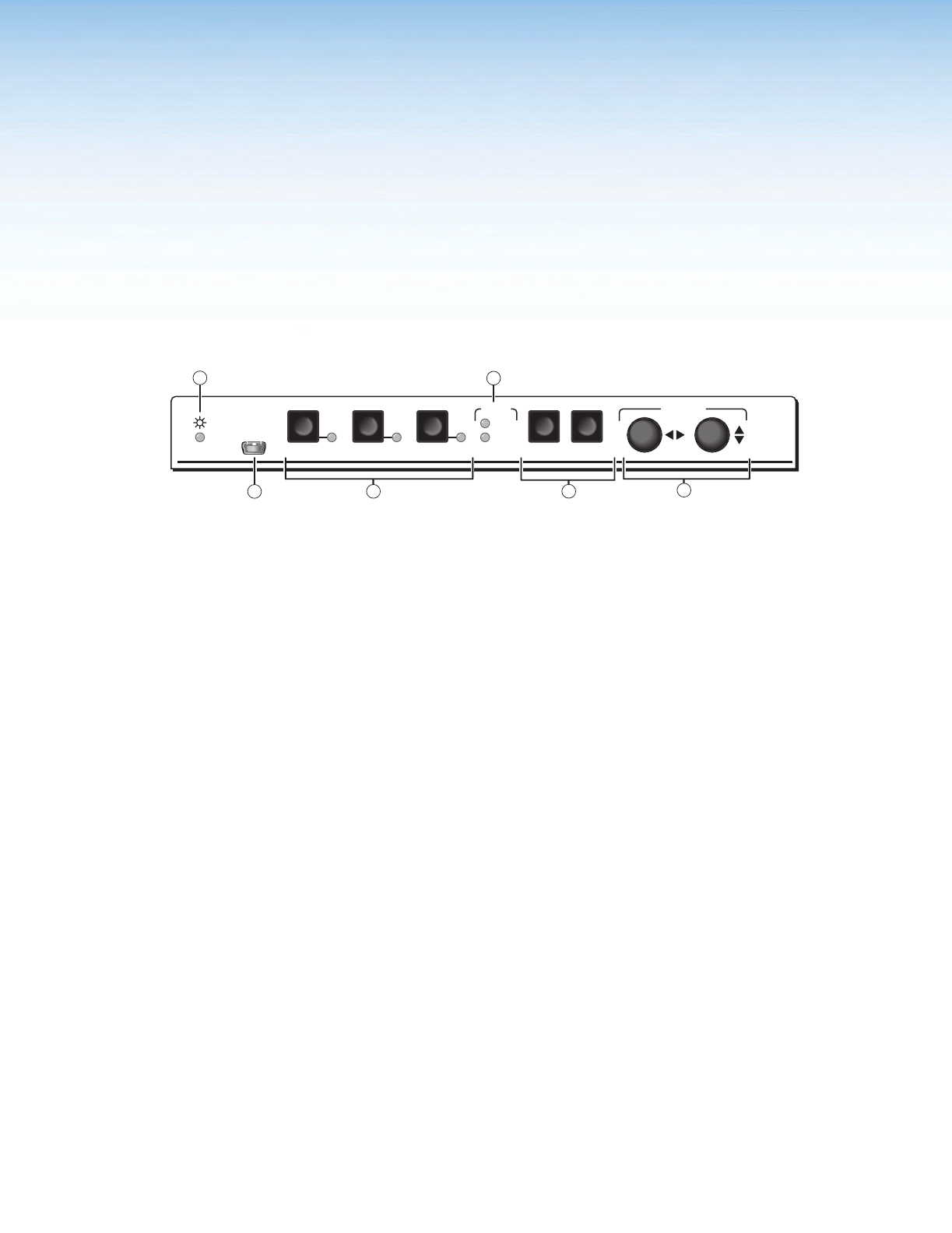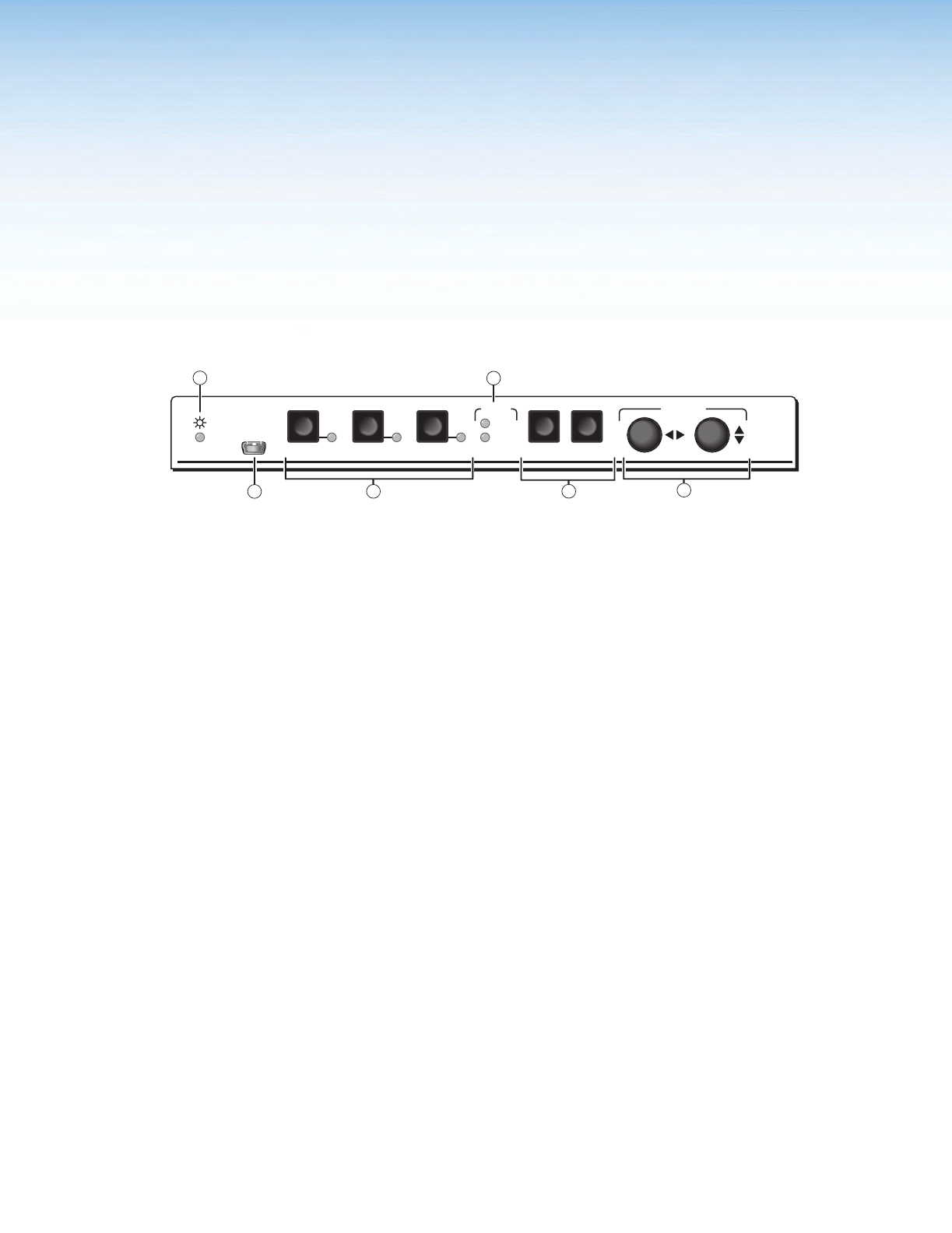
Operation
This section of the manual discusses the operation of a DSC 301 HD device, and is
divided into the following sections:
• Front Panel Overview
• The DSC 301 HD Menu System — Configuration and Adjustments
• Front Panel Lockout (Executive Modes)
Front Panel Overview
ADJUST
DSC 301 HD
CONFIG
132
HDCP
MENU ENTER
INPUT
OUTPUT
Extron
ADJUST
DSC 301 HD
CONFIG
132
HDCP
MENU ENTER
INPUT
OUTPUT
Extron
4
2
3
6
5
1
Figure 2. DSC 301 HD Front Panel Features
a Status LED (power and signal) — This LED lights amber when power is present but
no signal, and green when power and signal are both present.
b Front Panel mini USB configuration port — Connect a control system or computer
to this mini USB port for device configuration, control, and firmware upgrades.
c Input selection buttons and LEDs (1-3) —
Input LEDs — The LED of the selected input lights when the button is pressed.
Input 1 (composite video input button) — Input 1 selects the composite video
input.
Input 2 (configurable input button) — Input 2 selects the RGB (RGBHV, RGBS) or
YUV (YUV-HD, YUVp, YUVi) input.
Input 3 (HDMI/DVI button) — Input 3 selects the HDMI or DVI input signal.
d HDCP content LEDs — These LEDs indicate HDCP status for inputs and output;
• Light green when the input or connected display is HDCP encrypted.
• Remain unlit when the current input or HDMI output is not HDCP encrypted.
• Flash amber when the video output has been disabled (such as when in sync mute
or screen saver mode).
e Menu Navigation buttons (Menu and Enter) —
Menu — Press this button to access and move through the OSD menu system.
Enter — Press this button to step through the OSD submenus.
See the “The DSC 301 HD OSD Menu System — Configuration and
Adjustments” section on the next page.
g Adjustment knobs (horizontal [and vertical {) — When using the menu system,
rotate either of these two knobs to scroll through the menu options and to make any
adjustments.
DSC 301 HD • Operation 7