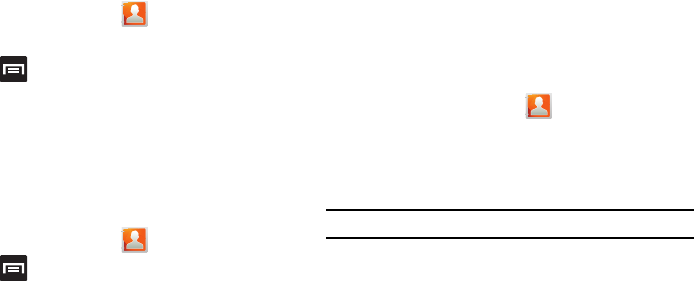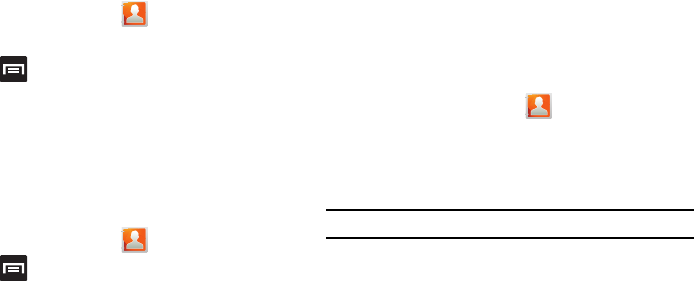
Contacts 73
Sending a Namecard
A Namecard contains contact information, and can be sent to
recipients as a Virtual Business Card (V-card) attachment using
Bluetooth, Gmail, or as a message.
1. From the Home screen, tap .
2. Tap a Contact entry.
3. Press and then tap
Send via
and select a delivery
method:
Bluetooth
,
Email, Gmail,
or
Messaging
.
The Namecard attaches to the selected message type and
is delivered when you send the message.
Sending All Current Namecards
Rather than selecting once Contact entry at a time, you can send
all of your current entries at once.
1. From the Home screen, tap .
2. Press and then tap
Import/Export
Send namecard
via
.
3. Tap
Select all
to place a check mark alongside all currently
displayed Contact entries.
4. Tap
Send
and select a delivery method:
• Bluetooth
to transmit this contact to another bluetooth-compatible
device.
•Email
to attach the contact card to a new outgoing email
(Exchange or Internet).
•Gmail
to attach the contact card to a new outgoing Internet-based
email.
• Messaging
to attach the contact card to a new outgoing text
message.
Sending a namecard using Bluetooth
1. From the Home screen, tap .
2. Touch and hold a contact entry to reveal the on-screen
context menu.
3. Tap
Send namecard via
Bluetooth
.
Important!:
You must activate Bluetooth to use this feature.
4. Tap the Bluetooth device to receive this name card.
Bluetooth forwards the namecard to the recipient.