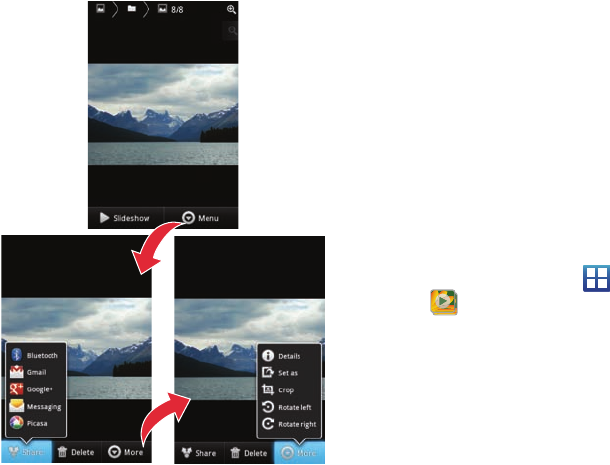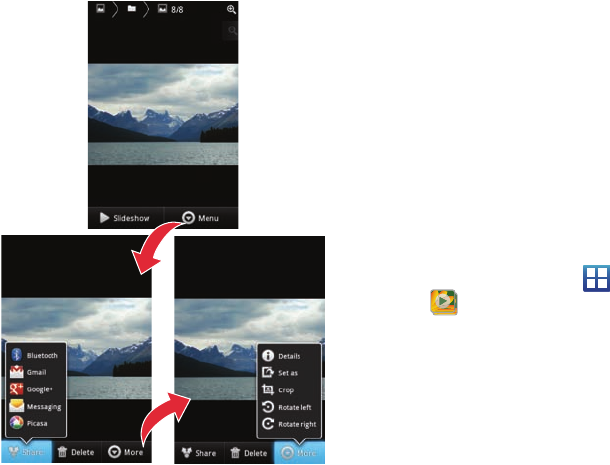
98
•More
: provides you with the additional options:
–
Details
: displays file details such as Title, Type, Date taken, Album,
Location, Latitude, Longitude, and Size.
–
Show on map
: if the file was geo-tagged when it was taken, its
location can be revealed on a map.
–
Set as
: allows you to assign a picture to one of three locations:
Contact icon, Home screen Wallpaper, or Lock screen Wallpaper.
–
Crop
: provides an on-screen box that allows you to crop the current
picture. Tap
Save
to update the image with the new dimensions or
Cancel
to ignore any changes.
–
Rotate left
: allows you to rotate the view of the current image in a
counterclockwise direction.
–
Rotate right
: allows you to rotate the view of the current image in a
clockwise direction.
Assigning an Image as a Contact Icon
1. From the Home screen, tap (
Applications
)
(
Gallery
).
2. Select a folder location and tap a file to open it in the Image
viewer.
3. With the image displayed, tap
Menu
More
Set as
Contact icon
.
4. Tap a contact to make a selection.
5. Crop the image and tap
Save
.