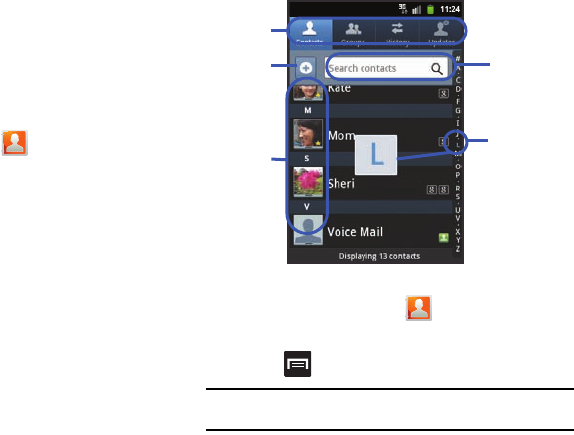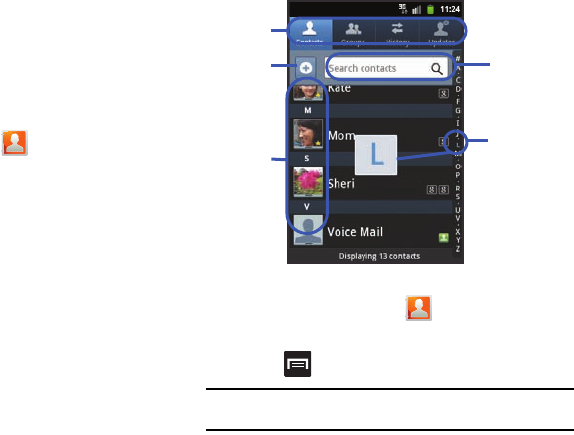
Contacts 67
Finding a Contact
You can store phone numbers and their corresponding names on
your SIM card, in your phone’s built-in memory, or in an external
location (such as Google or Exchange). They are all physically
separate but are used as a single entity, called Contacts.
Depending on the storage size of the particular SIM card, the
maximum number of phone numbers the card can store may differ.
1. From the Home screen, tap (
Contacts
).
2. Swipe up or down until you see the contact displayed.
– or –
Tap the
Search contacts
field and begin entering the
contact’s name. Matching entries are then displayed. This
process filters through all of your current account Contact
entries to only show you the matching entries.
– or –
In a single motion, touch and hold the letter tab area (on the
right) until on-screen letters appear, then scroll through the
list. You are then taken to that section of the Contacts list.
Touch the contact entry.
Editing Contact Information
1. From the Home screen, tap .
2. Tap a contact name from the list.
3. Press and select
Edit
.
Note:
You can also access an entry’s context menu by touching and holding
an entry then tapping
Edit
.
4. Edit the contact information then tap
Save
.
Search
Contacts
Tabs
Tabbed
Navigation
Create
Contact
Contacts
field