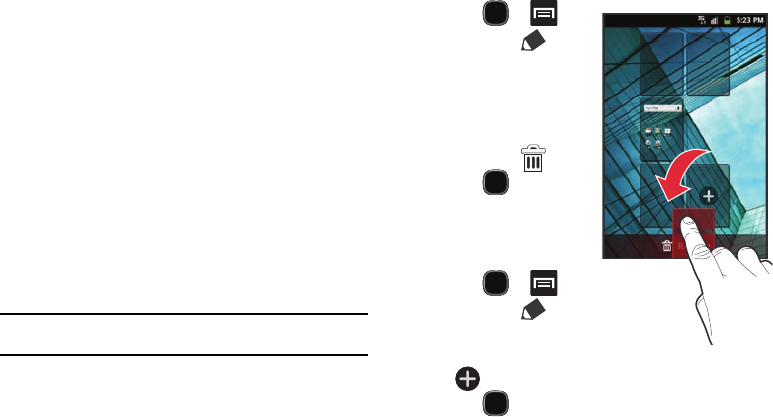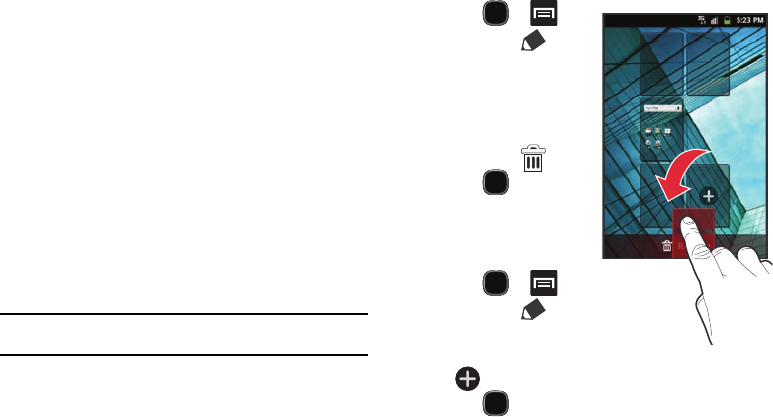
34
Customizing the Screens
You can customize the Home screens (panels) to display various
Widgets, Shortcuts, Folders, or Wallpapers. For example, one
screen could contain the Music Player shortcut and other forms of
media, while another screen might contain communication apps
such as Gmail and IM.
You can customize your Home screen by doing the following:
•
Adding, Deleting, and Rearranging screens
•
Adding and Removing Shortcuts
•
Adding and Removing Widgets
•
Creating Folders
•
Changing the Background (Wallpapers)
Adding and Deleting Screens
Your phone can display up to seven screens. You can add, delete
and rearrange these screens at any time.
Important!:
Your phone can provide up to seven screens and the minimum
number is one screen.
To delete a screen:
1. Press
and then tap
(
Edit
).
2. Touch and hold, then
drag the undesired
screen down to the
Remove
tab ( ).
3. Press to return
to the main Home
screen.
To add a screen:
1. Press
and then tap
(
Edit
).
2. Tap the
Add
icon
( ). The newly added screen appears as the last page.
3. Press to return to the main Home screen.