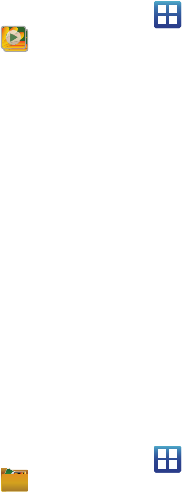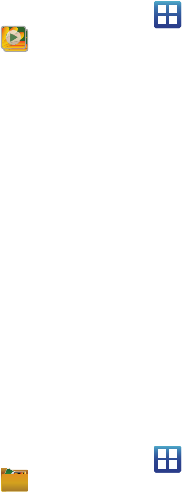
Multimedia 101
• Audio recording
: selects whether audio is recorded with the video
file.
• Review
: set to
On
to review the recorded video.
• Reset
: resets the camcorder settings to the default settings.
4.
Camcorder / Camera Mode
: allows you to switch between
Camcorder and Camera mode. Once you change the mode,
the corresponding indicator appears at the top left of the
display.
5.
Camcorder button
: records a video when pressed.
6.
Quick view
: displays the video for quick viewing.
Video File Options
While viewing a video you have just taken, the following options
are available.
•Share
: allows you to share a picture using Bluetooth, Gmail,
Messaging or YouTube.
•Play
: plays the current video using the Video Player.
• Delete
: deletes this video.
Accessing Videos
When you shoot a video, the file is saved in the Camera folder.
You can view your videos immediately or view them anytime in the
Camera folder.
1. From the Home screen, tap (
Applications
)
(
Gallery
).
2. Select a folder location and tap a video icon to begin video
playback.
– or –
Touch and hold the video icon from the main Gallery to
select the video (green check mark) and display the
following video menu context options:
•Share
: allows you to share a picture using Bluetooth, Email,
Gmail, Messaging or YouTube.
• Delete
:
allows you to delete chosen/selected videos. Touch the
check mark, to turn it green, next to any file or folder you want to
delete, then touch Delete.
•More
: provides you with the additional options:
–
Details
: displays video file information.
Files
Files allows you to manage your sounds, images, videos, and
other memory card data in one convenient location. This
application allows you to launch a file if the associated application
is available on your phone (e.g.: MP4).
ᮣ
From the Home screen, tap (
Applications
)
(
Files
).