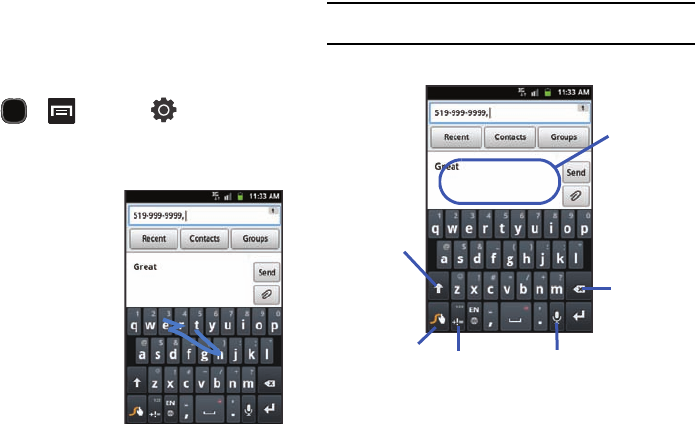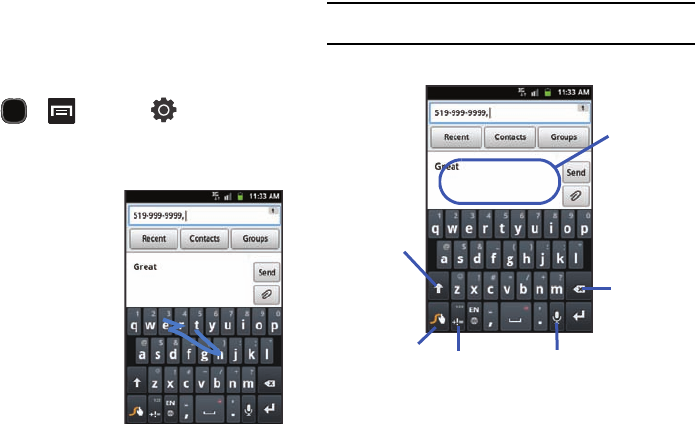
Entering Text 59
Enabling and Configuring SWYPE
If you have configured another text input method (Samsung
keypad) you must enable SWYPE before using the SWYPE
keyboard. Even when SWYPE is enabled, you can still use both
the physical and on-screen keyboard functionality.
1. Press and then tap (
Settings
)
Locale
and text
.
Tap
Select input method
Swype
.
Enter text via Swype
This example shows a user
entering the word “there”. Put
your finger down on the “t”, and
without lifting, glide it to the “h”,
and then to the “e”, and then
over to the “r”, and back to the
“e”. When complete, lift your
finger off the screen to allow the
device to determine the closest
word match.
Note:
If multiple word choices exist for your Swype entry, an on-screen popup
appears to provide additional word choices.
Swype Keyboard Overview
• Text Input field
: a field where text, number, or other characters
can be entered.
• CAPS/ALT key
: When in ABC mode, this key changes the
capitalization of the subsequent entered characters. When in +!=
mode, this key can show additional symbol characters.
Text input field
CAPS/ALT
Text Input mode
Voice actions
Delete
Word Selection/
key
Settings key