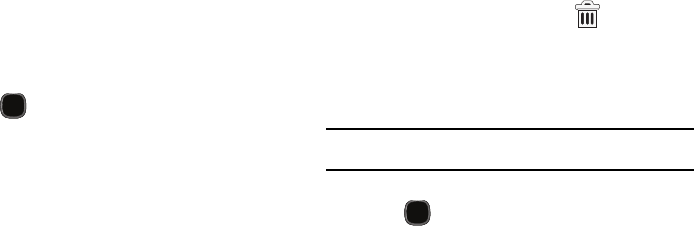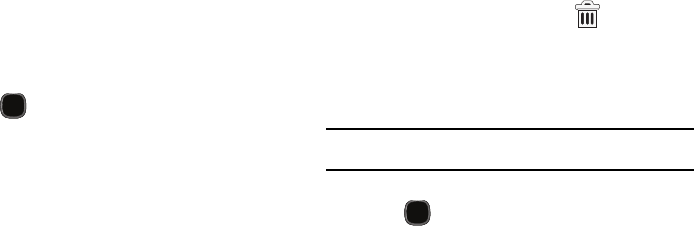
Understanding Your Phone 37
Creating and Managing a Folder
Folders hold items that you want to organize and store together on
the workspace.
To create a new on-screen folder:
1. Press to go to the Home screen.
2. Touch and hold an empty area of the screen.
3. From the
Add to Home screen
window tap
Folders
.
4. Tap an available folder type and place it on the current
screen.
To rename a folder:
1. Tap the desired folder you want to rename.
2. With the folder open, touch and hold the Folder title bar (top
of the Folder window) until the
Rename folder
pop-up
displays.
3. Tap the folder name field, enter a new title for this folder and
tap
OK
.
To delete a folder:
1. Touch and hold a desired folder. This unlocks it from its
location on the current screen.
2. Drag the folder over the
Remove
tab ( ) and release it.
Managing Wallpapers
Wallpapers (screen background images) can be chosen from
Gallery images (user taken), Live wallpapers (animated
backgrounds), or Wallpaper gallery (default phone wallpapers).
Note:
The use of animated Live wallpapers will require additional battery
power.
To change the current wallpaper:
1. Press to go to the Home screen.
2. Touch and hold an empty area of the screen.
3. From the
Add to Home screen
window tap
Wallpapers
.
4. Select a Wallpaper:
•
Tap
Gallery
to select from a user image stored in the camera
image gallery, crop the image, and tap
Save
.
•
Tap
Live wallpapers
to select from a list of animated
backgrounds, once done tap
Set wallpaper
.
•
Tap
Wallpaper gallery,
scroll through the images, tap a wallpaper
image, then tap
Set wallpaper
.