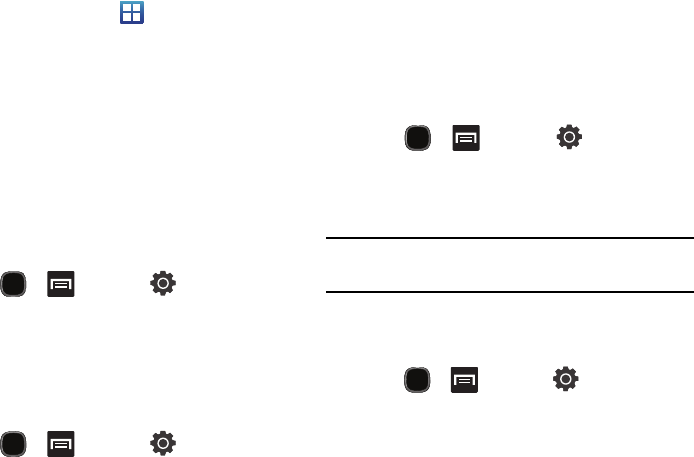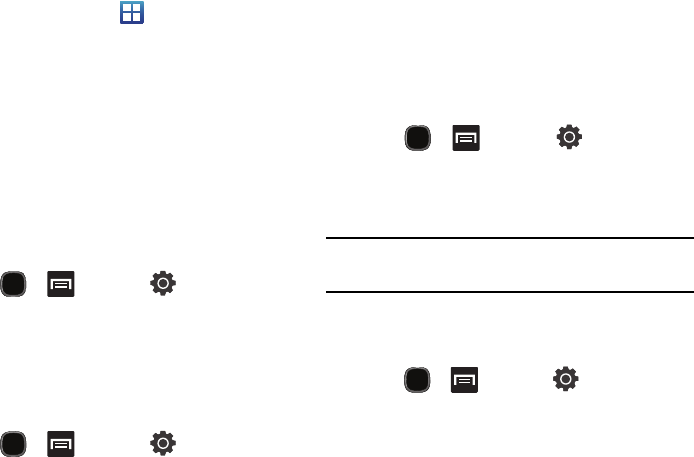
144
1.
From the Home screen, tap
Settings
Call
settings
Additional settings
.
2. Tap one of the following options:
•Caller ID
: configures the way your outgoing calls are displayed.
Choose from Network default, Hide number, or Show number.
• Call waiting
: enables call waiting functionality (notifies you of
incoming calls while on a call). When deactivated, all incoming
calls are directed to your voicemail if you are already on an active
call.
•
Turn on proximity sensor
: Saves power by turning off the
screen when you answer a call.
Sound Settings
From this menu you can control the sounds on the phone.
ᮣ
Press and then tap (
Settings
)
Sound
.
The following options display:
Silent mode
Silent mode is convenient when you wish to stop the phone from
making any noise, in a theater for example. In Silent Mode the
speaker is muted and the phone does not notify you of incoming
calls or vibrates only.
1. Press and then tap (
Settings
)
Sound
.
2. Tap
Silent mode
.
– or –
From the Home screen, press and hold the
Lock
key until
Phone options
displays then tap
Silent mode
to activate or
deactivate this mode (the current mode displays).
Setup Phone Vibration
1. Press and then tap (
Settings
)
Sound
2. Tap
Vibrate
and select a vibration mode. Choose from:
Always
,
Never
,
Only in Silent mode
, or
Only when not in Silent
mode
.
Note:
The Phone vibrate setting is independent of other call sounds settings.
For example, if you have Silent mode enabled with Phone vibrate, your
phone won’t play a ringtone, but will vibrate for an incoming call.
Adjusting the Volume Settings
The Volume menu provides access to various volume settings
within one on-screen popup menu.
1. Press and then tap (
Settings
)
Sound
Volume
.
2. Touch and drag the on-screen slider to assign the volume
setting for
Ringtone
or
Media
.
3. Tap
OK
to assign the volume levels.