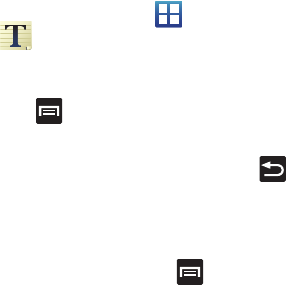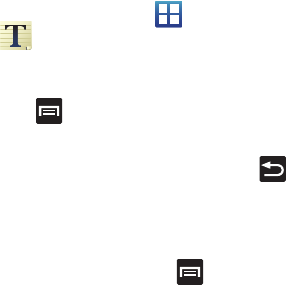
112
• Clear Map
: after viewing or following directions, this option resets
the map.
•More
: allows you to view the following:
–
Map
: displays the map view.
–
Places
: opens Google Places (See “Places” on page 115).
–
Navigation
: opens Google Map Navigation (See “Navigation” on
page 113).
–
Latitude
: lets you find family and friends.
–
Location history
: lets you store your location history and charts
various statistics.
•
Settings
:
–
Cache Settings
: allows you to set options to pre-fetch map tiles when
not using WiFi and to clear the cache that holds the map tiles.
–
Location reporting:
allows you to set options for location reporting,
history, location sharing, and check-ins.
–
Labs
: this is a testing ground for experimental features that aren’t
ready for prime time. They may change, break or disappear at any
time. Click on a Lab to enable or disable it.
–
Terms, Privacy & Notices
: displays the Terms and Conditions,
Privacy Policy, o r Legal Notices information. Select the desired
information from the pop-up menu.
–
About
: displays general information about Google maps such as
Version, Platform, Locale, Total data sent, Total data received, Free
memory, etc.
•
Help
: displays the Google Mobile Help web page where you can
receive help for Google Maps.
Memo
This feature allows you to create memos that can be retrieved at a
later time.
1. From the Home screen, tap (
Applications
)
(
Memo
).
2. Tap
Create memo
.
– or –
Press and then tap
Create
.
3. Compose the memo and touch
Save
.
4.
Before you save your new memo, you can also press and
adjust the memo’s background color.
For more information, refer to “Text Input Methods” on page 54.
Memo options
While viewing the list of Memos, press and select one of the
following options:
•
Create
:
allows you to create a memo.
•
Maximize
: maximizes the amount of the memo displayed on the
phone’s screen.
•
Delete
: allows you to delete one or more memos.
•
Search
: allows you to search within the current set of memos.