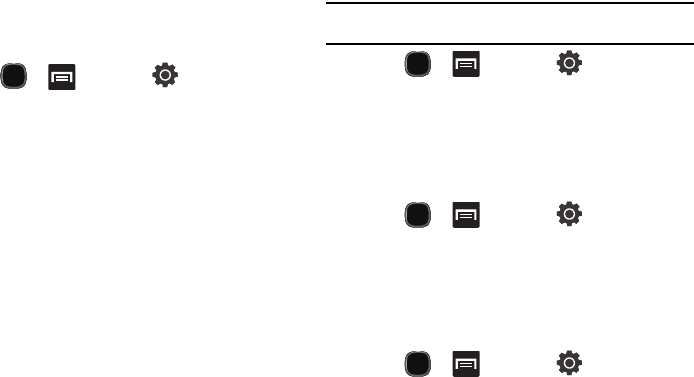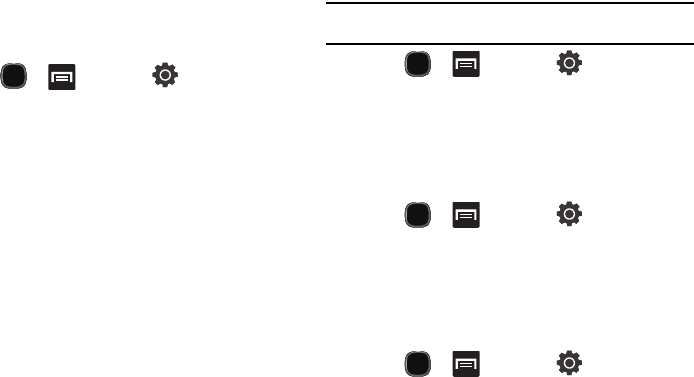
158
13.
Tap
Done
.
Device Keyboard Settings
For more information, refer to “Entering Text Using the QWERTY
Keyboard” on page 62.
1. Press and then tap (
Settings
)
Locale and text
Device keyboard
.
2. Tap
Auto-replace
to automatically correct mistyped words.
3. Tap
Auto-cap
to automatically capitalize the first letter in a
sentence.
4. Tap
Auto-punctuate
to automatically punctuate within a
sentence by pressing the space key twice.
Accessibility Settings
Lets you enable and disable downloaded accessibility applications
that aid in navigating your Android device, such as TalkBack (uses
synthesized speech to describe the results of actions), KickBack
(provides haptic feedback for actions), and SoundBack (plays
sounds for various actions). Also lets you enable use of the power
key to end calls.
Enabling Accessibility Applications
Note:
Accessibility applications are not provided with the phone; they must be
downloaded from Android Market.
1. Press and then tap (
Settings
)
Accessibility
.
2. Tap Accessibility to enable the use of accessibility
applications (indicated by green check mark).
Power key
To allow use of the power key to end calls:
1. Press and then tap (
Settings
)
Accessibility
.
2. Select
The power key ends calls
field to activate this feature
(indicated by green check mark).
Date and Time
This menu allows you to change the time and date displayed.
1. Press and then tap (
Settings
)
Date and time
.