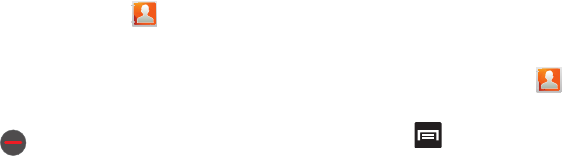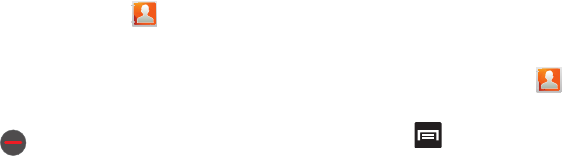
72
5.
Tap the main linked contact to view the contact information
you linked. The contacts and information displays with an
icon next to the contact name to indicate what type of
account information is contained in the entry.
Unjoining a Contact
1. From the Home screen, tap .
2. Tap a contact name (the account name from which you
want to unjoin an entry). This reveals the details for the
entry.
3. Tap the
Joined contacts
area.
4. Tap next to the entry you want to unjoin. The contacts
are “unjoined” or separated and no longer display in the
merged record screen. Both contacts return to being
separately displayed.
Marking a Contact as Default
When you use applications such as a voice dialer or other
messaging type applications, the application needs to know which
information is primary (default) in a contact entry list. For example,
when you say “Call John Smith”, if you have three phone records
for John Smith, the voice dialer is looking for the “default” number
or entry.
The
Mark as default
option marks one entry in a contact record to
use as the default.
1. From the Home screen, tap .
2. Tap a Contact entry.
3. Press and then tap
Mark as default
. The Mark as
default screen displays radio buttons next to the contact
name, phone number, or other contact information.
4. Tap the radio button next to the entry information you want
to be the primary information (such as name, phone
number, or email) and select
Save
.