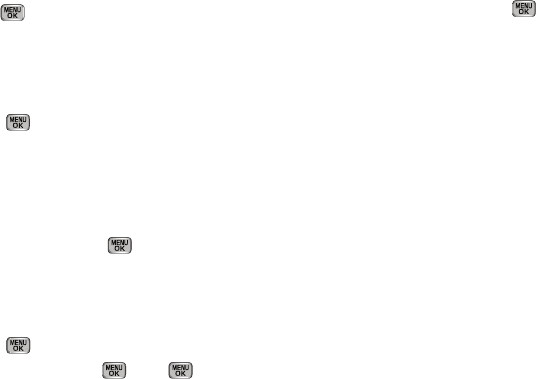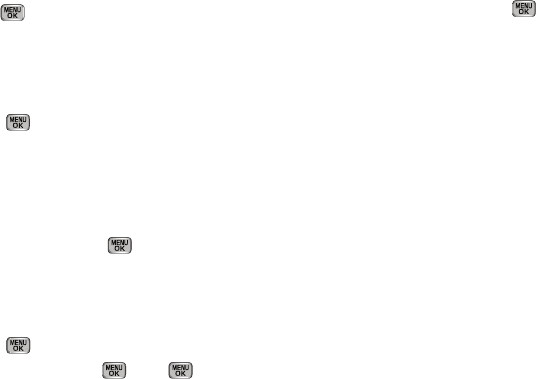
Multimedia 94
New
. The
Record New
screen appears in the display.
2. Press
REC
( ), then start speaking. As it is recording
the phone displays a countdown timer that shows the
seconds remaining for the recording.
•
To pause the memo, press the
Pause
soft key. When a memo is
paused, select
Resume
to continue recording.
3. Press
SAVE
( ) once you’re finished recording. The new
recording is saved, and the standby mode screen appears
in the display.
Review Voice Memos
If you’ve saved any voice memos, you can review them anytime.
1. In standby mode, press
Menu
( ), then select
Multimedia
➔
My Sounds
. A list of sound files appears in
the display.
2. Highlight the voice memo you wish to review.
3. Press
PLAY
( ) to play the voice memo.
•
To stop the memo, press
STOP
()
. Press
again to
restart playing the memo.
When the voice memo finishes playing, the selected voice
memo remains highlighted in the list of sound files.
Erase One Voice Memo
1. In standby mode, press
Menu
( ), then select
Multimedia
➔
My Sounds
. A list of sound files appears in
the display.
2. Highlight the voice memo you wish to erase.
3. Press the
Erase
soft key. “
Erase Sound?
” appears in the
display.
4. To erase the selected voice memo, press the
Yes
soft key.
To retain the selected voice memo, press the
No
soft key.
Erase All Voice Memos at One Time
1. From the
Multimedia
menu, select
My Sounds
. A list of
sound files appears in the display.
2. Use the navigation keys to highlight a voice memo.
3. Press the
Options
soft key. The following options appear in
the display:
•Send
— Lets you send a copy of this voice memo as part of a
picture message.
•Set As
— preloaded sound files only — Lets you set this sound file
as a Ringtone, Contact ID ringer, or Alert Tone.
•Rename
— Lets you change the name of this voice memo.