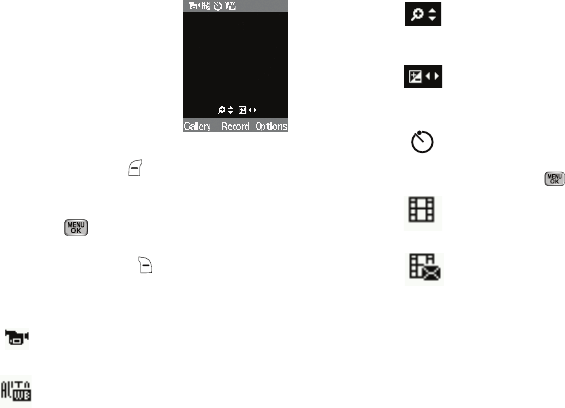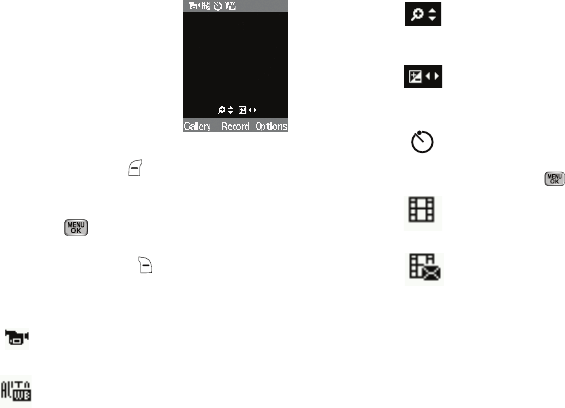
Camera-Camcorder 76
Camcorder Screen
When you activate your phone’s camcorder,
the first line of the display is shows current
camcorder setting icons. The center of the
display shows a viewfinder image of the
subject at which the camcorder is pointed.
The soft key labels on the bottom line of
the display change to the following:
•
Gallery
— Pressing the left soft key ( ) opens the
My Videos
multimedia folder so you can view or manage your stored pictures.
(For more information, refer to
“The Photo Gallery”
on page 84.)
•
Record
— Pressing the
key starts the camcorder recording a
video of the image currently appearing in the display.
•
Options
— Pressing the right soft key ( ) opens a menu bar of
camcorder options and settings.
Camcorder Screen Icons
Camcorder
— Indicates the camcorder is
active.
White Balance
— Indicates the camcorder’s
white balance setting. (You can change the
camcorder white balance setting. For more
information, refer to “White Balance” on
page 79.)
Zoom
— Enlarges the image from X0 to X9
before you take a video. (Depending on the
camcorder quality setting.)
Brightness
— Brightens or darkens the
image from
4 to +4.
S
elf Timer in use
— Delays the camcorder
from recording for from 3 to 10 seconds
after you press .
Recording Mode Normal
— Indicates
camcorder is set to Normal mode.
Recording Mode Limit for MMS
— Indicates
Recording Mode
is set to
Limit for MMS
which limits video to 15 seconds in length
.
Saving Pictures and Videos
After you’ve taken a picture or video, you can do any of the
following:
•
Save the picture or vide
o by pressing the
Save
soft key.
A picture is stored in the
My Images
folder. A video is stored in the
My Videos
folder. These folders are part of the phone’s memory
and/or part of an optional Memory Card devoted to storing,