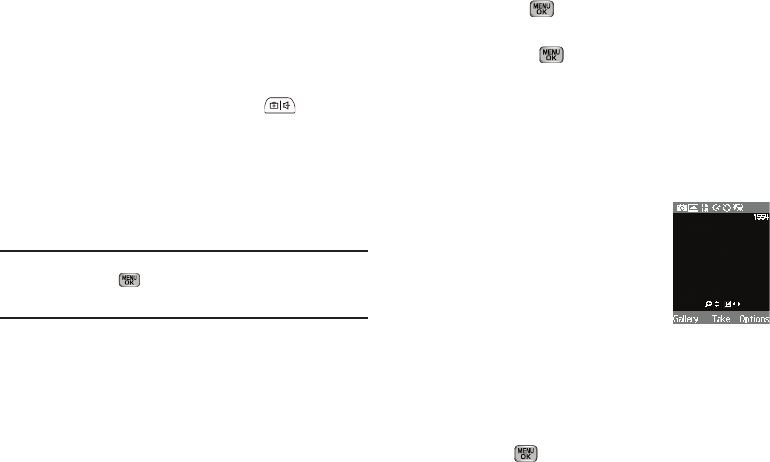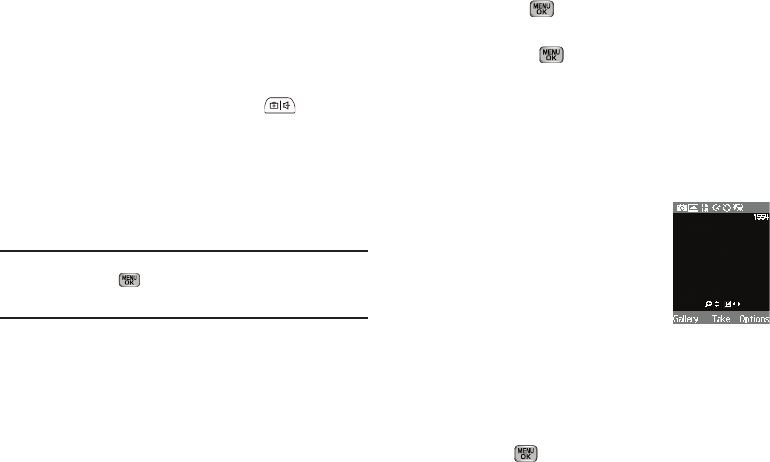
Camera-Camcorder 74
9.
To discard the pictures, press the
Erase
soft key.
Taking Videos
To take a video using the current camcorder settings, do the
following:
1. In Camera mode, press the
Camera
key ( ) on the right
side of the phone.
2.
Select Option 2 -
Record Video
.
The message “
Loading
...”
appears in the display followed by the camcorder view
finder screen. (For more information, refer to “Camcorder
Screen” on page 76.)
Note:
You can also activate the camcorder by doing one of the following:
1. Pressing
Menu
( ), then selecting
Multimedia
➔
Camcorder
.
2. From the camera screen, by pressing the
Options
soft key and
selecting the Camcorder icon.
3. Using the display as a viewfinder, point the camera lens at
your subject.
4. Press
Record
( ) when the image that you wish to
capture appears in the display. Recording continues until
you press
Stop
( ) or until 15 seconds of video has
been recorded, if the Limit for MMS setting has been
chosen in the camcorder settings.
5. Press the
Save
soft key to save the video to memory.
6. Press the
Erase
soft key to erase the video.
Screen Layouts
Camera Screen
When you activate your phone’s camera, the
second line of the display is reserved for the
current camera resolution setting and the
picture counter. The center of the display
shows a viewfinder image of the subject at
which the camera is pointed.
The soft key labels on the bottom line of the display change to
the following:
•
Gallery
— Pressing the Left soft key opens the
My Images
multimedia folder so you can view or manage your stored pictures.
(For more information, refer to
“The Photo Gallery”
on page 84.)
•
Take
— Pressing takes a picture of the image currently
appearing on the display.