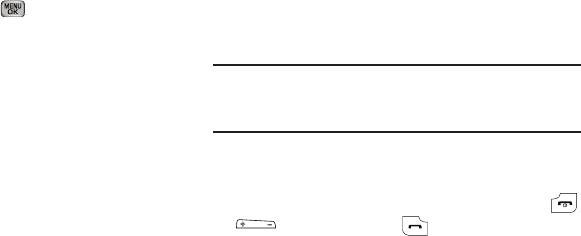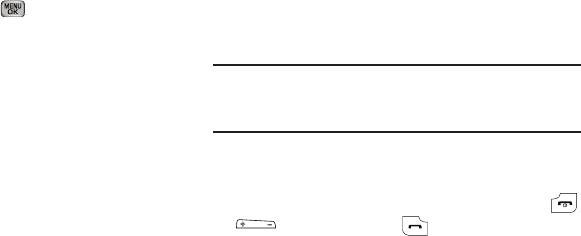
15
Display Screen Icons
Your R600 phone can show you definitions of the icons that
appear on the top line of the display.
To access the Icon Glossary:
ᮣ
In standby mode, press
Menu
( ), then select
Phone Info
➔
Icon Glossary
. A list appears showing the icons that can appear
on the top line of the displays.
Dialogue Boxes
Dialogue boxes prompt for action, inform you of status, or warn
of situations such as low battery. Dialogue boxes and their
definitions are outlined below.
•
Choice
–
Example:
“Save Message?”
•
Reconfirm
–
Example:
“Erase All Messages?”
•
Performing
–
Example:
“Sending...” “Connecting...”
•
Completed
–
Example:
“Message Saved”
•
Information
–
Example:
“New Message”
•
Error
–
Example:
“System Error!”
•
Warning
–
Example:
“Low Battery,” “Memory Full!”
Backlights
Backlights illuminate the display and the keypad. When you press
any key or open the phone, the backlights come on. They go off
when no keys are pressed within a period of time set in the
Backlight menu.
Note:
During a phone call, the display backlight dims and turns off after 10
seconds to conserve battery power, regardless of the Backlight setting.
(For more information, refer to “Backlight” on page 118..)
Your Phone’s Modes
Call Answer Mode
You can choose to answer a call by pressing any key except
or , by pressing only the key, or by opening the
phone’s flip. (For more information, refer to “Call Answer” on
page 121..)