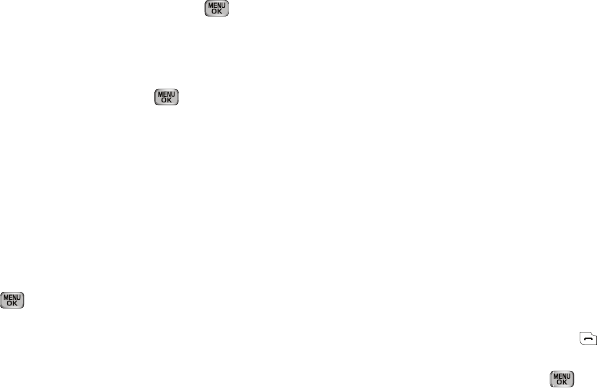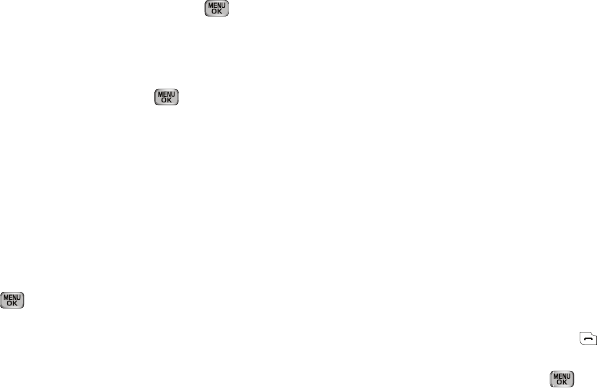
39
–
Set as/Remove Speed Dial
— Lets you assign a speed dial number
to a contact. You can select the number by either entering it in the
Go To
box or by using the Navigation key, then press
to set the number.
Group
This option lets you find a Contacts list entry with a specific
Group name.
1. In standby mode, press
Menu
( ) and select
Contacts
➔
Group
. The
Group List
screen appears in the display.
2. Select the group you wish to browse. The selected Group
list appears in the display.
3. Highlight the desired Contacts entry, then do one of the
following:
•
To delete the selected contact from the Group, press the
Remove
soft key. (Does not apply to the General group.)
•
To
ADD
an existing contact entry to the selected Group, press
. (Does not apply to the General group.)
•
To send a text or picture message
to selected Contact(s) in the
current Group,
Press the
Options
soft key
.
4. Select the desired option to enter that option’s sub-menu.
Search by Number
This option lets you find a Contacts list entry by one of its phone
numbers.
1. In standby mode, enter the first few numbers of the
Contacts list entry you wish to find (such as the area code
or area code and exchange — for example, 888-987).
2. Press the
Options
soft key. The following menu options
appear in the display:
•Search
— Lets you find Contacts list entries by their phone
numbers.
• P pause
— Adds a hard pause (awaits input from you).
• T pause
— Adds a four-second pause.
• Send Message
— Lets you send a
text or picture message
to the
entered number.
3. Select the
Search
option. The
FIND
screen appears in the
display listing all phone numbers in your Contacts list that
contain the entered digits.
4. Highlight the desired Contacts entry. Then do one of the
following:
•
To dial the highlighted number, press .
•
To display information about the Contacts entry associated with the
highlighted number, press
OK
()
. From the
View Contact
screen, you can erase or edit the selected Contacts entry.