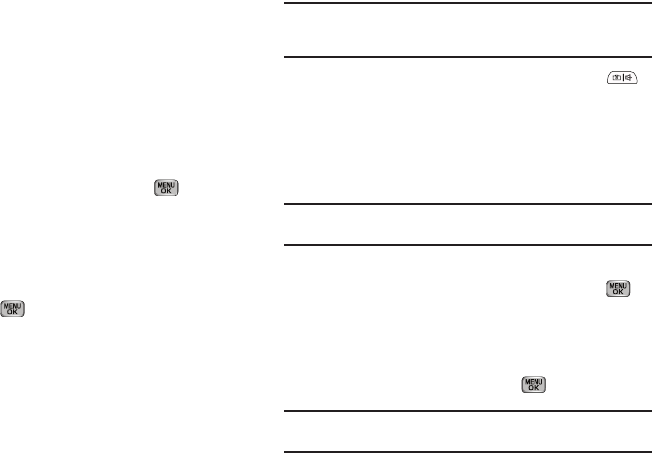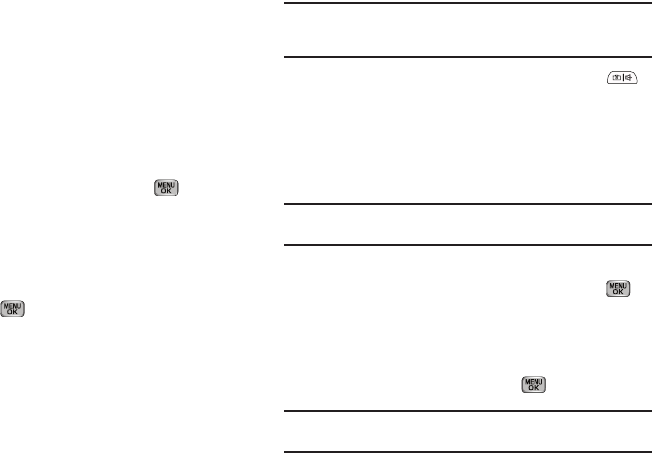
57
•
Press the
Videos
soft key to access the video gallery. If there are no
videos in the gallery, press the
Video
soft key to launch the
camcorder, then record a video. With videos in the gallery,
thumbnail images appear in the display. Then, do the following:
–
Highlight a video in the gallery.
–
To expand and play the highlighted video to fill the display, press the
Play
soft key.
–
To activate the phone’s camcorder and record a new video, press the
Video
soft key. (For more information, refer to
“Camera-
Camcorder”
on page 72..)
9. Once you have highlighted a video, press . The
Create
Video Msg
screen appears in the display with the selected
video clip in the
Video
field.
10. Once you’re finished composing your video message, do
one of the following:
•
Press
SEND
()
to send the message.
•
Press the
Options
soft key. For more information, refer to
“Send
Video Messages in Camcorder Mode”
on page 57..
Send Video Messages in Camcorder Mode
Video messages can be sent to recipients with compatible
phones or devices.
Tip:
You can send a Video message to up to ten recipients. Enter each
recipient’s address or phone number in a separate
To
field of the Video
message composer.
1. In standby mode, press and hold the Camera key ( ).
2.
Select Option 2 -
Record Video
.
The camera viewfinder screen
appears in the display.
3. Ensure the camcorder’s Recording Mode option is set to
Limit for MMS
.
Note:
For more information about setting camcorder options in your phone,
see “Camcorder Options” on page 81.
4. Using the display as a viewfinder, when the image that you
wish to send appears in the display, press
Record
() to
record a video. The time counter at the bottom of the
Camcorder viewfinder screen indicates recording time in
seconds.
5. To end your video clip, press
Stop
().
Note:
For more information about using the camcorder feature in your phone,
see “Camera-Camcorder” on page 72.