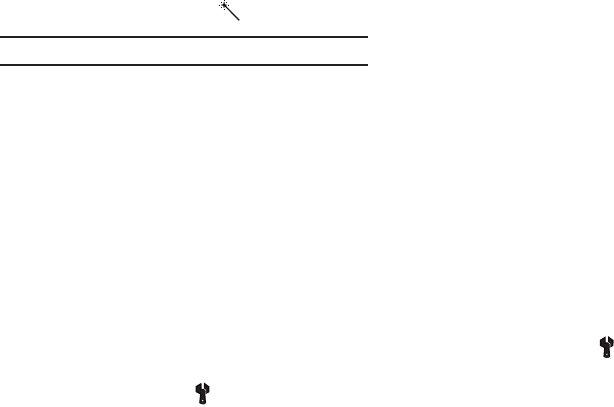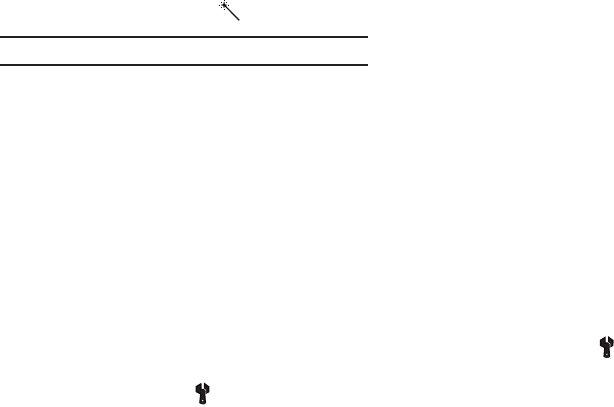
83
selected color effect previews in the display before you take the
picture.
1. In camcorder mode, press the
Options
soft key, then
highlight the
Color Effects icon
( ).
Note:
Choose
Normal
to disable Color Effects.
•Normal
— Subjects and pictures appear with a normal hue.
•Black&White
— Subjects and pictures appear in black and white.
•Sepia
— Subjects and pictures appear in a brownish-gray hue.
• Antique
— Subjects and pictures appear in a darker Sepia hue.
•Negative
— Subjects and pictures appear in inverted colors.
• Green
— Subjects and pictures appear in a greenish hue.
• Aqua
— Subjects and pictures appear in an aqua hue.
2. Select the color tone of your choice. You’re returned to the
camcorder viewfinder screen.
When you record your next video, the phone’s display
previews your subject image with the selected color effect.
Settings
1. In camcorder mode, press the
Options
soft key, then
highlight the
Settings icon
( ). Press OK.
The Camcorder Settings display will appear. Use the Up
and Down keys to scroll through the following settings:
• Default Storage
— Select either Phone Memory or Card Memory.
–
Phone
— Stores videos in phone memory.
–
Card
— Stores videos on an optional microSD Memory Card.
• Quality
— Select High, Normal, or Economy. Higher quality
settings take up more storage space.
• Start Sound
—
Choose from three different sounds
whenever you begin video recording. Aside from being a
cool sound effect, Start Sound acts as an audible reminder
that your camcorder has begun recording a video.
Select
between Beep, Look Here, 1,2,3!, or Off.
• End Sound
—
Choose from three different sounds whenever
you stop video recording. Aside from being a cool sound
effect, End Sound acts as an audible reminder that your
camcorder has stopped recording a video.
Select between
Beep, OK, Melody, or Off.
•Auto Save
— Select either On or Off.
Reset Settings
1. In camcorder mode, press the
Options
soft key, then
highlight the
Settings icon
( ) and press OK.
2. Press the Reset soft key.