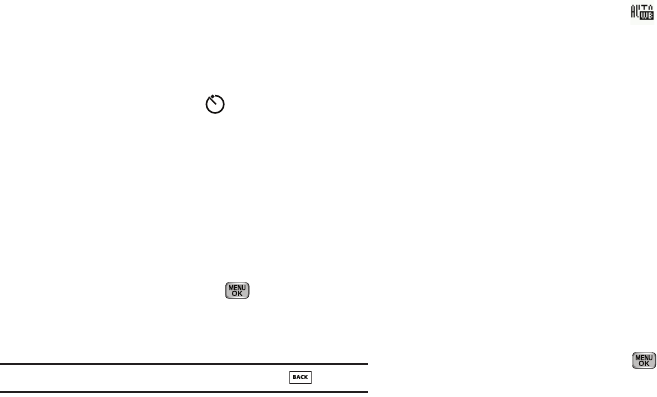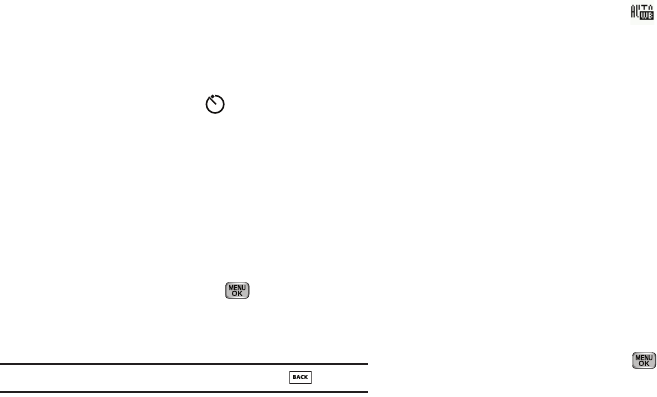
Camera-Camcorder 82
Self Timer
Self Timer lets you delay taking a video long enough to let you
join others in the video.
1. In camcorder mode, press the
Options
soft key, then
highlight
the
Self Timer icon (
). The following options
appear in the display:
• 10 Sec.
• 5 Sec.
• 3 Sec.
•Off
2. Select the desired delay. The camcorder viewfinder screen
appears in the display.
The next time you press
Record
( ), a countdown timer
in the display indicates the time remaining before the
camcorder starts recording the video.
Tip:
To stop the countdown timer without resetting it, press .
White Balance
White Balance allows you to adjust video quality according to
available light.
1. In camcorder mode, press the
Options
soft key, then
highlight the
White Balance icon
( ). The following
options pop-up:
•Auto
— The camcorder automatically adjusts color balance to
available light.
• Sunny
— Use this setting when recording videos in full sun.
• Cloudy
— Use this setting when recording videos in cloudy
conditions.
• Tungsten
— Use this setting when recording videos under
incandescent lights.
• Fluorescent
— Use this setting when recording videos under
fluorescent lights.
2. Use the Up and Down navigation keys to show the various
White Balances and the effects they have on a video.
3. Select the White Balance you wish to use. The camcorder
viewfinder screen appears in the display with your
selected White Balance applied.
The next time you press
Record
( ), the camcorder
applies the selected White Balance to your video.
Color Effects
Change the look of your videos with Color Effects. Choose from
eight available settings such as Gray, Negative, and Sepia. The