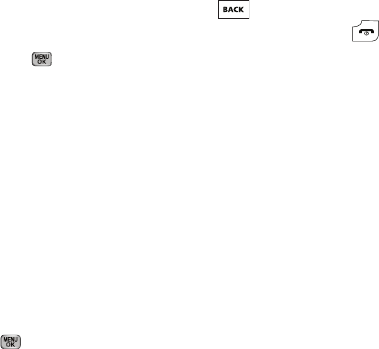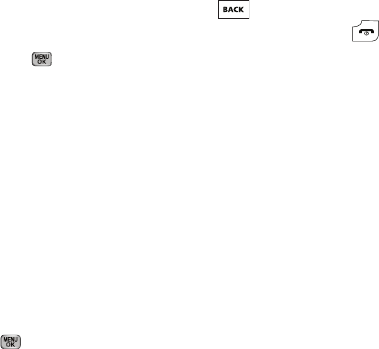
Changing Your Settings 132
•
Press the
Yes
soft key to erase all marked files or press the
No
soft
key to return to the
Erase
screen.
4. To erase Music files, do the following:
•
Press the
Erase
soft key.
•
Highlight a Music file you want to erase, then press to mark
the file for erasure. (Press the
Mark All
soft key to mark all Music
files for erasure.)
•
Press the
Done
soft key. You are prompted to confirm erasure of
the selected file(s).
•
Press the
Yes
soft key to erase all marked files or press the
No
soft
key to return to the
Erase
screen.
5. To move image and video files to the phone, do the
following:
•
Press the
Options
soft key. The following options appear in the
display:
–
Erase
–
Move
•
Select
Move
.
•
Highlight a file you want to move, then press to mark the file
for moving. (Press the
Mark All
soft key to mark all files for
moving.)
•
Press the
Done
soft key. You are prompted to confirm moving the
selected file(s) to the phone.
•
Press the
Yes
soft key to move all marked files or press the
No
soft
key to return to the
Move
screen.
6. Press to return to the
My Images / Videos / Music /
Format Card
sub-menu. Press to return to standby
mode.
Formatting a Memory Card
Formatting a microSD Memory Card erases any data currently on
the card and creates multimedia directories compatible with your
phone. To format a Memory Card, do the following:
1. From the
Settings
menu, select
Memory Info
➔
Card
Memory
➔
Format Card
. You are prompted to confirm
formatting of the Memory Card.
2. Press the
Yes
soft key to format the Memory Card or press
the
No
soft key to return to the
Card Memory
screen.
Software Update
Software Update lets you update your phone’s software by
downloading and installing improved software elements from
your wireless provider’s network.
1. From the
Settings
menu, select
Software Update
. The
following option appears in the display: