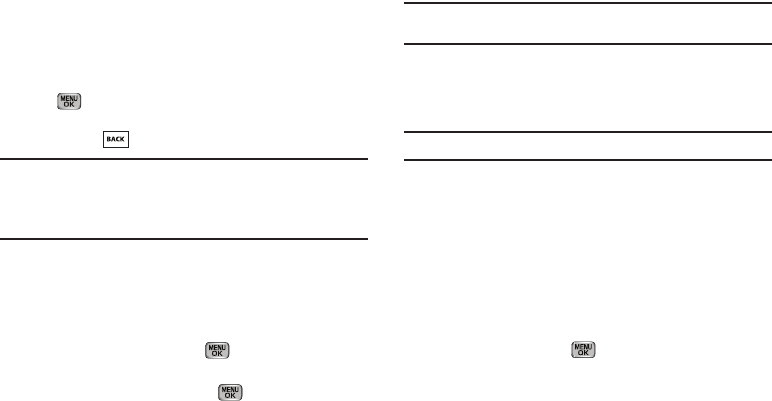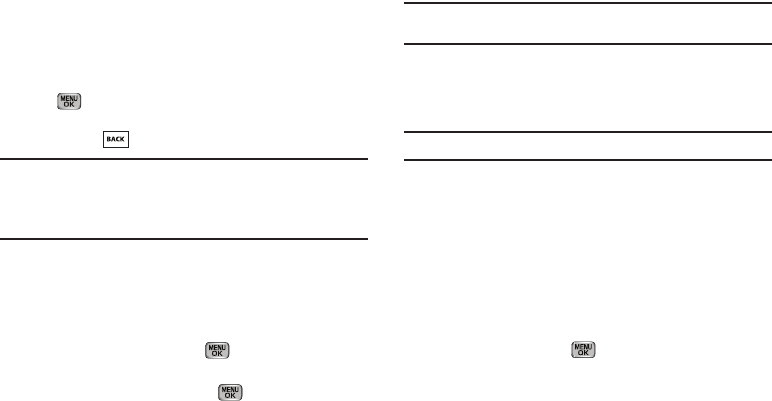
33
• Connect Bluetooth
— Connects a Bluetooth device, such as a
headset, in place of the phone’s earpiece and microphone.
• Speakerphone
— Enables Speakerphone mode to share the call
with others nearby.
•Voice Memo
— Record a voice memo.
Do one of the following:
•
Use the Navigation key to highlight a menu or feature. Press the
key to open the highlighted menu or to activate the
highlighted feature.
•
Press the key to exit the menu.
Tip:
You can block sound going to the other party(ies) on this call by pressing
Mute
/
Unmute
. This can reduce noise on conference calls.
You can launch Speakerphone mode to conduct this call hands-free by
pressing
Options
Speakerphone.
Navigate Using Shortcuts
Using Menu Item Number Shortcuts
You can also access menus and sub-menus using menu item
numbers. This method is often called a “shortcut.” To shortcut to
a menu or sub menu, press Menu
( ), then enter the menu
and/or sub menu number(s) for the feature in question.
1. In standby mode, press Menu
( ). The main menu
appears in the display.
2. Press the number of the menu, sub menu, and so on to
arrive at the desired feature.
Example:
Pressing
Menu
➔
8
➔
5
➔
2
takes you to your phone’s
Language
setting.
Using Quick Search
You can also access menus, sub-menus, and menu items by
name.
Note:
For information on activation, see “Quick Search” on page 127..
1. In standby mode and using the alpha-numeric keys, enter
the first few characters of the name to the desired menu,
sub-menu, or menu item.
2. Press the Down navigation key. The
Menu List
screen
appears in the display listing the menu(s), sub-menu(s),
and menu item(s) with matching names.
3. Use the Up/Down navigation keys to highlight the desired
name, then press
OK
( ) to access your selection.