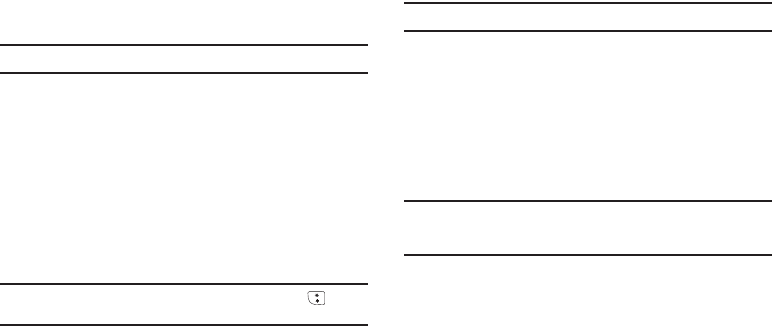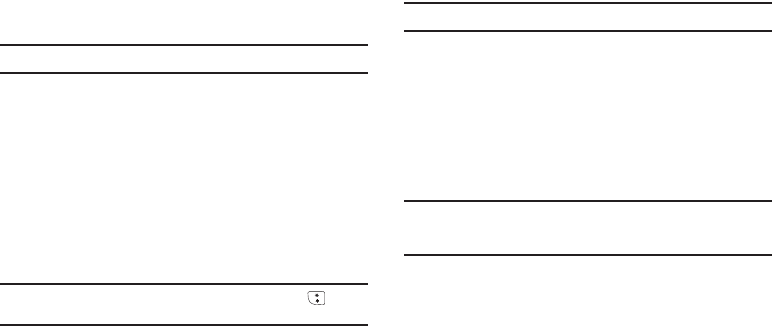
Changing Your Settings 124
unlock the phone to place outgoing calls (except to emergency
and secret numbers).
1. From the
Settings
menu, select
Phone Settings
➔
Security
.
You’re prompted to enter the lock code.
Note:
The default lock code is the last four digits of your telephone number.
2. Enter the lock code, then select
Lock Phone
. The following
phone Lock mode settings appear in the display:
•Lock
— Locks the phone immediately (The phone stays locked
until you enter the lock code.)
•Unlock
— Unlocks the phone.
•On Power Up
— The phone locks automatically the next time your
phone is powered ON (The phone stays locked until you enter the
lock code.)
3. Select the desired phone Lock mode setting.
Tip:
You can manually lock your phone by pressing and holding . (For
more information, refer to “Lock Mode” on page 16..)
Change Lock Code
The default lock code for your phone is generally the last four
digits of your phone number. It is advisable to change the default
lock code to a secret code for security purposes.
1. From the
Settings
menu, select
Phone Settings
➔
Security
.
You’re prompted to enter the lock code.
Note:
The default lock code is the last four digits of your telephone number.
2. Enter the lock code, then select
Change Lock Code
. You’re
prompted to enter the new lock code.
3. Enter the new lock code. You’re prompted to re-enter the
new lock code for verification.
4. Enter the new lock code again. Your new Lock Code is
stored.
Note:
Your phone does not allow you to view the Lock Code for obvious
security reasons. If you change the Lock Code, be sure to write down
or memorize the new code.
Emergency #
Your phone provides the option of storing three emergency
numbers. Each number can be up to 32 digits in length. All
emergency numbers can be manually called at any time, even
when your phone is locked or restricted. This can be a useful
feature for controlling outgoing calls from your phone.