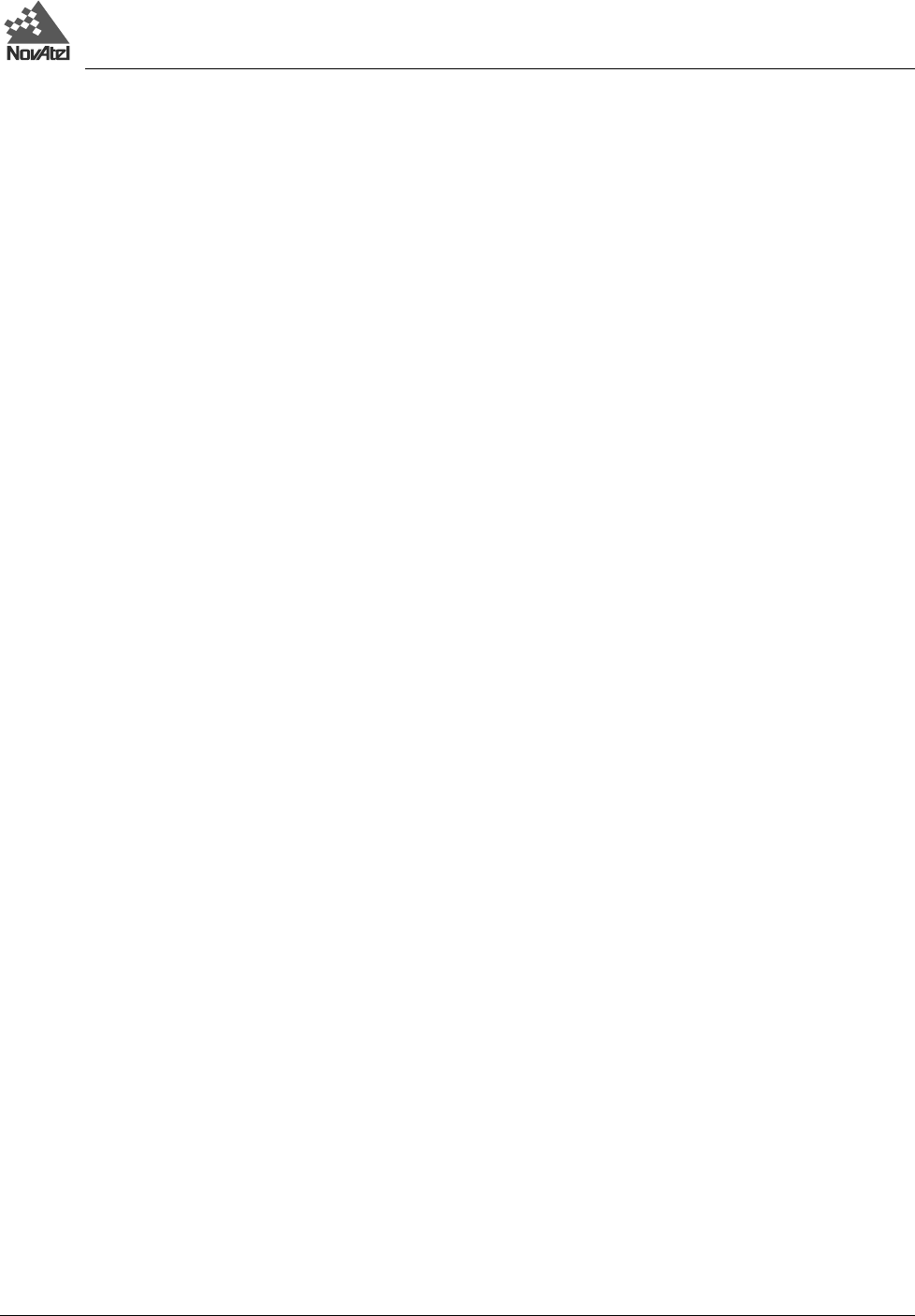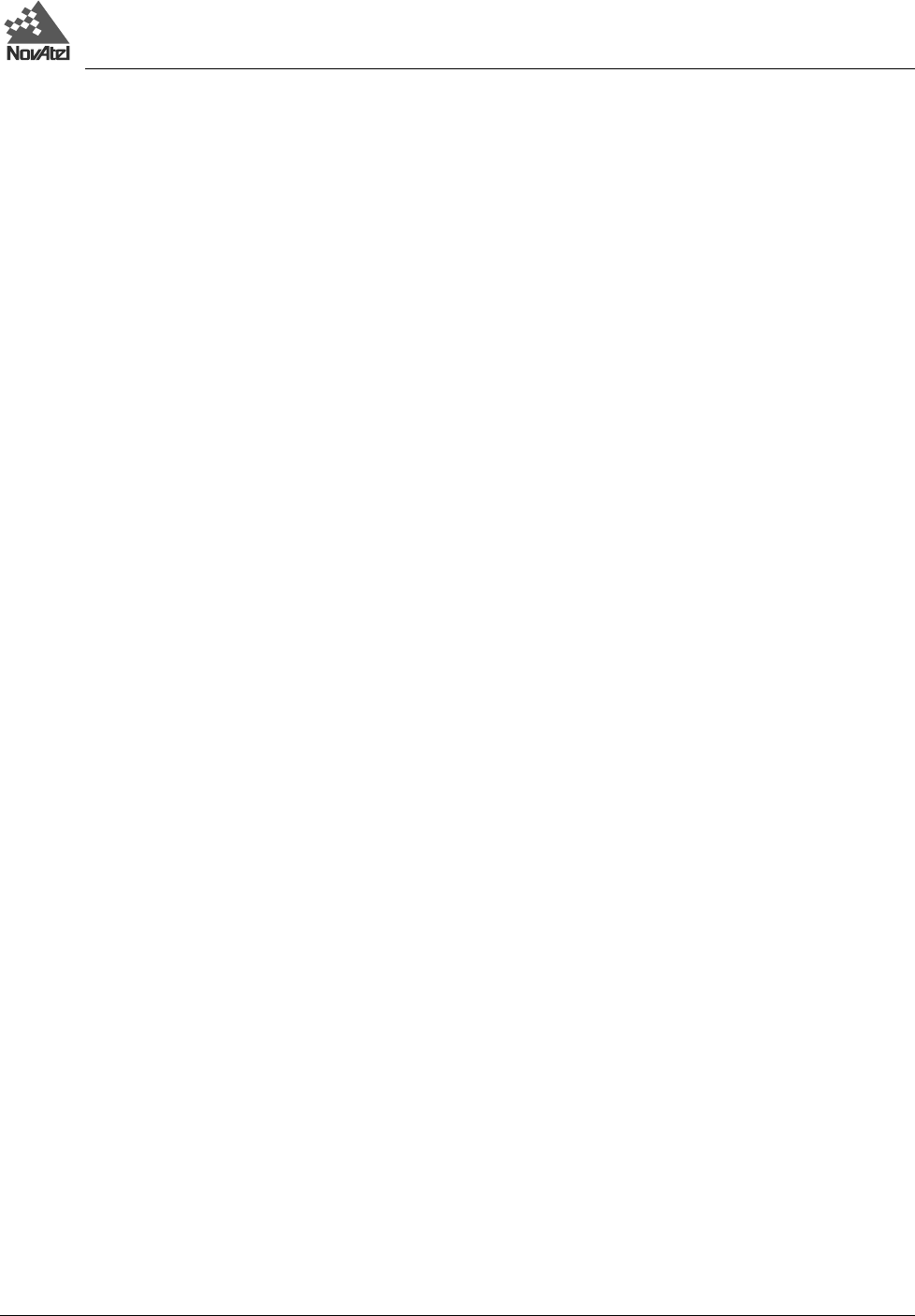
3 - Operation
Test Bed Receiver Subsystem Addendum – Rev 1 17
3 OPERATION
Before operating the Test Bed Receiver for the first time, ensure that you have followed the installation instructions in
Chapter 2.
From here on, it will be assumed that testing and operation of the Test Bed Receiver will be performed while using a
personal computer (PC); this will allow the greatest ease and versatility.
PRE-START CHECK LIST
Before turning on power to the Test Bed Receiver, ensure that all of the following conditions have been met:
• The antenna(s) is (are) properly installed and connected.
• The PC is properly connected using a null-modem cable, and its communications protocol has been set up to match
that of the Test Bed Receiver.
• The optional external frequency reference is properly installed, connected, powered-up, and stabilized.
Supply power to the Test Bed Receiver only after all of the above checks have been made. Note that the warm-up
process may take several minutes, depending on ambient temperature.
SERIAL PORTS - DEFAULT SETTINGS
Because the Test Bed Receiver communicates with the user’s PC via serial ports, both units require the same port
settings. The communications settings of the PC should match these on the receiver:
• RS-232 protocol
• 9600 bits per second (bps)
• No parity
• 8 data bits
• 1 stop bit
• No handshaking
• Echo off
Once initial communications are established, the port settings for the Test Bed Receiver can be changed using the COMn
command, which is described in the MiLLennium Command Descriptions Manual.
START-UP
The Test Bed Receiver’s firmware resides in non-volatile memory. Supply power to the unit, wait a few moments for
self-boot, and the Test Bed Receiver will be ready for command input.
There are two initial start-up indicators to let you know that the Test Bed Receiver’s serial ports are ready to
communicate:
1. Status lights on the Test Bed Receiver’s front panel (lower three LEDs) should turn from red to green to indicate that
all cards are healthy. If any one of the LEDs does not turn green, then the system should be considered unreliable. If
this situation occurs, contact NovAtel Customer Service for assistance.
2. Your external terminal screen will display one of the following prompts:
Com1> if you are connected to the GPS GLONASS or GPS GEO serial port.
The Test Bed Receiver is now ready for command input from either of the two COM1 ports.