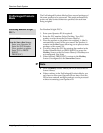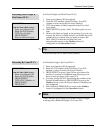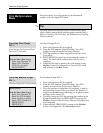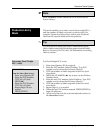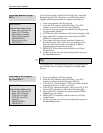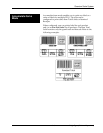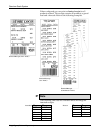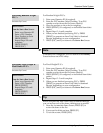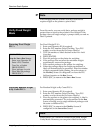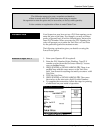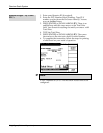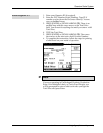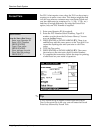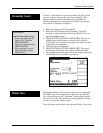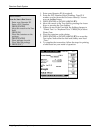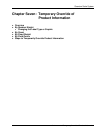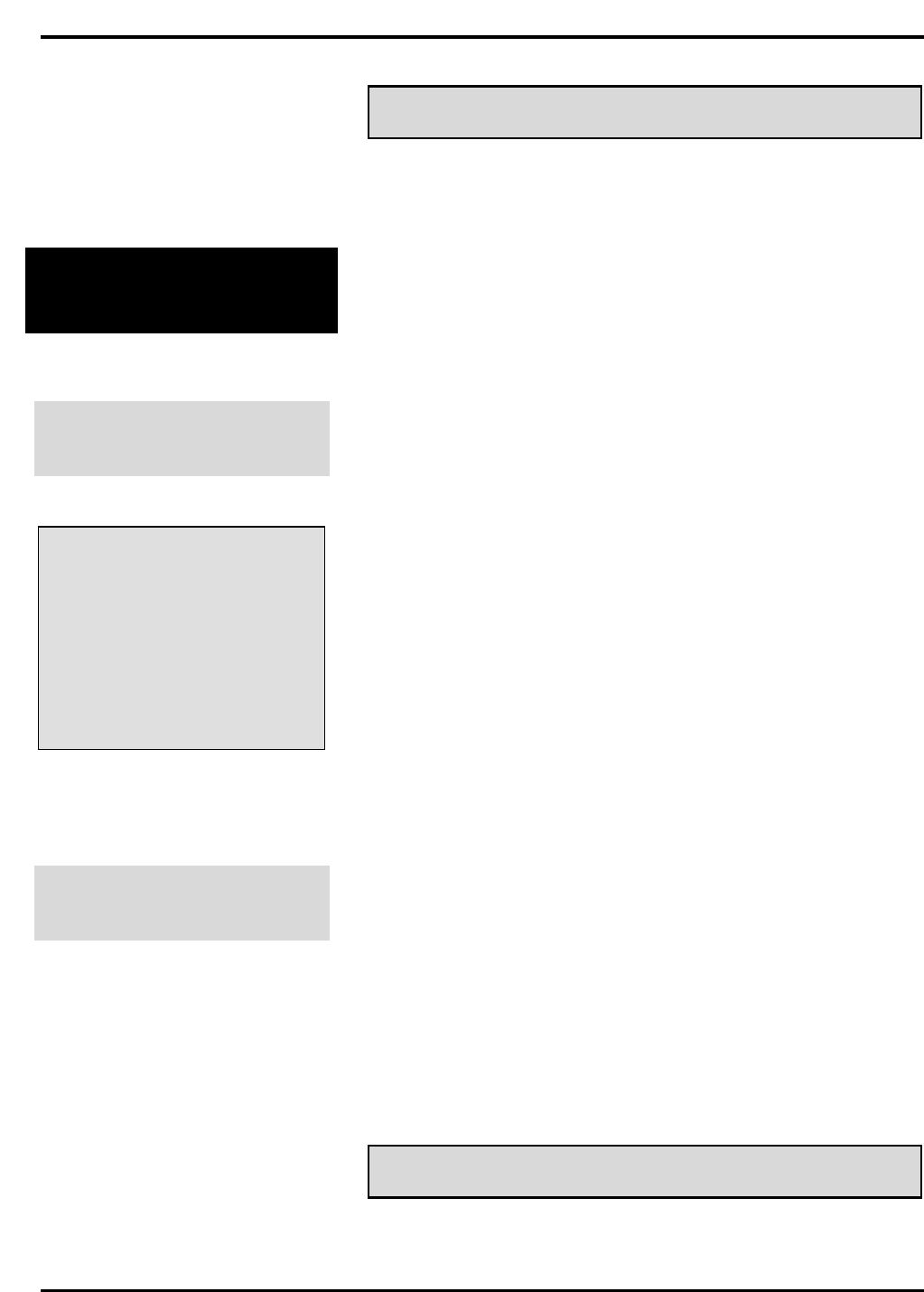
Quantum Scale System
Weigh Types (Modes of Operation) 6 - 12
☛ Note
Fixed Weight products or items sold By Count do not
require weight on the platter to print a label.
Verify Fixed Weight
Mode
From this mode, you can verify that a package weight is
greater than or equal to the product’s fixed weight. If the
package does not weigh enough, a prompt alerts you and no
label is printed.
Processing Fixed Weight
PLU’s
QUICK STEPS
From the Start a Run Screen:
1. Enter your Operator ID
2. Enter a PLU Number
3. Type No. of Labels
4. PRESS [PRINT]
5. Place package on scale
6. Place label on package
7. PRESS [ESC]
For Fixed Weight PLU’s:
1. Enter your Operator ID (if required).
2. Enter the PLU number (Select Flashkey, Type PLU
number or select from the On Screen Library).
3. TYPE the number of labels desired in the Enter Label
Count box.
4. PRESS [ENTER].
5. Place the package on the platter for weighing.
6. If the package does not meet the minimum weight
requirements, remove the package.
7. Place another package on the platter for weighing.
8. When the package meets the weight requirements, a
label will automatically be generated. After the number
of labels requested finish printing, the scale returns to
the Flashkey Screen (if configured) or clears the PLU
field and remains on the Run Screen.
9. PRESS [ESC] to return to the Start a Run Screen.
Processing Random Weight
& By Count PLU’s
For Random Weight or By Count PLU’s:
1. Enter your Operator ID (if required).
2. Enter the PLU number (Select Flashkey, Type PLU
number or select from the On Screen Library).
3. Place the product on the platter for weighing. A label is
automatically generated. The scale remains on the Run
Screen, allowing you to weigh additional packages with
the same or different PLU.
4. PRESS [ESC] to return to the Flashkey Screen (if
configured) or the Start a Run Screen.
☛ Note
Fluid Ounce PLU’s cannot be verified in the Fixed Weight
Verify Mode. However, you can print a label for the item.