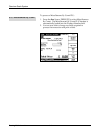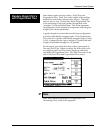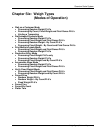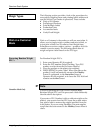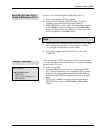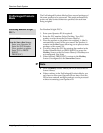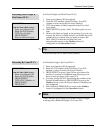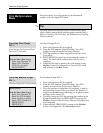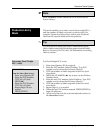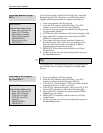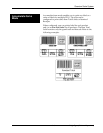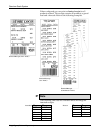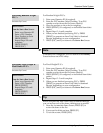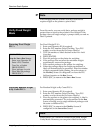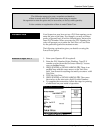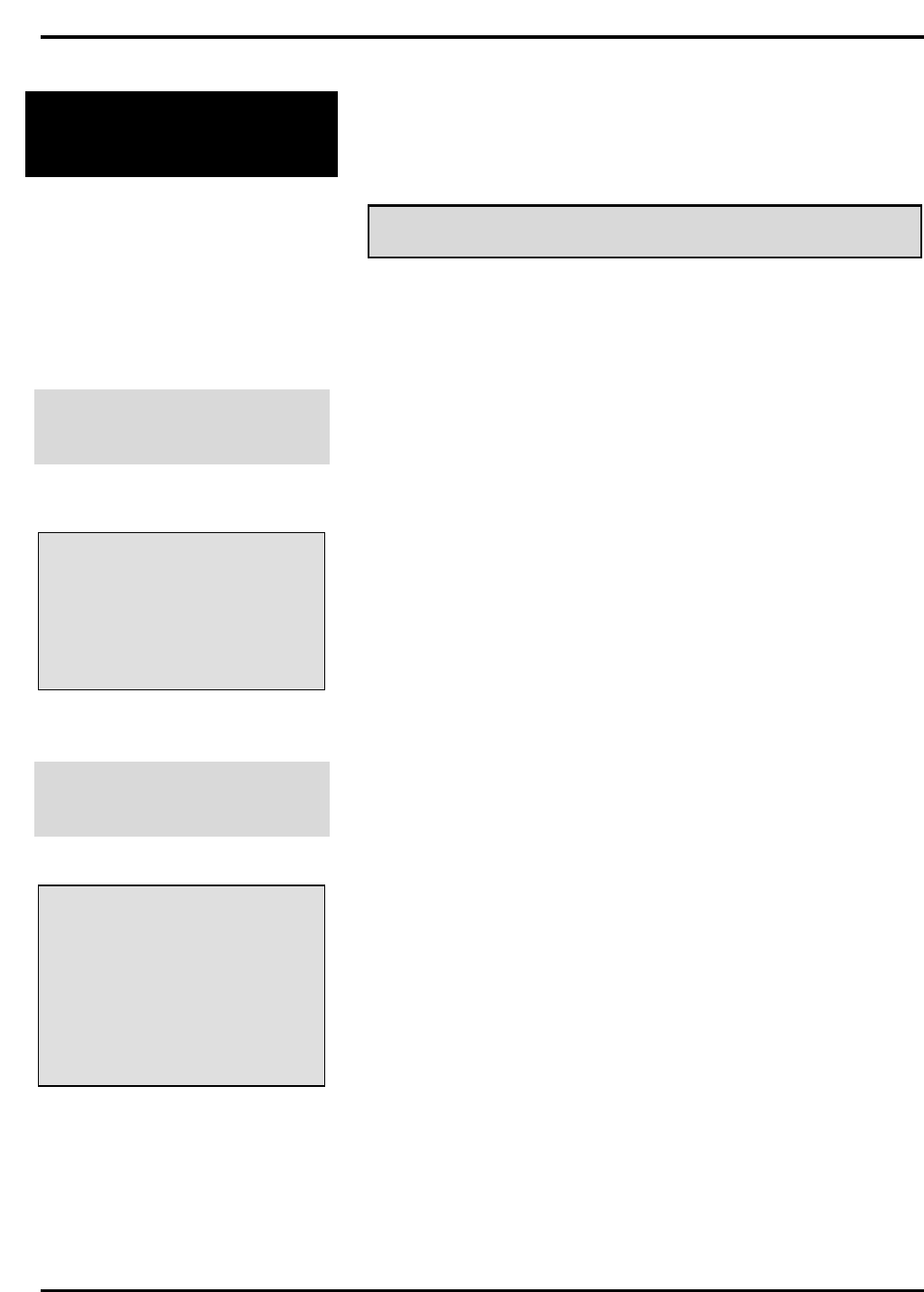
Quantum Scale System
Weigh Types (Modes of Operation) 6 - 6
Print Multiple Labels
Mode
From this mode, you will generate a pre-determined
number of fixed weight PLU labels.
✎ Tip
You may want to set up your scale to stream labels (print
labels without removing the backing paper from the label.)
Refer to Streaming Die-Cut Labels, for information on loading
labels to stream.
Processing Fixed Weight
PLU’s
(Fixed Weight/By Count and Fluid
Ounce PLU’s included)
QUICK STEPS
From the Start a Run Screen:
1. Enter your Operator ID
2. Enter a PLU Number
3. TYPE No. of Labels
4. PRESS [PRINT]
For Fixed Weight PLU’s:
1. Enter your Operator ID (if required).
2. Enter the PLU number (Select Flashkey, Type PLU
number or select from the On Screen Library).
3. TYPE the number of labels required in the Enter Label
Count block.
4. PRESS [PRINT] to print the pre-determined number of
labels. The labels print continuously until the run is
complete.
5. When the last label is printed, the scale returns to the
Flashkey Screen (if configured) or clears the PLU field
and remains on the Run Screen.
Processing Random Weight
PLU’s
(Random Weight/By Count included)
QUICK STEPS
From the Start a Run Screen:
1. Enter your Operator ID
2. Enter the PLU Number
3. Place product on platter
4. Enter a PLU Number or
PRESS [HELP]
5. PRESS [ESC]
For Random Weight PLU’s:
1. Enter your Operator ID (if required).
2. Enter the PLU number (Select Flashkey, Type PLU
number or select from the On Screen Library).
3. Place the product on the platter for weighing. A label is
automatically issued. When you remove the product, it
remains on the Run Screen allowing you to process more
packages of the same PLU.
4. You may change the PLU by entering the number in the
Product Number block or PRESS [HELP] to access the
Flashkey Screen or the On Screen Library if Flashkeys are
not configured.
5. When finished, PRESS [ESC] to return to the Flashkey
Screen (if configured) or the Start a Run Screen.