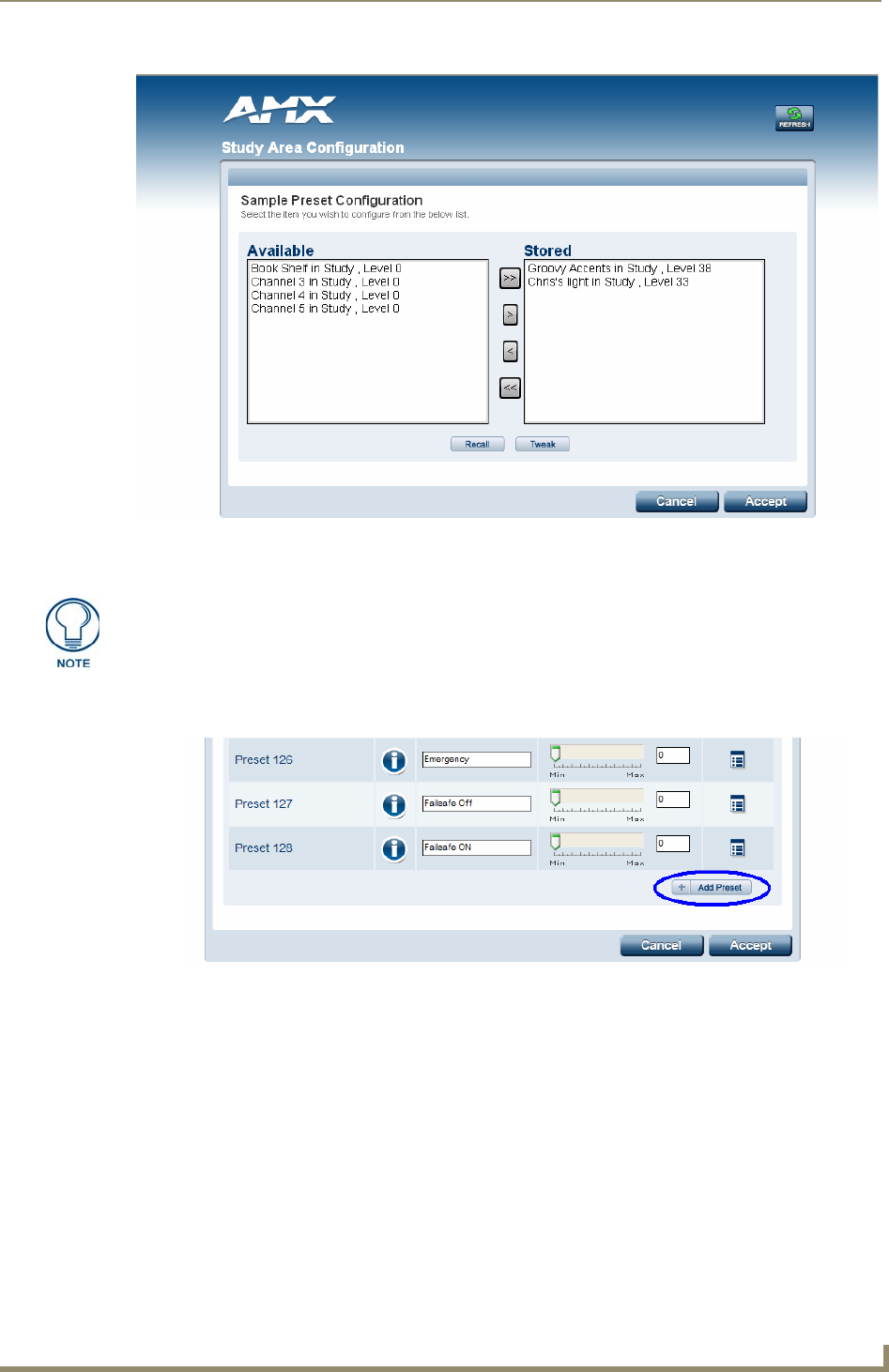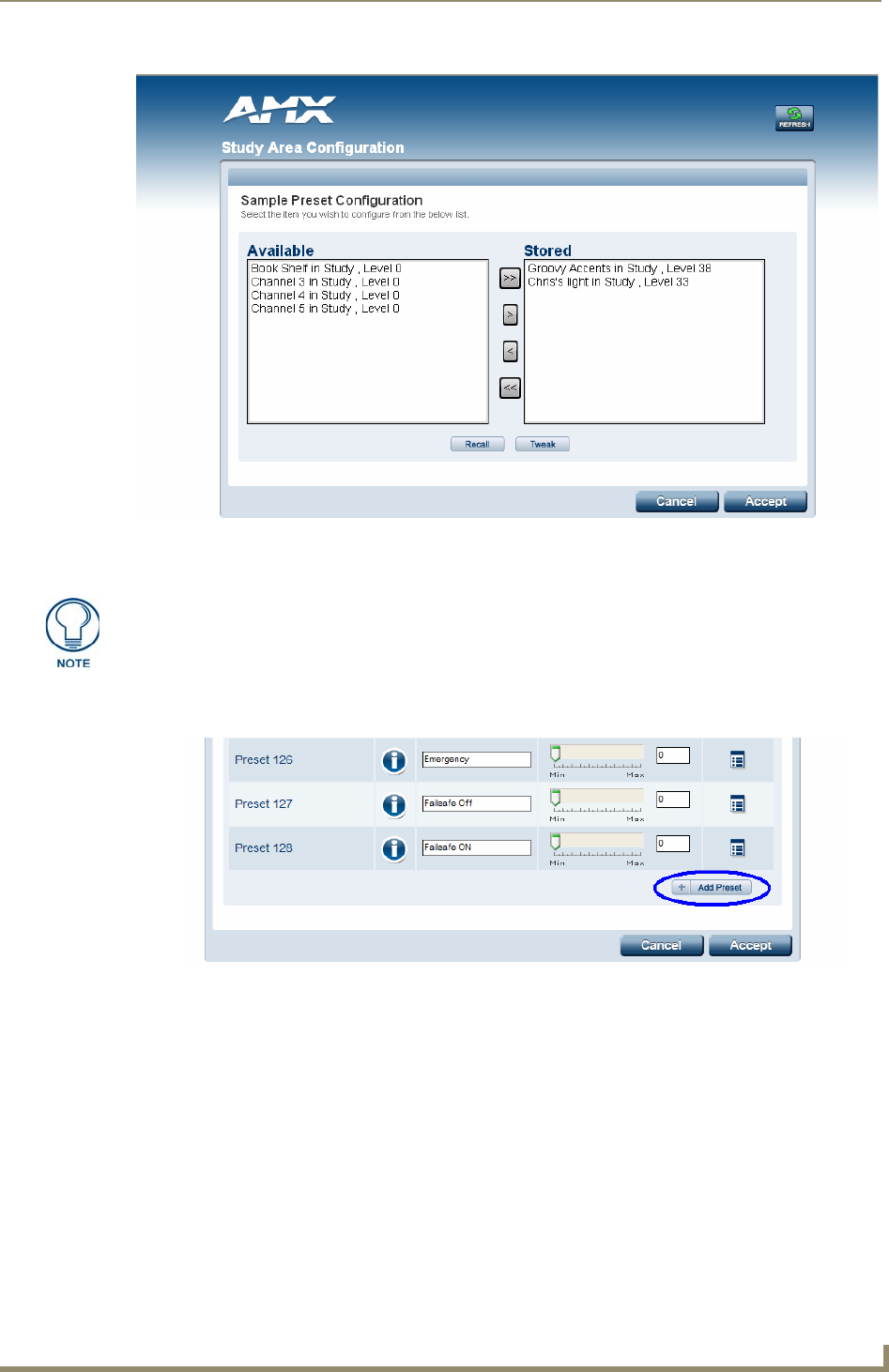
Radia Lighting System Configuration Pages
29
RE-DM4 and RE-DM6 RADIA Eclipse Dimmer Modules
6. To save your changes, click the Accept button at the bottom of the Device Configuration page.
To create a new preset:
1. Scroll to the bottom of the Device Configuration page and click the Add Preset button (FIG. 34).
2. Enter a name for the new preset in the Label field.
3. Enter a time (0-255) in the Preset Time field. If you do not add a time, a default value of "1" will be
entered.
4. Click the Configure button to open the New Preset Configuration page (FIG. 33).
5. Click a desired lighting component in the Available field to highlight it. To move an individual lighting
component into the Stored field, click the ">" button.
To move a previously selected lighting component back to the Available field, click on it in the Stored
field and then click the "<" button.
To move all of the lighting components from the Available field to the Stored field, highlight one
component and click the ">>" button.
Reverse the process and click the "<<" button to return all lighting components to the Available field.
FIG. 33 Preset Configuration Page
You do not need to click the Accept button to save changes if you only adjusted the
dimmer levels by using the Level slidebar. To exit a Radia configuration page, you
must choose Cancel, whether you have chosen to accept the changes or not.
FIG. 34 New Preset button