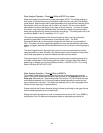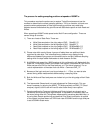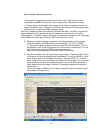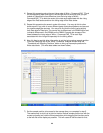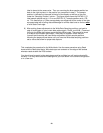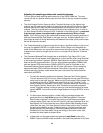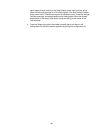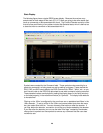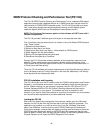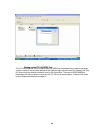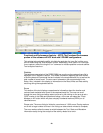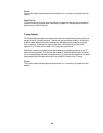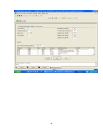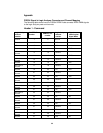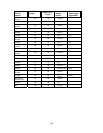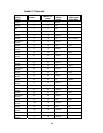27
DDR2 Protocol Checking and Performance Tool (FS1140)
The FS1140 DDR2 Protocol Checking and Performance Tool is a separate VBA-based
application that provides a detailed analysis of a 16900 format logic analyzer trace file,
captured with an FS2334 DDR2 Interposer probe. The FS1140 is provided as a single
user, node-locked license that requires separate licensing, and the Agilent system
needs the Agilent VBA Runtime or Development license present as well.
NOTE: The Functional Performance portion of this software will NOT work with 2
FRAME configurations
The FS1140 provides 3 different types of analysis on the captured trace data.
First, it provides a flag any where there is a violation of any of 6 different DDR2 protocol
rules. These include:
1) Refresh with Active Banks
2) Write to a Bank that is not Active
3) Read from a Bank that is not Active – Not available on FS2334 probe
4) Mode Register Set with Active Banks
5) Bank not Precharged before being Activated
6) Data Burst interrupted by a Command
Second, the FS1140 provides summary statistics of the transactions captured in the
trace file. These measurements provide some indication of the performance of the
DDR2 system during the trace capture and include % of Write and Read commands, %
of Clock cycles with data activity,
Third, the FS1140 software will provide measurements of the Data Window eye width on
a bit by bit basis across all Timing Zoom data in the trace file; additionally it will identify
those signals with the smallest eye width.
FS1140 Installation and Licensing
The FS1140.exe file is on the CD used to install the FS2334 configurations and Protocol
Decoder in your Windows environment. It can be installed by simply double-clicking on
the file. Please note that you are licensing 3 products, both the FS1136 and FS1117
Protocol Decoders AND the FS1140 Protocol Checking software and they require
separate installation on your system. The software can only be installed on one
machine. If you need to install the products on more than one machine you must contact
the FuturePlus sales department to purchase additional licenses.
Loading the FS1140
After one of the State listing configuration files has been loaded, go to the “Windows”
selection on the Title bar from the Overview tab in the Logic Analyzer application. The
application can be either on or off-line at this time. From the “Windows” drop-down,
select “new VBAView” and from that list, select “DDR2 Checking and Performance”.
Once that is selected, a new window will appear providing some choice as to where the
DDR2 Diagnostic Window will attach to the DDR2 data. We recommend that the user
select to attach it directly after the logic analyzer module, so that filtering effects from the
Protocol Decoder do not impact the DDR2 Diagnostic Tool’s results.