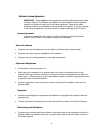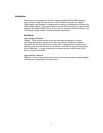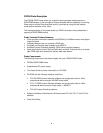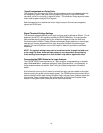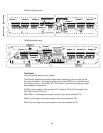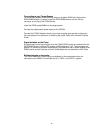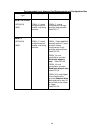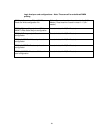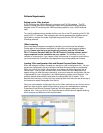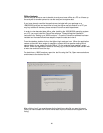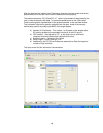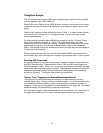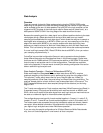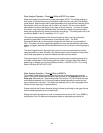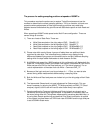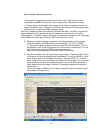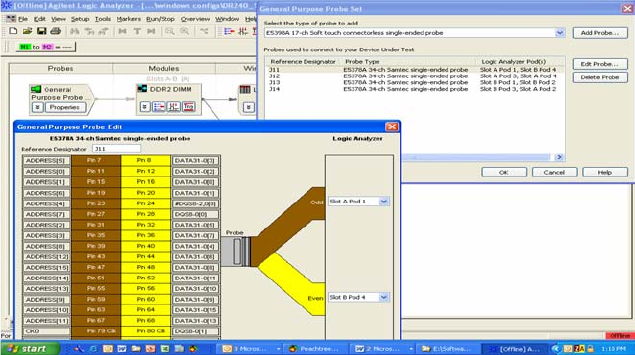
14
Software Requirements
Setting up the 169xx Analyzer
A CD containing the 16900 software is included in the FS1136 package. The CD
contains a setup file that will automatically install the configuration files and protocol
decoder onto a PC containing the 16900 operating system or onto a 16900 analyzer
itself.
To install the software simply double click the .exe file on the CD containing the FS1136
and the FS1117 software. After accepting the license agreement the software should
install within a couple of minutes. Duplicate the process for the FS1140 Protocol
Checking software.
169xx Licensing
Once the software has been successfully installed you must license the software.
Please refer to the entitlement certificate for instructions on licensing each software
product. Please note that you are licensing 3 products, both the FS1136 and
FS1117 Protocol Decoders AND the FS1140 Protocol Checking software and all
require separate license installation on your system. The software can only be
installed on one machine. If you need to install the products on more than one machine
you must contact the FuturePlus sales department to purchase additional licenses.
Loading 169xx configuration files and General Purpose Probe Feature
When the software has been licensed you are able to load a configuration file. You can
access the configuration files by clicking on the folder that was placed on the desktop.
When you click on the folder it should open up to display all the configuration files to
choose from. If you put your mouse cursor on the name of the file a description will
appear telling you what the setup consists of, once you choose the configuration file that
is appropriate for your configuration, the 16900 operating system should execute. The
protocol decoder automatically loads when the configuration file is loaded. If the
decoder does not load, you may load it by selecting tools from the menu bar at the top of
the screen and select the decoder from the list.
Once you have loaded a configuration file on the 169xx machine you can find out how to
attach the logic analyzer cables to the probe by going to the workspace and selecting
Properties on the General Purpose Probe tool icon that appears before the logic
analyzer icon. Once you click on the Properties box a new window will appear showing
which analyzer pod attaches to which probe cable.